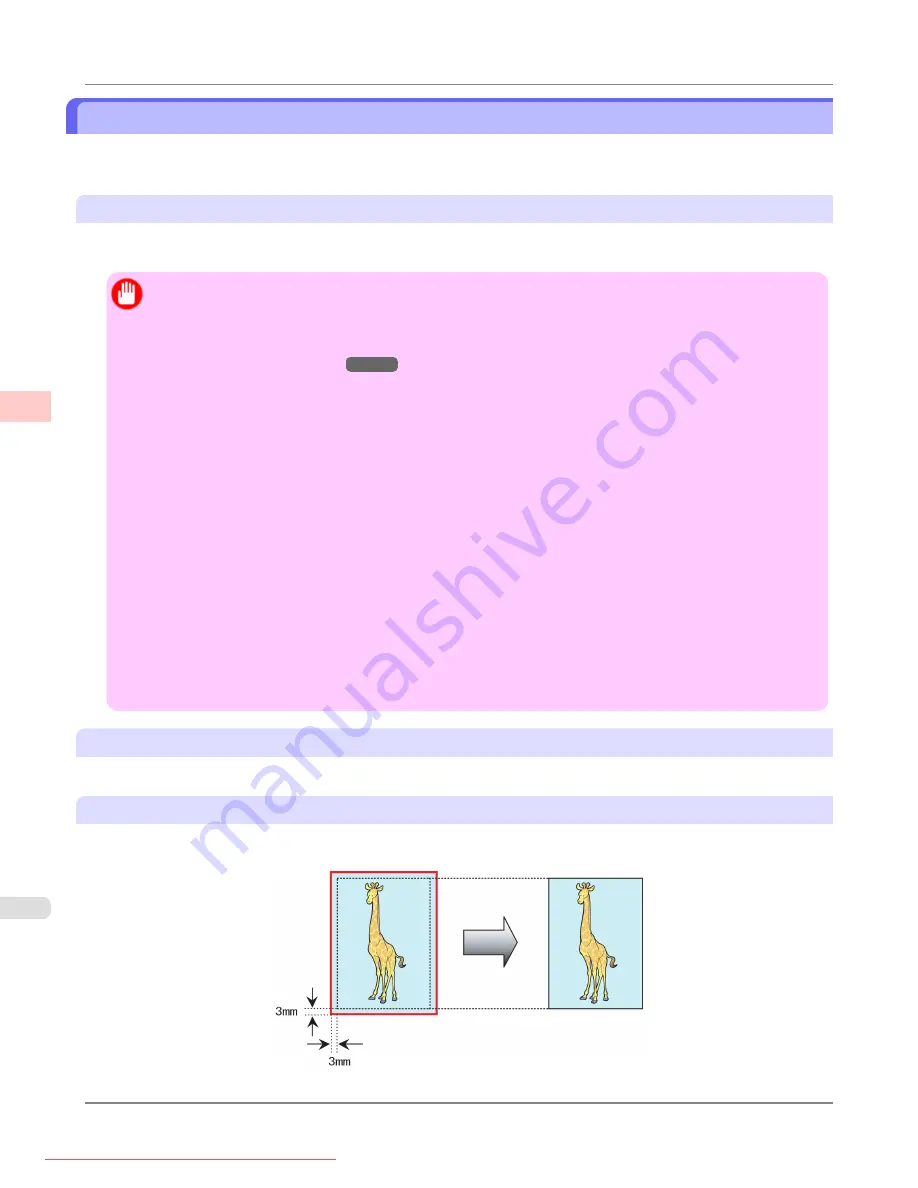
Borderless Printing at Actual Size
Take advantage of borderless printing to print documents such as posters (made up mainly of photos or images) without a
surrounding margin, or border.
Borderless Printing
In regular printing, a margin required by the printer is added around the original. With borderless printing, you can print
documents without the margin, so that the printed image covers the entire surface of the paper.
Important
•
Borderless printing is only available with rolls.
•
Paper you can use for borderless printing is restricted to particular types of paper and rolls of particular
widths. For information on types of paper compatible with borderless printing, refer to the Paper Reference
Guide. (See "
•
Paper incompatible with the printer's auto cut function can be printed without borders on the left and right
sides only.
•
These features cannot be used in combination with borderless printing: special page layouts, centering origi-
nals, and printing cut lines on rolls.
•
If
Fit Paper Size
or
Print Image with Actual Size
(Windows only) is selected when performing borderless
printing,
Rotate Page 90 degrees (Conserve Paper)
cannot be selected.
•
When borderless printing is used, the edge of the paper is cut during printing. Thus, ink density may be un-
even at the edges. If you require higher image quality, specify
No
in
Auto Cut
in the printer driver. In this
case, the paper can be printed without borders on the left and right sides only. After ejecting and cutting the
printed document, use scissors to cut away the top and bottom edges.
•
By factory default, the ink drying time is disabled for all paper. When you are using paper that takes longer
for ink to adhere for borderless printing and the Cutter Unit touches printing surfaces that are not dry yet, it
may damage the paper or the edge of the document that is cut, depending on frequency of use. In this case,
follow these steps to change the ink drying time.
•
On the
Main
sheet of the printer driver, click
Settings
in
Media Type
.
•
Select the ink drying time in the
Between Pages
list of
Drying Time
.
Borderless Printing Method
Choose the method of borderless printing that suits the original, as desired.
Print Image with Actual Size
Prints originals at actual size, without enlarging or reducing them. Originals must be prepared in a size that exceeds the
dimensions of the paper by 3 mm (0.12 in) on each side.
Enhanced Printing Options
>
Printing at full size
>
Borderless Printing at Actual Size
iPF8300
3
88
Содержание imagePROGRAF iPF8300
Страница 1139: ...WEEE Directive Appendix Disposal of the product iPF8300 WEEE Directive 14 1121 Downloaded from ManualsPrinter com Manuals ...
Страница 1140: ...Appendix Disposal of the product WEEE Directive iPF8300 14 1122 Downloaded from ManualsPrinter com Manuals ...
Страница 1141: ...Appendix Disposal of the product iPF8300 WEEE Directive 14 1123 Downloaded from ManualsPrinter com Manuals ...
Страница 1142: ...Appendix Disposal of the product WEEE Directive iPF8300 14 1124 Downloaded from ManualsPrinter com Manuals ...
Страница 1143: ...Appendix Disposal of the product iPF8300 WEEE Directive 14 1125 Downloaded from ManualsPrinter com Manuals ...
Страница 1144: ...Appendix Disposal of the product WEEE Directive iPF8300 14 1126 Downloaded from ManualsPrinter com Manuals ...
Страница 1145: ...Appendix Disposal of the product iPF8300 WEEE Directive 14 1127 Downloaded from ManualsPrinter com Manuals ...
Страница 1146: ...Appendix Disposal of the product WEEE Directive iPF8300 14 1128 Downloaded from ManualsPrinter com Manuals ...
Страница 1147: ...Appendix Disposal of the product iPF8300 WEEE Directive 14 1129 Downloaded from ManualsPrinter com Manuals ...
Страница 1149: ...U Utility Sheet 238 V Vacuum Strength 852 W When to replace 1000 Downloaded from ManualsPrinter com Manuals ...
Страница 1150: ... CANON INC 2010 Downloaded from ManualsPrinter com Manuals ...






























