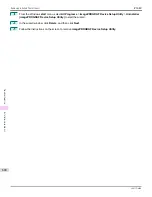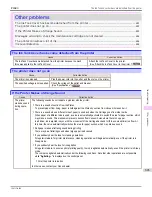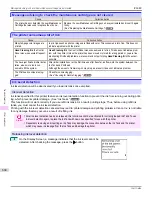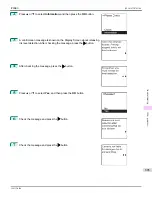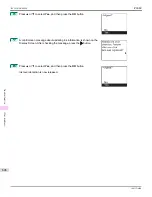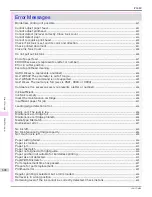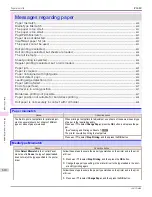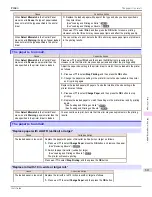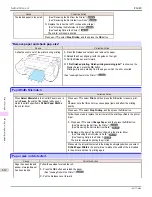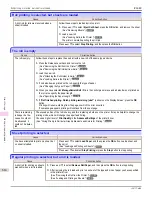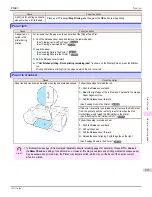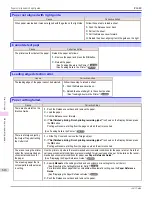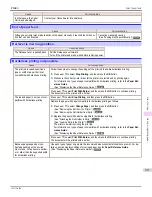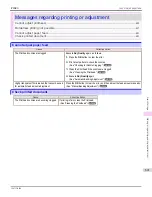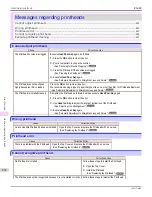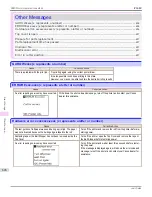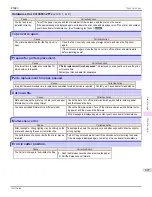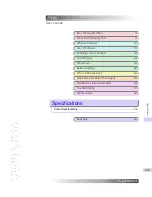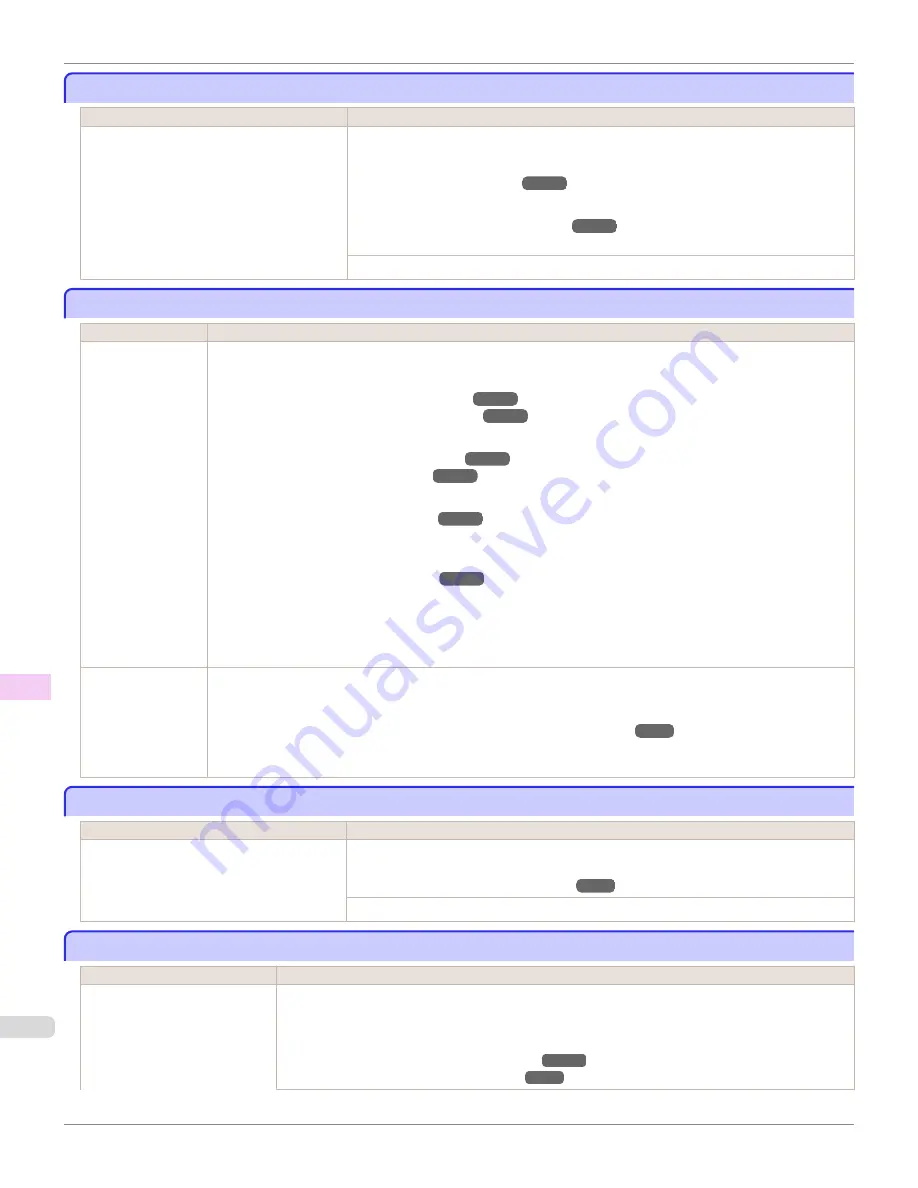
Roll printing is selected, but sheets are loaded.
Roll printing is selected, but sheets are loaded.
Cause
Corrective Action
A print job for rolls was received when a
sheet is loaded.
Follow these steps to load and print on a roll.
1.
Press
▲
or
▼
to select
Eject Cut Sheet
, press the
OK
button, and remove the sheet.
2.
Load a new roll.
(See "Loading Rolls in the Printer.")
The printer now starts printing the print job.
Press
▲
or
▼
to select
Stop Printing
, and then press the
OK
button.
The roll is empty.
The roll is empty.
Cause
Corrective Action
The roll is empty.
Follow these steps to replace the used roll with a new roll of the same type and size.
1.
Press the Release Lever back and remove the roll.
(See "Removing the Roll from the Printer.")
(See "Removing the Roll Holder from Rolls.")
2.
Load the new roll.
(See "Attaching the Roll Holder to Rolls.")
(See "Loading Rolls in the Printer.")
3.
If no barcode was printed on the roll, specify the type of paper.
(See "Changing the Type of Paper.")
4.
When you have selected
ManageRemainRoll
>
On
in the control panel menu and a barcode is not printed on
the roll, also specify the paper length.
(See "Specifying the Paper Length.")
5.
If "
Not finished printing. Finish printing remaining jobs?
" is shown on the Display Screen, press the
OK
button.
Printing will resume, starting from the page on which the error occurred.
If no message appears, printing will continue from the next page.
There is remaining
roll paper, but be-
cause it could not
be advanced, it
could not be detec-
ted.
The unused portion of the roll is heavy, and this is placing a burden on the printer. It may be helpful to change the
printing mode, which will change the paper feed timing.
Choose a higher level of
Print Quality
in the
Advanced Settings
of the printer driver.
(See "Giving Priority to Particular Graphic Elements and Colors for Printing.")
Sheet printing is selected.
Sheet printing is selected.
Cause
Corrective Action
You have attempted to print on a sheet, but
no sheet is loaded.
Press
▲
or
▼
to select
Load Paper
, and then press the
OK
button. Load a sheet, and
then print.
(See "Loading and Printing on Sheets.")
Press
▲
or
▼
and select
Stop Printing
or press the
Stop
button to stop printing.
Regular printing is selected, but a roll is loaded.
Regular printing is selected, but a roll is loaded.
Cause
Corrective Action
A print job for printing on sheets
was sent when a roll is loaded.
1.
Press
▲
or
▼
to select
Remove Roll Paper
, and then press the
OK
button to stop printing.
2.
After removing the roll, load and print on a sheet of the type and size of paper you have specified
in the printer driver.
(See "Removing the Roll from the Printer.")
(See "Loading and Printing on Sheets.")
Roll printing is selected, but sheets are loaded.
iPF680
Error Message
Messages regarding paper
614
Содержание imagePROGRAF iPF680
Страница 14: ...14 ...
Страница 30: ...iPF680 User s Guide 30 ...
Страница 156: ...iPF680 User s Guide 156 ...
Страница 358: ...iPF680 User s Guide 358 ...
Страница 434: ...iPF680 User s Guide 434 ...
Страница 472: ...iPF680 User s Guide 472 ...
Страница 482: ...iPF680 User s Guide 482 ...
Страница 522: ...iPF680 User s Guide 522 ...
Страница 576: ...iPF680 User s Guide 576 ...
Страница 628: ...iPF680 User s Guide 628 ...
Страница 650: ...iPF680 User s Guide ENG CANON INC 2014 ...