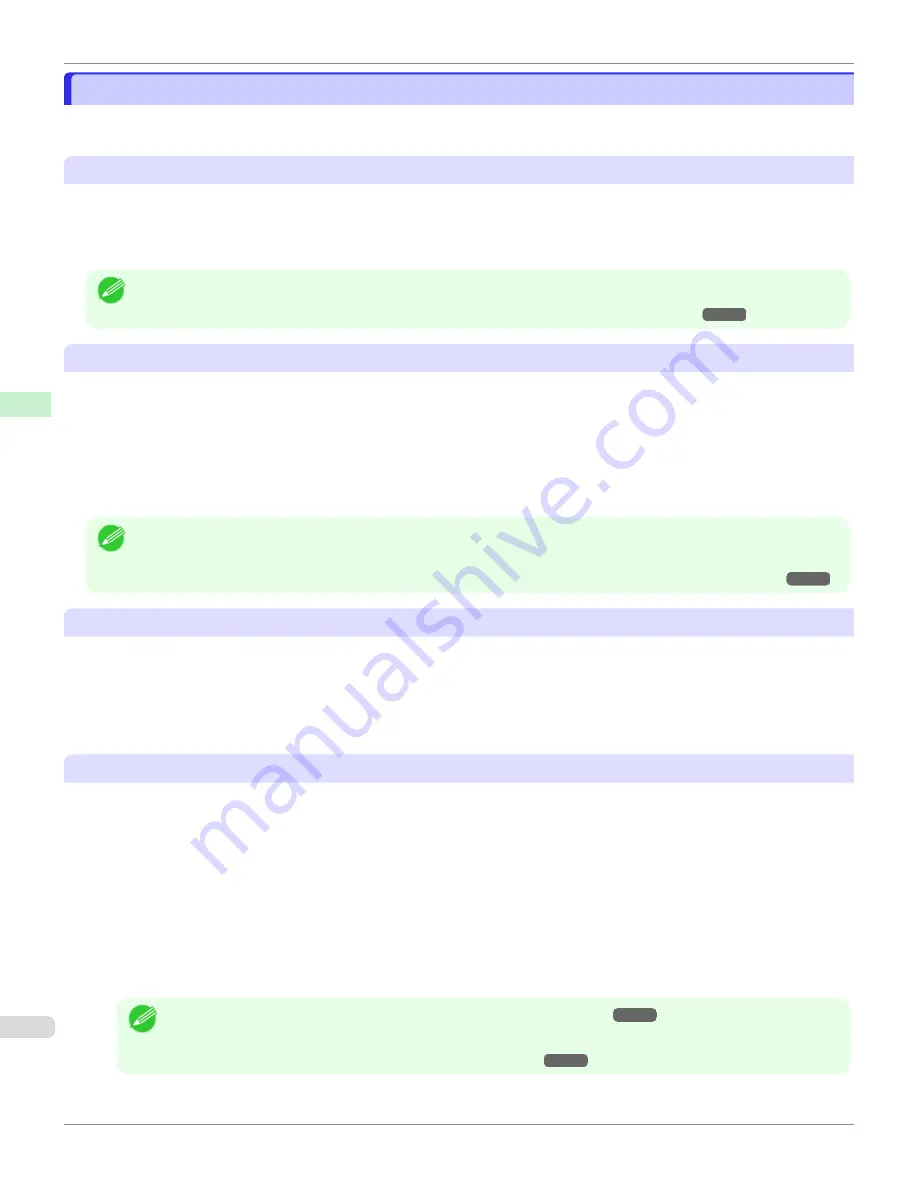
Warnings
Warnings
Take note of the following warnings when added custom paper other than Canon genuine paper and feed confirmed
paper to the printer driver and the printer itself.
About the Cutter
•
Depending on the paper, there are types that cannot be cut by the cutter unit, and types that speed deterioration of
the blade and cause damage to the cutter. For thick paper, hard paper, etc. do not use the cutter unit, and instead
cut the roll paper using scissors, etc. after printing. In this case, select
User Cut
as the
Automatic Cutting Set-
tings
in the
Roll Paper Settings
dialog box.
Note
•
If the cutter is damaged, contact your Canon dealer for assistance.
•
For details on the methods for cutting roll paper,
Specifying the Cutting Method for Rolls
About the Printhead
•
If the printhead rubs against the paper during printing, this may cause damage to the printhead. If the printhead is
rubbing against the paper, configure the
Vacuum Strength
in the
Step 5: Configure the amount of ink used
dialog box as follows.
•
For paper-based media such as Heavyweight Coated Paper: Set to
Strong
or
Strongest
•
For film-based media such as CAD Tracing Paper: Set to
Standard
,
Strong
, or
Strongest
•
For thin paper of thickness 0.1mm or less: Set to
Weakest
Note
•
If the printhead still rubs even after changing the
Vacuum Strength
, set the
Head Height
to be higher in the
Step 5:
Configure the amount of ink used
dialog box.
•
For details on how to handle the printhead rubbing against the paper,
Paper rubs against the printhead
About Borderless Printing
•
When performing borderless printing on paper where the ink does not dry well, the cutter unit may leave scratches
where it touches the printed surface, or may not cut correctly. In this kind of situation, configure the amount of time
to wait for the ink to dry after printing using
Drying Time
in the
Roll Paper Settings
dialog box.
Alternatively, if the paper cannot be cut well by the cutter, set the
Automatic Cutting Settings
to
User Cut
in the
Roll Paper Settings
dialog box, and cut the roll paper using scissors, etc.
About the Print Quality
•
If the edges of images are blurry, set the
Vacuum Strength
to be weaker in the
Step 5: Configure the amount of
ink used
dialog box.
•
If lines are warped or scratched, set the
Head Height
to be lower in the
Step 5: Configure the amount of ink
used
dialog box.
•
If the amount of ink used is too much, wrinkles may appear and the ink may bleed in the printed material. Further-
more, if the amount of ink used is too little, color production may be poor and lines may become scratched. In this
kind of situation, change the amount of ink used in the
Step 5: Configure the amount of ink used
dialog box.
•
If horizontal bands with different color tone appear in the printed material, execute
Paper Feed Adjustment
in the
Step 4: Paper feed adjustment
dialog box. If you have already executed
Paper Feed Adjustment
, execute
Adj.
Fine Feed
from the printer control panel and fine tune the amount of paper feed.
Note
•
For details on
Adj. Fine Feed
,
Fine-Tuning the Paper Feed Amount
•
If horizontal bands appear even after executing
Adj. Fine Feed
, refer to "Banding in different colors occurs" in
"Troubleshooting".
Banding in different colors occurs
Warnings
iPF6400SE
Handling and Use of Paper
Media Configuration Tool (Mac OS)
450
Содержание imagePROGRAF iPF6400SE
Страница 30: ...iPF6400SE User s Guide 30 ...
Страница 452: ...iPF6400SE User s Guide 452 ...
Страница 530: ...iPF6400SE User s Guide 530 ...
Страница 550: ...iPF6400SE User s Guide 550 ...
Страница 638: ...iPF6400SE User s Guide 638 ...
Страница 664: ...iPF6400SE User s Guide 664 ...
Страница 672: ...Disposal of the product Disposal of the product iPF6400SE User s Guide Appendix Disposal of the product 672 ...
Страница 673: ...WEEE Directive WEEE Directive iPF6400SE WEEE Directive User s Guide Appendix Disposal of the product 673 ...
Страница 674: ...WEEE Directive iPF6400SE User s Guide Appendix Disposal of the product 674 ...
Страница 675: ...iPF6400SE WEEE Directive User s Guide Appendix Disposal of the product 675 ...
Страница 676: ...WEEE Directive iPF6400SE User s Guide Appendix Disposal of the product 676 ...
Страница 677: ...iPF6400SE WEEE Directive User s Guide Appendix Disposal of the product 677 ...
Страница 678: ...WEEE Directive iPF6400SE User s Guide Appendix Disposal of the product 678 ...
Страница 679: ...iPF6400SE WEEE Directive User s Guide Appendix Disposal of the product 679 ...
Страница 680: ...WEEE Directive iPF6400SE User s Guide Appendix Disposal of the product 680 ...
Страница 681: ...iPF6400SE WEEE Directive User s Guide Appendix Disposal of the product 681 ...
Страница 682: ...iPF6400SE User s Guide 682 ...
Страница 684: ...iPF6400SE User s Guide ENG CANON INC 2015 ...































