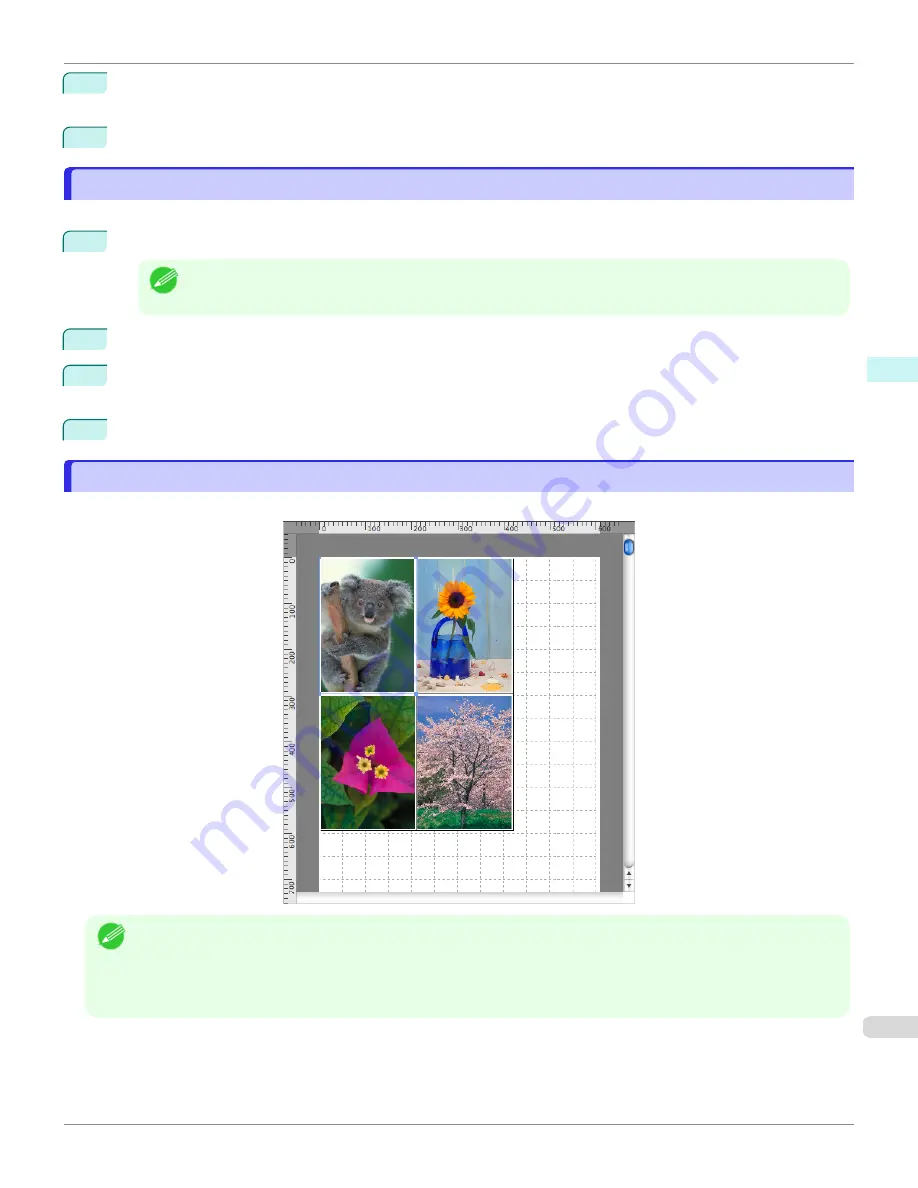
3
In the
dialog box, select the pages to print and the number of copies, and click the
button.
Free Layout starts, laying out the document created with application software in the layout area as an object.
4
Leaving Free Layout running, open other files with the application software and repeat the above steps.
Laying out a Document Created with Multiple Application Programs on One Page
Laying out a Document Created with Multiple Application Programs on One Page
You can lay out and print a document created with multiple application programs on one page.
1
From the application software's
File
menu, select the printer setup menu to open the
dialog box.
Note
•
Normally, select
from the
File
menu.
2
Click on
Free Layout
in the
Page Setup
panel to attach a checkmark.
3
In the
dialog box, select the pages to print and the number of copies, and click the
button.
Free Layout starts, laying out the document created with application software in the layout area as an object.
4
Leaving Free Layout running, open the files with other application software and repeat the above steps.
Selecting an Object
Selecting an Object
When an object is selected, a select box (blue border) appears around the object.
Note
•
To select an object, click that object.
•
To select multiple successive objects, click them while holding down the shift key.
•
To select multiple arbitrary objects, click them while holding down the command key.
•
To select all objects, select
Select All
from the
Edit
menu.
iPF6400SE
Laying out a Document Created with Multiple Application Programs on One Page
Mac OS Software
Free Layout
329
Содержание imagePROGRAF iPF6400SE
Страница 30: ...iPF6400SE User s Guide 30 ...
Страница 452: ...iPF6400SE User s Guide 452 ...
Страница 530: ...iPF6400SE User s Guide 530 ...
Страница 550: ...iPF6400SE User s Guide 550 ...
Страница 638: ...iPF6400SE User s Guide 638 ...
Страница 664: ...iPF6400SE User s Guide 664 ...
Страница 672: ...Disposal of the product Disposal of the product iPF6400SE User s Guide Appendix Disposal of the product 672 ...
Страница 673: ...WEEE Directive WEEE Directive iPF6400SE WEEE Directive User s Guide Appendix Disposal of the product 673 ...
Страница 674: ...WEEE Directive iPF6400SE User s Guide Appendix Disposal of the product 674 ...
Страница 675: ...iPF6400SE WEEE Directive User s Guide Appendix Disposal of the product 675 ...
Страница 676: ...WEEE Directive iPF6400SE User s Guide Appendix Disposal of the product 676 ...
Страница 677: ...iPF6400SE WEEE Directive User s Guide Appendix Disposal of the product 677 ...
Страница 678: ...WEEE Directive iPF6400SE User s Guide Appendix Disposal of the product 678 ...
Страница 679: ...iPF6400SE WEEE Directive User s Guide Appendix Disposal of the product 679 ...
Страница 680: ...WEEE Directive iPF6400SE User s Guide Appendix Disposal of the product 680 ...
Страница 681: ...iPF6400SE WEEE Directive User s Guide Appendix Disposal of the product 681 ...
Страница 682: ...iPF6400SE User s Guide 682 ...
Страница 684: ...iPF6400SE User s Guide ENG CANON INC 2015 ...






























