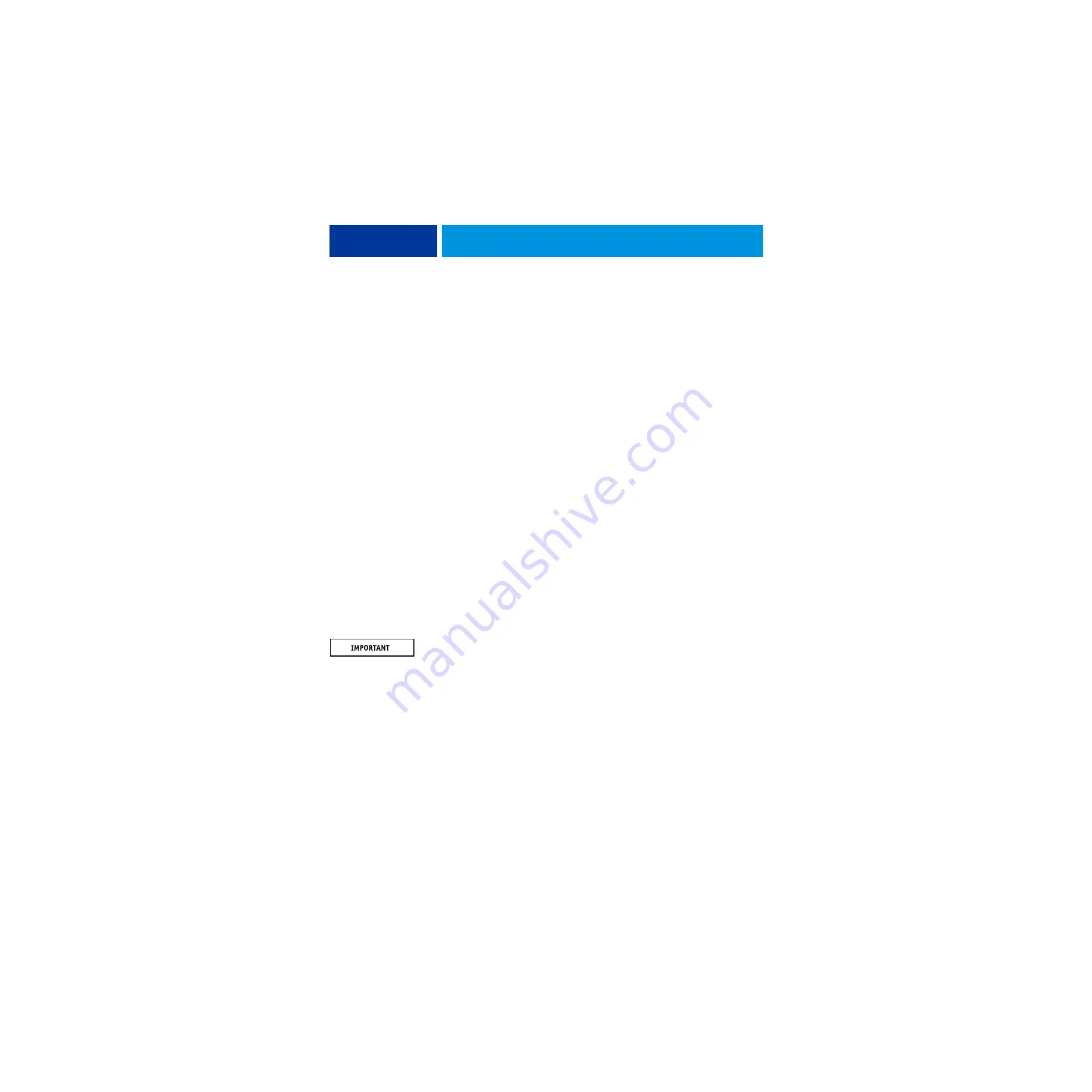
S
YSTEM
S
OFTWARE
I
NSTALLATION
86
N
OTE
:
If the message “Check power and cable” displays on the monitor, verify that the copier
interface cable is connected correctly to the copier and the imagePRESS Server, and that the
copier is on.
12 If a monitor, mouse, and keyboard are present:
The Log On to Windows dialog box appears on the monitor under the Administrator
account. Type
Fiery.1 in the password field and then click OK.
N
OTE
:
Type
Fiery.1
exactly. The password is case-sensitive; for example,
fiery.1
will not work.
13 If you were able to back up the system configuration, restore the system configuration.
For more information, see
Configuration and Setup
, which is part of the user documentation
set.
14 Configure your system environment in Fiery Setup Wizard in WebTools or Command
WorkStation.
For more information, see
Configuration and Setup
.
15 If you were unable to back up the system configuration, configure Setup using one of the
following methods:
•
Using Command WorkStation:
(Assumes a monitor, keyboard, and mouse are connected to
the imagePRESS Server.) From the Server menu, choose Configure, and then configure
Setup using the Configuration page that you printed earlier.
N
OTE
:
Bypass any settings if it is more appropriate for the network administrator to set them.
For more information, see
Configuration and Setup
. The system reboots after you exit Setup.
16 Reinstall any required software patches:
• If you reinstalled the same version of system software, be sure to reinstall all software
patches that were previously installed on the imagePRESS Server. For a list of previously
installed patches, see the Configuration page that you printed earlier.
• If you installed an upgraded version of system software (for example, version 1.0 to version
2.0), contact your authorized service/support center for a list of valid software patches.
Some or all of the patches listed on the Configuration page that you printed earlier may no
longer be valid. Before installing a patch, be sure to verify with your authorized service/
support center that it is valid for your system version. Installing an invalid patch may result
in system corruption.
Software patches may be accessed from one or more of the following locations:
•
System Updates:
Using the keyboard, choose Start > All Programs > Fiery > System
Updates, and then click Check Now.
•
Check for Product Updates:
In a Web browser, connect to the IP address of the
imagePRESS Server, click the Configure tab, and then click Check for Product Updates.
17 Reinstall fonts or custom simulations that may have been deleted when you installed the
software.
18 If the imagePRESS Server requires a static IP address (for example, in a non-DHCP network
environment), work with the network administrator to configure it as described on
.






























