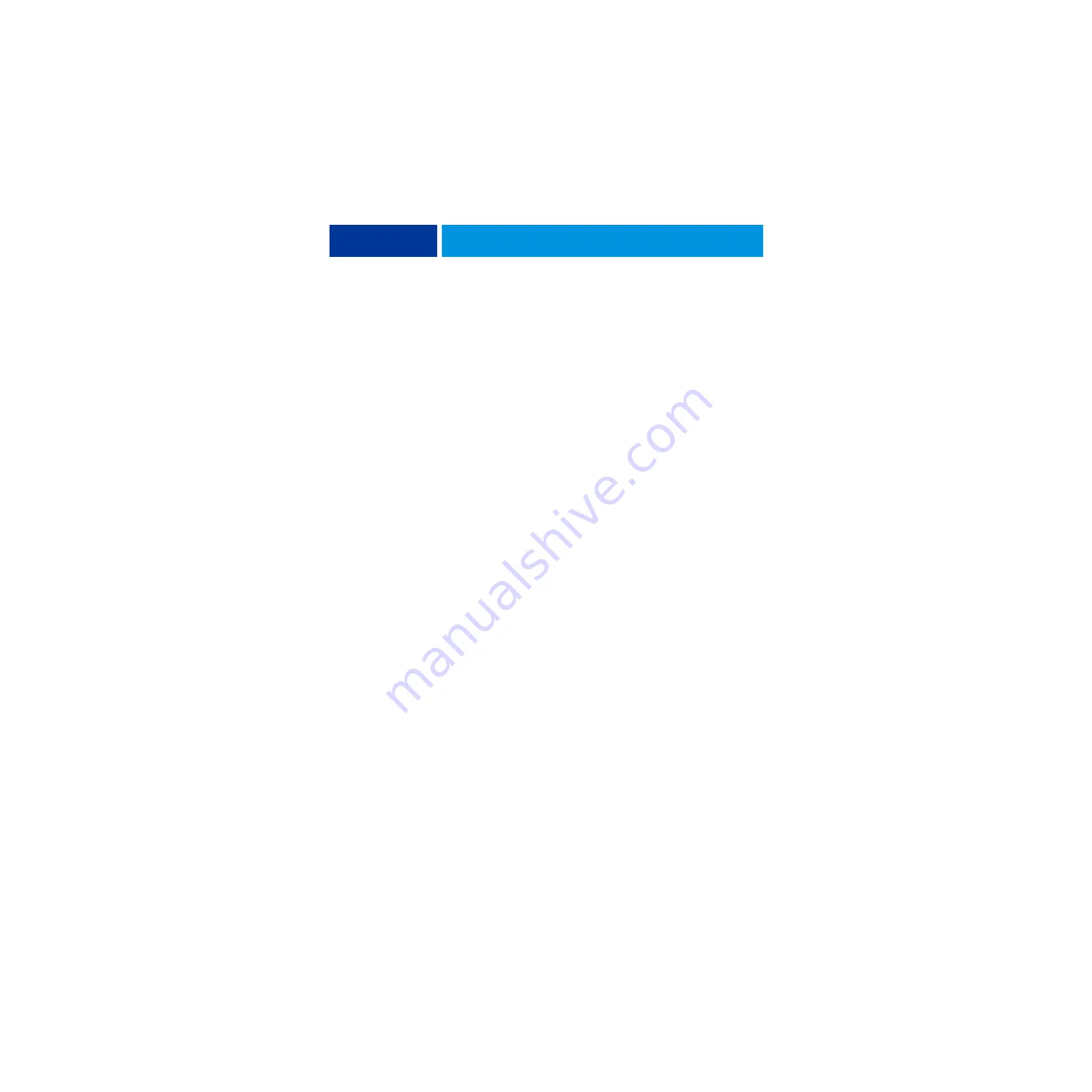
I
NSTALLING
H
ARDWARE
21
Completing installation and starting up
To finish the installation of the imagePRESS Server at the customer site, make sure to do
the following:
1 Make sure that the copier is powered on.
2 Power on the imagePRESS Server (see
Make sure that the power cord is attached and that the power switch on the connector panel is
in the ON position. Press the power button on the front panel once and release the button.
The power supply automatically senses the correct voltage.
3 Wait for the system to power on and for the imagePRESS Server Info screen to reach Idle.
N
OTE
:
If the message “Check power and cable” displays on the copier touch panel, verify that
the copier interface cable is connected correctly to the copier and the imagePRESS Server.
4 Perform any required system software upgrades.
For instructions, see the documentation that accompanies the imagePRESS Server service
upgrade.
Updates to Fiery Server Software may be available for the imagePRESS Server from a variety
of sources (for example, System Updates (see
), patches provided on CD, or patches
downloaded by the customer).
Windows operating system updates should be obtained from Microsoft directly. Because such
updates are available directly from Microsoft, EFI does not maintain or provide them via the
System Updates feature.
5 Print a Test Page and a Configuration page and ask the customer to verify the output.
6 If the imagePRESS Server requires a static IP address (for example, in a non-DHCP network
environment), work with the network administrator to configure it as described on
.
7 Change the factory default language, if needed.
For more information on changing the factory default language, see
8 Ask the network administrator to perform Setup and to print some test documents over
the network.
9 Store the output and the current Configuration page(s) near the copier.
10 Inform the site administrator that the imagePRESS Server user software must be installed on
networked computers that print to the imagePRESS Server.
11 Ask the site administrator to make sure that all media (DVDs and/or CDs) shipped with the
imagePRESS Server is stored in a safe location, accessible to you.






























