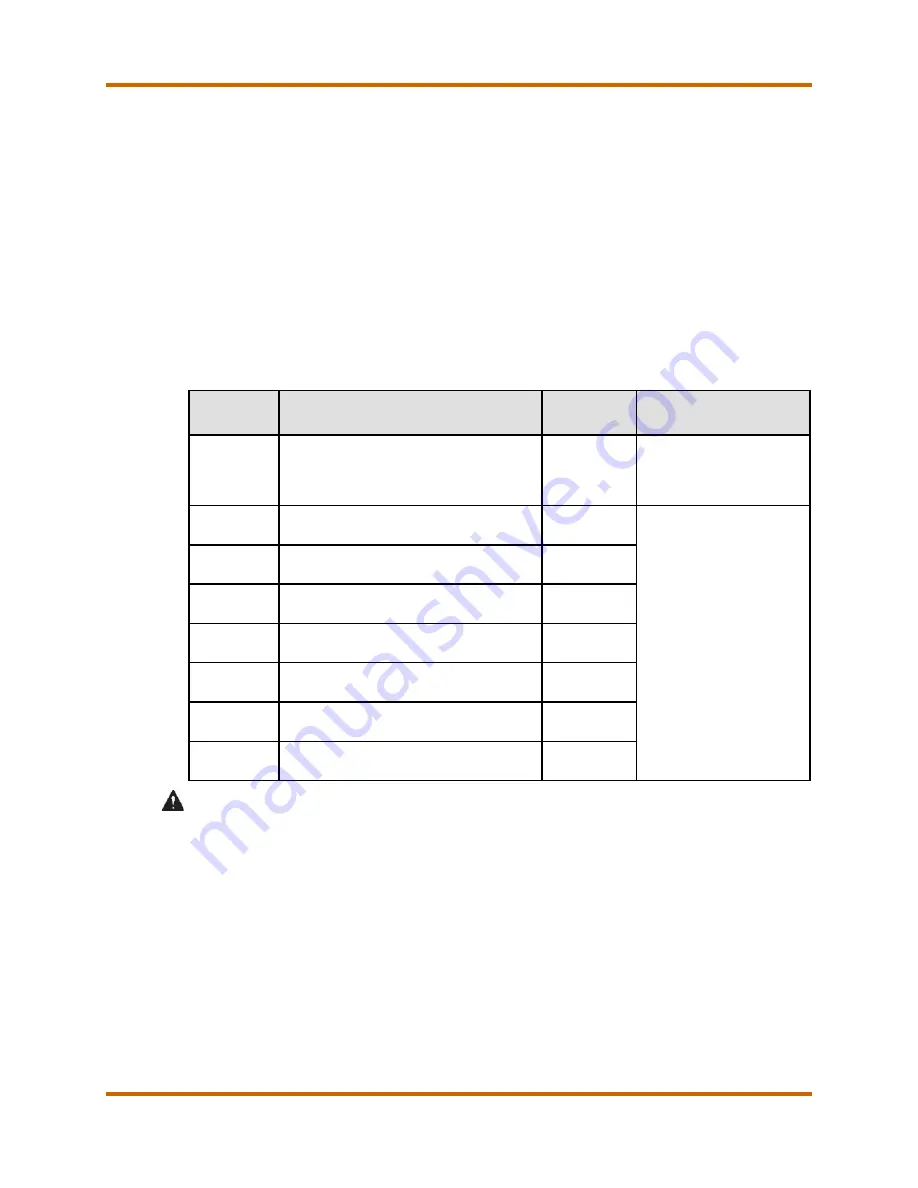
Canon
imagePRESS Lite C170 Series Service Guide
imagePRESS Lite C170 Series Service Guide
March 2022
Revision 11
Page 79
S. Soft Counter
The imagePRESS Lite C170 / C165 uses soft counters to track its functional
copy use. The control panel can display up to eight (8) counters on the counter
status check screen (when the counter check key button on the control panel
is pressed). By default, the imagePRESS Lite C170 / C165 displays six (6)
counters on the counter status check screen.
The Table below indicates the default counter configurations of the
imagePRESS Lite C170 / C165 on the counter status check screen.
Refer to the imagePRESS Lite C170 / C165 Service Manual for complete
details on the Soft Counter configurations.
Table 44 – Soft Counter
Counter
Counter Description
(from Service Manual)
Default
Display
Adjustability of Display
1
101: Total 1
On
May be Swapped to different
Total Counter via Service
Mode setting so that the
counter will increment twice
when large paper is used
2
108: Total (Black 1)
On
May be Changed via Service
Mode setting to any available
counter
3
229: Copy
(Full Color + Single Color/Large)
On
4
230: Copy
(Full Color + Single Color/Small)
On
5
321: Print
(Full Color + Single Color/Large)
On
6
322: Print
(Full Color + Single Color/Small)
On
7
Not Displayed
Off
8
Not Displayed
Off
CAUTION
•
After performing a RAM clear, the counter will change to the default counter
configurations above. As a result, the service technician must note the
current soft counter settings before performing the RAM clear and return
the soft counter settings after performing the RAM clear.
•
If Counter 1 is changed to display the 102 counter (count two (2) clicks for
large paper), Counter 2 may need to be changed to display the 109 counter
(count two (2) clicks for large B&W paper) to match. However, you may
need to confirm how your backend billing system and service history
obtains the volume of color outputs before making this change.
Содержание imagePRESS Lite C170
Страница 1: ...Canon Service Guide ...
















































