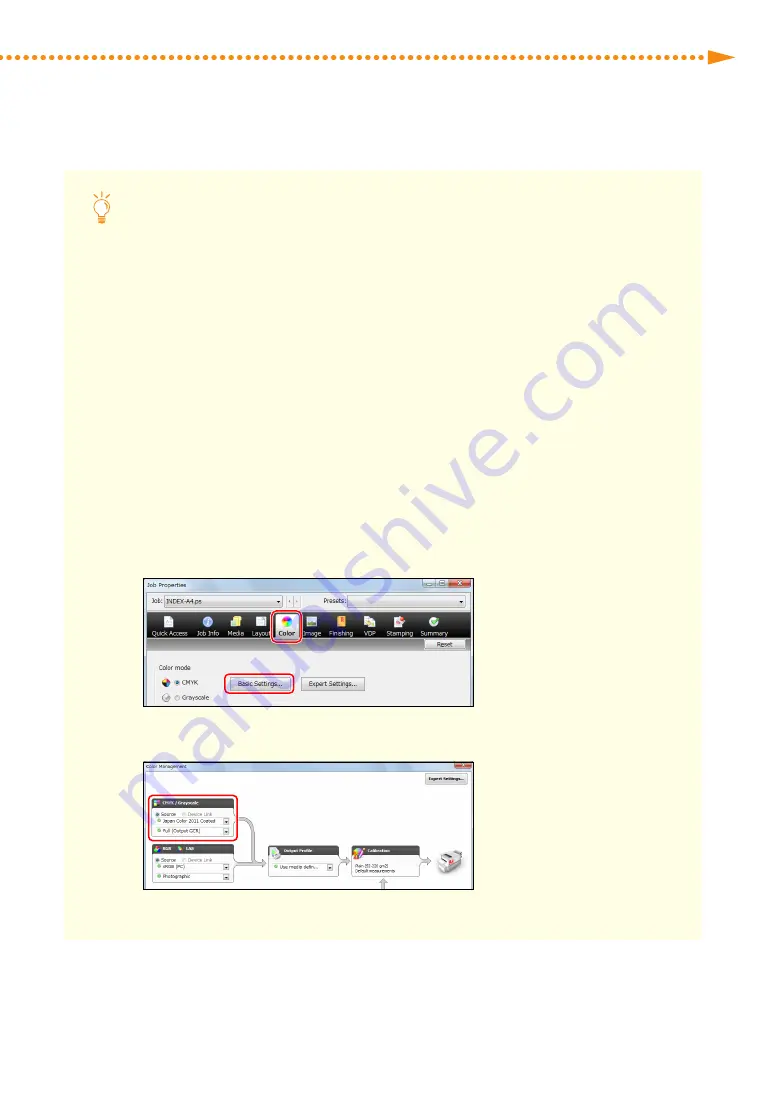
Getting the Best Colors from Your Machine
41
imagePRESS C850/C750/C650/C65
When Creating a Custom Output Profile, How Do I Do?
If you create a custom output profile using profile creation software, you need to output the chart for
color measurement from the imagePRESS Server� Specify the job properties for the outputting chart in the
Command WorkStation as follows�
IMPORTANT
Make sure to do the following procedure� If the job properties are not specified properly, the chart for color
measurement may not be output correctly�
NOTE
For information on how to create a custom output profile, see the user manual or the Help for the profile
creation software you are using�
1
Double-click the job for which you want to output a chart�
• [Job Properties] is displayed�
2
Select the [Color] tab, and then click [Basic Settings]�
3
Select [Bypass conversion] in [CMYK/Grayscale] on the <Color Management> screen�
Содержание imagePRESS C850
Страница 2: ......






























