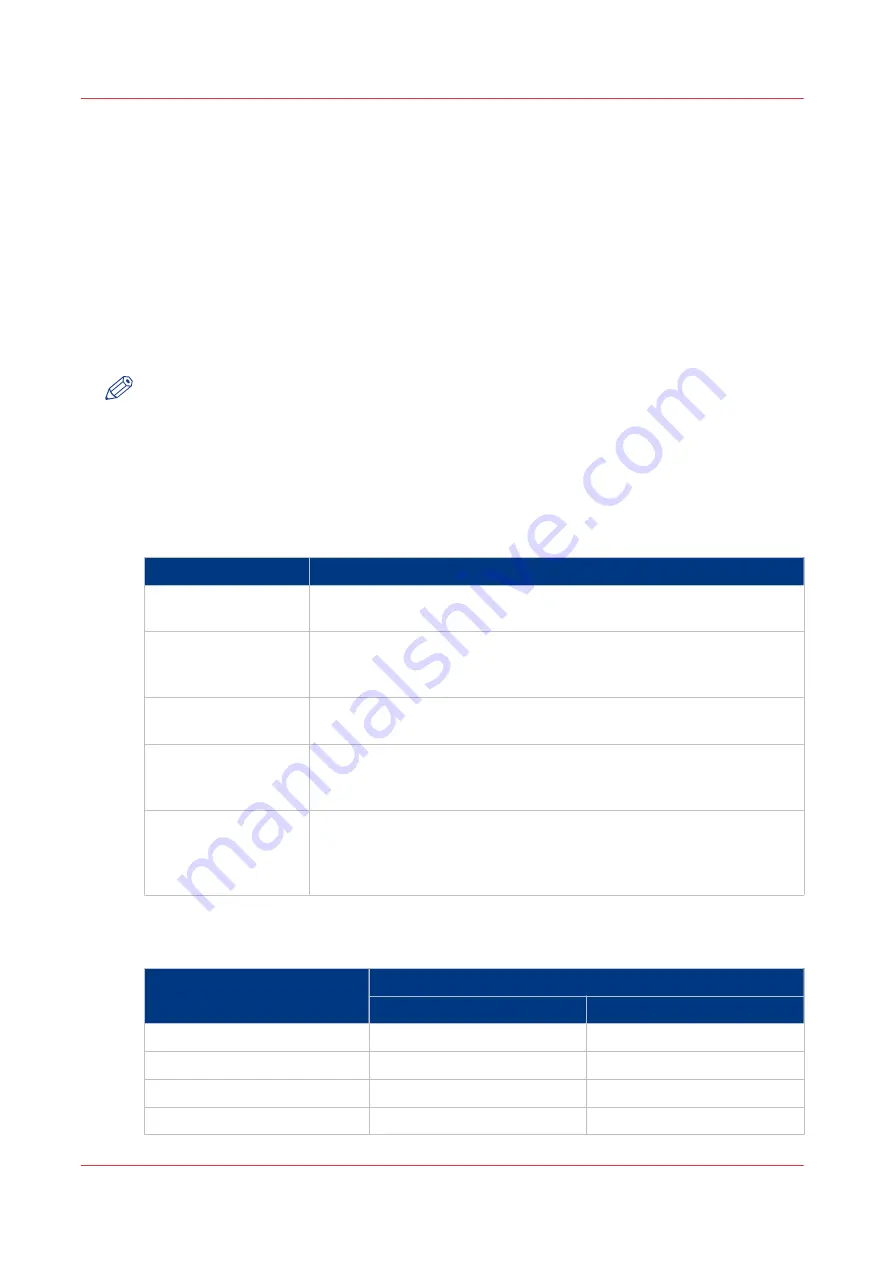
Work with the workflow profiles
Introduction
The machine is used in different printing environments. Each environment requires other settings
to optimize the workflow or to meet your personal workflow preferences. The machine contains a
number of default workflow profiles to help you optimize your workflow. The default workflow
profiles are combinations of frequently used settings for print jobs ([Receive], [Print] and
[Output]). However, the workflow profiles cannot cover all the possible workflows you may need.
Therefore, you can also define the settings individually (custom workflow).
This section makes recommendations about when to use which workflow profile. Furthermore,
this section describes the settings and the effects of the settings.
NOTE
The [Workflow profile] button in the [Setup] section of the [System] view displays the name of
the selected workflow profile. When you customized the settings of a workflow profile, the
button displays the text [Custom].
The use of the default workflow profiles
The following table makes recommendations about when to use which default workflow profile.
When to use which workflow
Profile
When to use
[Standard]
You need a productive workflow but you still want to have sufficient
control over the jobs.
[Job by job]
You want to start the jobs one by one. Each time a job has been prin-
ted, the machine goes on hold. Always touch [Resume] in the dash-
board to start the next job.
[Check and print]
You want to check the quality and layout of each first set of a job be-
fore the remaining sets will be printed.
[Manual planning]
The jobs are sent to the machine in a random order. You can manually
define the most productive order in which the machine will print the
jobs.
[Unattended]
You want to continue printing while you are absent, for example after
working hours. Then the machine will print the scheduled jobs, provi-
ded that all the required media, supplies and output locations are avail-
able.
The default settings for [Receive]
The default [Receive] settings
Workflow profile
[Receive] settings
[Destination of print job]
[Destination of copy job]
[Standard]
[Scheduled jobs]
[Scheduled jobs]
[Job by job]
[Scheduled jobs]
[Scheduled jobs]
[Check and print]
[Scheduled jobs]
[Scheduled jobs]
[Manual planning]
[Waiting jobs]
[Waiting jobs]
4
Work with the workflow profiles
80
Chapter 6 - Adapt printer settings to your needs
Содержание imagePRESS C7011VPS series
Страница 1: ...imagePRESS C7011VPS series C7010VPS series Operation guide ...
Страница 8: ...Contents 8 ...
Страница 9: ...Chapter 1 Preface ...
Страница 15: ...Chapter 2 Main parts ...
Страница 41: ...Chapter 3 Power information ...
Страница 47: ...Chapter 4 Operating concept ...
Страница 54: ... 20 The Add new media window Maintain the Media catalog 54 Chapter 4 Operating concept ...
Страница 57: ... 24 The Add color preset window Maintain the Color presets Chapter 4 Operating concept 57 ...
Страница 69: ...Chapter 5 Operator panel views ...
Страница 77: ...Chapter 6 Adapt printer settings to your needs ...
Страница 90: ...Access Settings Editor settings via the operator panel 90 Chapter 6 Adapt printer settings to your needs ...
Страница 91: ...Chapter 7 Media handling ...
Страница 155: ...Chapter 8 Carry out print jobs ...
Страница 225: ...Chapter 9 Carry out copy jobs ...
Страница 257: ...Chapter 10 Carry out scan jobs ...
Страница 286: ...Optimize the scan quality 286 Chapter 10 Carry out scan jobs ...
Страница 287: ...Chapter 11 Use the DocBox optional ...
Страница 310: ...Select and print multiple jobs from the DocBox 310 Chapter 11 Use the DocBox optional ...
Страница 311: ...Chapter 12 Accounting ...
Страница 322: ...Enter an account ID into the printer driver 322 Chapter 12 Accounting ...
Страница 323: ...Chapter 13 Add toner and staples ...
Страница 341: ...Chapter 14 Maintenance and print quality ...
Страница 361: ...Chapter 15 Specifications ...
Страница 375: ...Chapter 16 Third Party Software ...
Страница 382: ...Library for SDE Compiler 382 Chapter 16 Third Party Software ...
















































