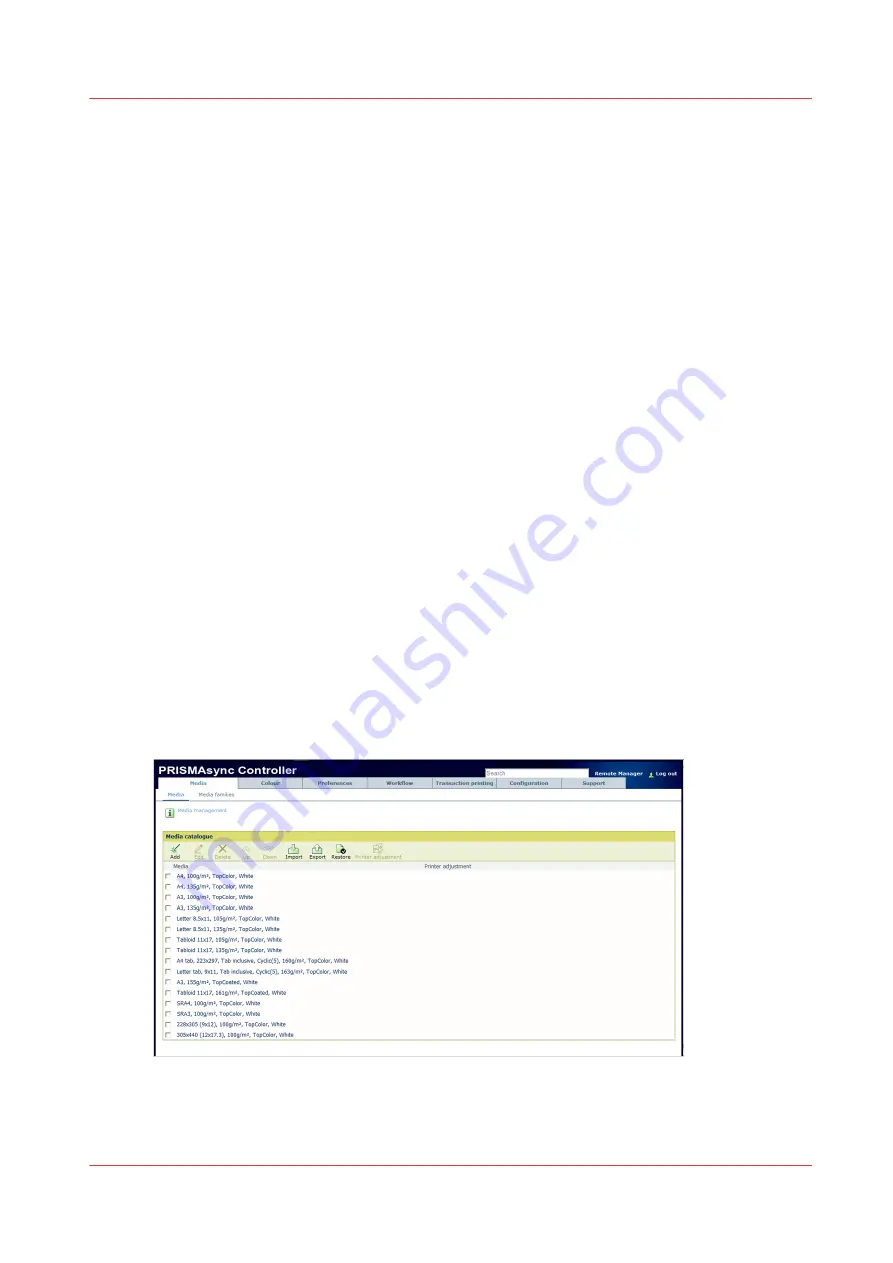
Access the Settings Editor
Introduction
The Settings Editor is a Web application and therefore accessible using an Internet browser. The
Settings Editor allows you to manage settings or display information in the following areas.
• [Media]
• [Color]
• [Preferences]
• [Workflow]
• [Transaction printing] (optional)
• [Configuration]
• [Support]
You can also use the search field at the upper right-hand corner of the Settings Editor to access a
setting. Be aware that not all tabs are searched.
Before you begin
Make sure you have the following information.
• The IP address or hostname of the controller.
• The key operator password to change all settings except for the settings in the [Configuration]
tab.
• The system administrator password to change all settings including the settings in the
[Configuration] tab.
Procedure
1.
Open the Internet browser.
2.
At the address bar, enter the protocol and printer name or IP address:
http://<printername or IP address>
https://<printername or IP address>
The Settings Editor appears.
Access the Settings Editor
Chapter 4 - Operating concept
51
Содержание imagePRESS C7011VPS series
Страница 1: ...imagePRESS C7011VPS series C7010VPS series Operation guide ...
Страница 8: ...Contents 8 ...
Страница 9: ...Chapter 1 Preface ...
Страница 15: ...Chapter 2 Main parts ...
Страница 41: ...Chapter 3 Power information ...
Страница 47: ...Chapter 4 Operating concept ...
Страница 54: ... 20 The Add new media window Maintain the Media catalog 54 Chapter 4 Operating concept ...
Страница 57: ... 24 The Add color preset window Maintain the Color presets Chapter 4 Operating concept 57 ...
Страница 69: ...Chapter 5 Operator panel views ...
Страница 77: ...Chapter 6 Adapt printer settings to your needs ...
Страница 90: ...Access Settings Editor settings via the operator panel 90 Chapter 6 Adapt printer settings to your needs ...
Страница 91: ...Chapter 7 Media handling ...
Страница 155: ...Chapter 8 Carry out print jobs ...
Страница 225: ...Chapter 9 Carry out copy jobs ...
Страница 257: ...Chapter 10 Carry out scan jobs ...
Страница 286: ...Optimize the scan quality 286 Chapter 10 Carry out scan jobs ...
Страница 287: ...Chapter 11 Use the DocBox optional ...
Страница 310: ...Select and print multiple jobs from the DocBox 310 Chapter 11 Use the DocBox optional ...
Страница 311: ...Chapter 12 Accounting ...
Страница 322: ...Enter an account ID into the printer driver 322 Chapter 12 Accounting ...
Страница 323: ...Chapter 13 Add toner and staples ...
Страница 341: ...Chapter 14 Maintenance and print quality ...
Страница 361: ...Chapter 15 Specifications ...
Страница 375: ...Chapter 16 Third Party Software ...
Страница 382: ...Library for SDE Compiler 382 Chapter 16 Third Party Software ...
















































