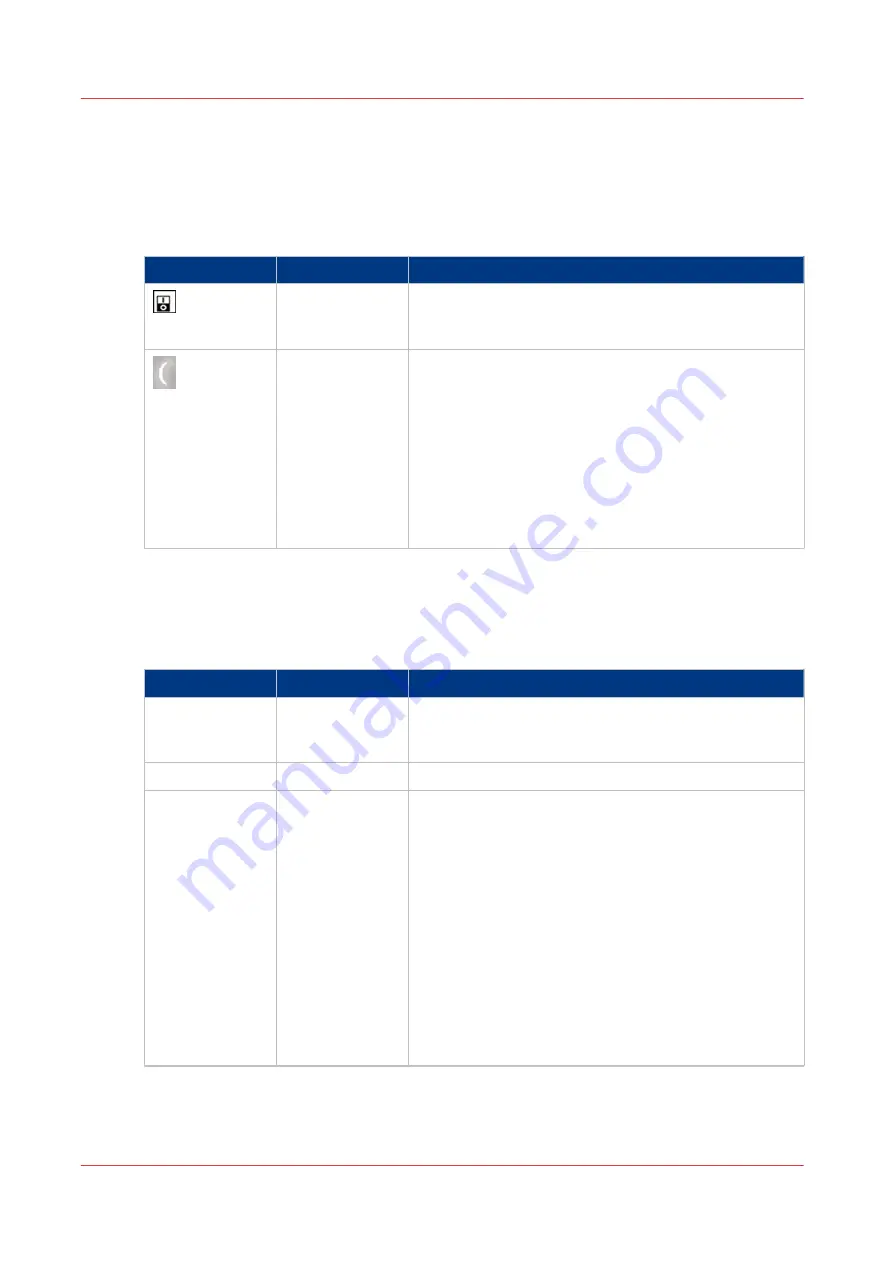
The power buttons and power modes
The power buttons
The printer has the following switches and buttons to control the power supply.
Button
Name
Description
Power switch
The power switch is located on top of the fusing unit of
the printer. The power switch connects and disconnects
the printer to and from the main power.
Sleep button
The Sleep button is located at the right-hand side of the
operator panel. Using the Sleep button puts the printer
into sleep mode or wakes the printer up from the sleep
mode. When you press the Sleep button, the operator
panel will be turned off too. The PRISMAsync controller
remains on.
The Sleep button allows you to switch between the
Ready mode and the Sleep mode. This is only possible
when the Power switch is in the 'O' position and the
start-up phase is completed.
The power modes
You can find the energy saving settings in the Settings Editor under [Preferences] -> [System
settings] -> [Energy save modes].
The power modes
Power mode
Operator panel
Description
Off
Off
The printer and the controller are completely off. There
is no power consumption. The printer cannot receive or
print any job.
Ready
On
The printer is ready to print jobs.
Low power mode Off
The low power mode is an energy save mode.
To use the low power mode, the [Low power mode tim-
er enabled] setting in the Settings Editor must be set to
[Yes]. When this setting is disabled, the printer skips the
low power mode and goes into the sleep mode or deep
sleep mode after the time set for these modes.
When the printer has been idle for the time defined in
the [Low power mode timer] setting, the printer goes in-
to low power mode automatically.
Possible values: 5 - 30 minutes.
Factory default: 20 minutes.
The printer wakes up when a job arrives in the list of
[Scheduled jobs] or when you touch the operator panel
(either the screen or any button).
4
The power buttons and power modes
42
Chapter 3 - Power information
Содержание imagePRESS C7011VPS series
Страница 1: ...imagePRESS C7011VPS series C7010VPS series Operation guide ...
Страница 8: ...Contents 8 ...
Страница 9: ...Chapter 1 Preface ...
Страница 15: ...Chapter 2 Main parts ...
Страница 41: ...Chapter 3 Power information ...
Страница 47: ...Chapter 4 Operating concept ...
Страница 54: ... 20 The Add new media window Maintain the Media catalog 54 Chapter 4 Operating concept ...
Страница 57: ... 24 The Add color preset window Maintain the Color presets Chapter 4 Operating concept 57 ...
Страница 69: ...Chapter 5 Operator panel views ...
Страница 77: ...Chapter 6 Adapt printer settings to your needs ...
Страница 90: ...Access Settings Editor settings via the operator panel 90 Chapter 6 Adapt printer settings to your needs ...
Страница 91: ...Chapter 7 Media handling ...
Страница 155: ...Chapter 8 Carry out print jobs ...
Страница 225: ...Chapter 9 Carry out copy jobs ...
Страница 257: ...Chapter 10 Carry out scan jobs ...
Страница 286: ...Optimize the scan quality 286 Chapter 10 Carry out scan jobs ...
Страница 287: ...Chapter 11 Use the DocBox optional ...
Страница 310: ...Select and print multiple jobs from the DocBox 310 Chapter 11 Use the DocBox optional ...
Страница 311: ...Chapter 12 Accounting ...
Страница 322: ...Enter an account ID into the printer driver 322 Chapter 12 Accounting ...
Страница 323: ...Chapter 13 Add toner and staples ...
Страница 341: ...Chapter 14 Maintenance and print quality ...
Страница 361: ...Chapter 15 Specifications ...
Страница 375: ...Chapter 16 Third Party Software ...
Страница 382: ...Library for SDE Compiler 382 Chapter 16 Third Party Software ...
















































