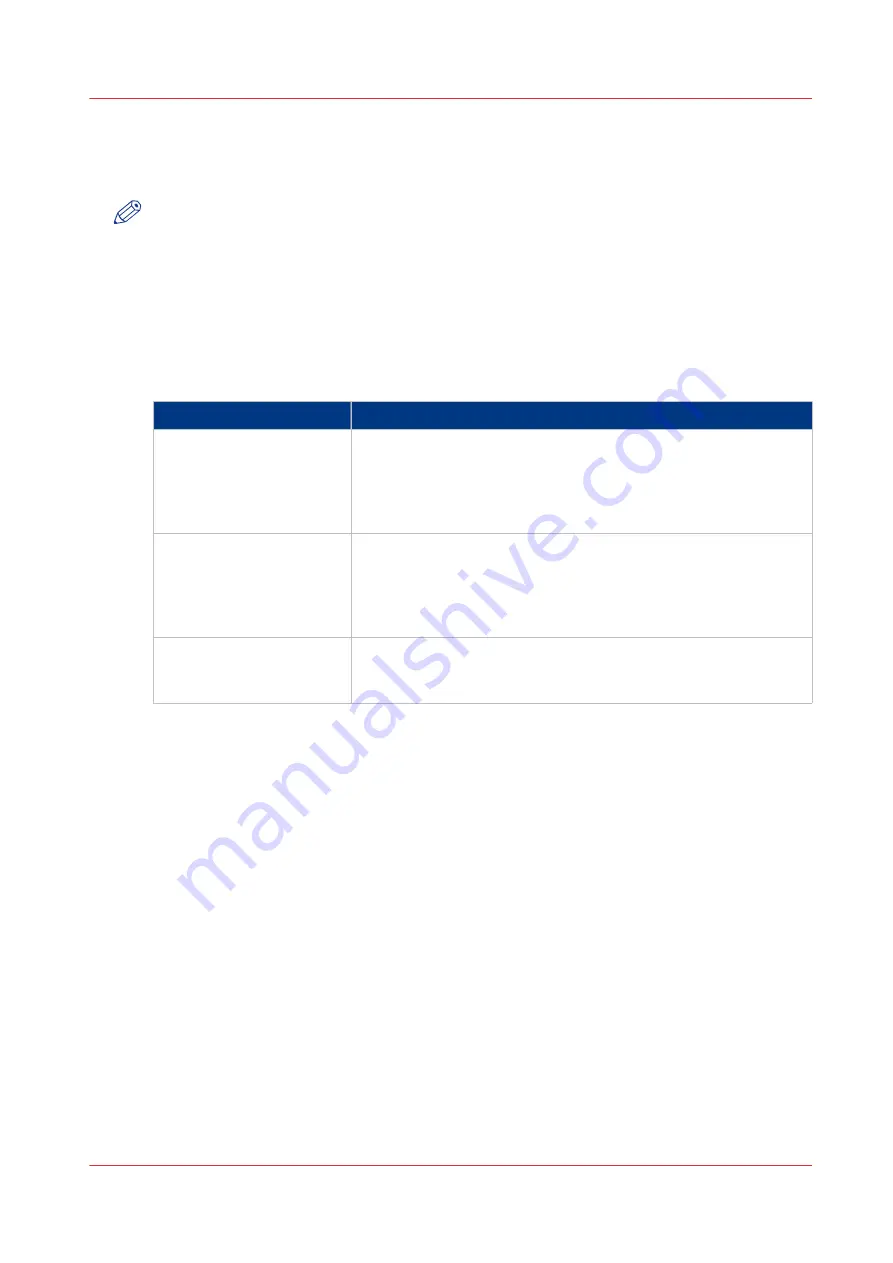
Remote Service
Introduction
NOTE
Remote Service requires a license. Remote Service also requires permission to a printer dealer
site outside the customer domain, either through a proxy server or IP white list. Contact your
local IT specialist to give you the permission.
Remote Service is an application that runs on a printer or a separate server in the customer's
network. Remote Service requires a working Internet connection to establish a secure connection
between the customer's site and printer dealer. If a proxy server is present, Remote Service must
be configured correctly in the Settings Editor.
Remote Service has the following functionality:
Functionality
Description
Remote Diagnostics
When a customer contacts the printer dealer in the event of a
problem, the printer dealer can automatically retrieve service-rela-
ted data from the printer for analysis and troubleshooting. With
these data, the printer dealer can quickly identify the source of the
problem and possibly solve the problem by telephone.
Remote Meter Reading
This function counter information needed for billing can be auto-
matically sent to the printer dealer on a regular basis. Then the
customer does not need to collect the meter readings manually
and send these to the printer dealer. The customer can always
check the sent data and approve the meter readings.
Remote Assistance
With this function, the printer dealer can take over the operator
panel of the printer remotely to assist in case of a problem for ex-
ample.
Using Remote Service
• In the Settings Editor, all settings for the customer's proxy server must be set correctly
([Configuration] -> [Connectivity] -> [Proxy server]).
• Via the operator panel, the remote connection must be enabled ([System] -> [Setup] ->[Local
key operator settings] -> [Remote connection] -> [Remote connection enabled] -> [Yes]).
• Via the operator panel, you can test the remote connection ([System] -> [Setup] ->[Local key
operator settings] -> [Remote connection] -> [Test Remote connection]).
The test can take up to 30 seconds. When the connection is not OK, a message indicates the
reason for the failure.
• The dashboard of the operator panel displays a red icon (see figure) when the printer becomes
disconnected from the Internet. Make sure the connection is online; otherwise, the printer
dealer cannot retrieve data from your printer.
• If required, you can change a number of connectivity settings via the operator panel ([System]
-> [Setup] ->[Local key operator settings] -> [Connectivity]).
• You can verify the communication with the printer dealer by downloading the audit log files
via the Settings Editor ([Support] -> [Logging] > [Save the log files of the remote service
connection]).
The Settings Editor keeps up to 4 audit log files. Each log file can contain maximum 10 Mb of
data. When all 4 files are full, the first file is overwritten. You can open the audit log files with
any text editing application.
Remote Service
Chapter 14 - Maintenance and print quality
349
Содержание imagePRESS C7011VPS series
Страница 1: ...imagePRESS C7011VPS series C7010VPS series Operation guide ...
Страница 8: ...Contents 8 ...
Страница 9: ...Chapter 1 Preface ...
Страница 15: ...Chapter 2 Main parts ...
Страница 41: ...Chapter 3 Power information ...
Страница 47: ...Chapter 4 Operating concept ...
Страница 54: ... 20 The Add new media window Maintain the Media catalog 54 Chapter 4 Operating concept ...
Страница 57: ... 24 The Add color preset window Maintain the Color presets Chapter 4 Operating concept 57 ...
Страница 69: ...Chapter 5 Operator panel views ...
Страница 77: ...Chapter 6 Adapt printer settings to your needs ...
Страница 90: ...Access Settings Editor settings via the operator panel 90 Chapter 6 Adapt printer settings to your needs ...
Страница 91: ...Chapter 7 Media handling ...
Страница 155: ...Chapter 8 Carry out print jobs ...
Страница 225: ...Chapter 9 Carry out copy jobs ...
Страница 257: ...Chapter 10 Carry out scan jobs ...
Страница 286: ...Optimize the scan quality 286 Chapter 10 Carry out scan jobs ...
Страница 287: ...Chapter 11 Use the DocBox optional ...
Страница 310: ...Select and print multiple jobs from the DocBox 310 Chapter 11 Use the DocBox optional ...
Страница 311: ...Chapter 12 Accounting ...
Страница 322: ...Enter an account ID into the printer driver 322 Chapter 12 Accounting ...
Страница 323: ...Chapter 13 Add toner and staples ...
Страница 341: ...Chapter 14 Maintenance and print quality ...
Страница 361: ...Chapter 15 Specifications ...
Страница 375: ...Chapter 16 Third Party Software ...
Страница 382: ...Library for SDE Compiler 382 Chapter 16 Third Party Software ...






























