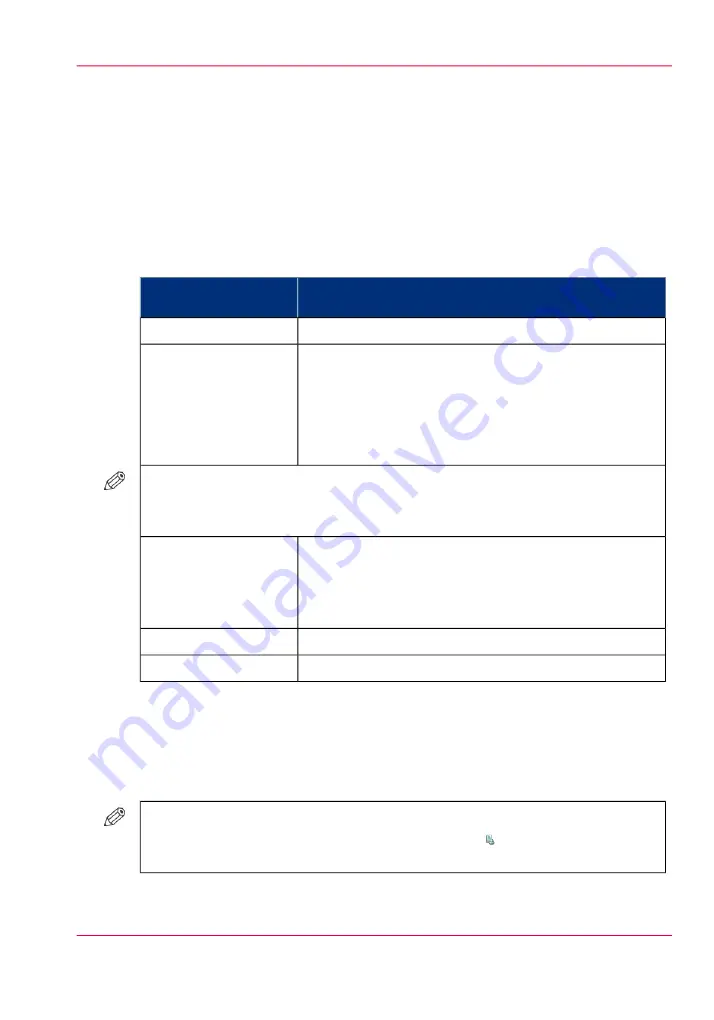
Stack the prints with an offset
Introduction
The 'Offset stacking' function creates a visible distinction between sets or jobs in an
output location. The active workflow profile or the active automated workflow determines
the default type of offset stacking. The table below describes the possible types of offset
stacking. Furthermore, the table describes when you can change the defined type of offset
stacking in the 'Properties' window.
Types of offset stacking
#
Possible changes in the 'Properties' window
Default type of offset
stacking
No changes possible.
'Jobs'
You can indicate the number of sets (N sets) after which
an offset will be applied, for example 5.
Then 5 sets will be delivered in a straight stack. The next
5 sets will also be delivered in a straight stack, but with a
shift compared to the previous stack.
N must be a value between 1 and 65536 (default = 1).
'Sets (always)'
NOTE
When 'Sets (always)' is possible, the 'Properties' window displays a special button at
the upper right-hand side which is otherwise not visible.
You can set the 'Offset stacking' function to:
■
'On' - each set will be shifted compared to the previous
set, or
■
'Off' - all sets are delivered in 1 straight stack.
'Sets (as in job)'
No changes possible.
'Banners'
No changes possible.
'Off'
How to change the type of offset stacking in the Properties window
1.
Touch 'Jobs' -> 'Waiting jobs'.
2.
Touch the job of which you want to change the type of offset stacking.
#
NOTE
You can only change the settings of the active print job after you stopped the
printer (press the 'Stop' button 2x).
3.
Touch 'Properties' - or touch the job 2x to open the 'Properties' window.
Chapter 6 - Print jobs
153
Stack the prints with an offset
Содержание IMAGEPRESS C7010VPS
Страница 1: ...Operating Information...
Страница 8: ...8 Contents...
Страница 9: ...Chapter 1 Preface...
Страница 15: ...Chapter 2 Main parts...
Страница 55: ...Chapter 3 Operating concept...
Страница 78: ...Chapter 3 Operating concept 78 Manage production printing...
Страница 79: ...Chapter 4 Operator panel views...
Страница 88: ...Chapter 4 Operator panel views 88 The System view...
Страница 89: ...Chapter 5 Power information...
Страница 97: ...Chapter 6 Print jobs...
Страница 120: ...Delete print jobs on page 125 Chapter 6 Print jobs 120 Reprint a job...
Страница 167: ...Chapter 7 Copy jobs...
Страница 205: ...Chapter 8 Scan jobs...
Страница 220: ...Chapter 8 Scan jobs 220 Combine subsets into one file...
Страница 221: ...Chapter 9 Paper toner and staples...
Страница 305: ...Chapter 10 Adapt printer settings to your needs...
Страница 331: ...Chapter 11 Maintenance and calibra tion...
Страница 333: ...The maintenance section Chapter 11 Maintenance and calibration 333 Introduction to the Maintenance section...
Страница 351: ...Chapter 12 Specifications...
Страница 370: ...Chapter 12 Specifications 370 Specifications...
Страница 371: ...Chapter 13 Third Party Software...
Страница 376: ...BILITY OF SUCH DAMAGE fp s 8 1 Berkeley 6 10 93 Chapter 13 Third Party Software 376 FPU Emulation code...






























