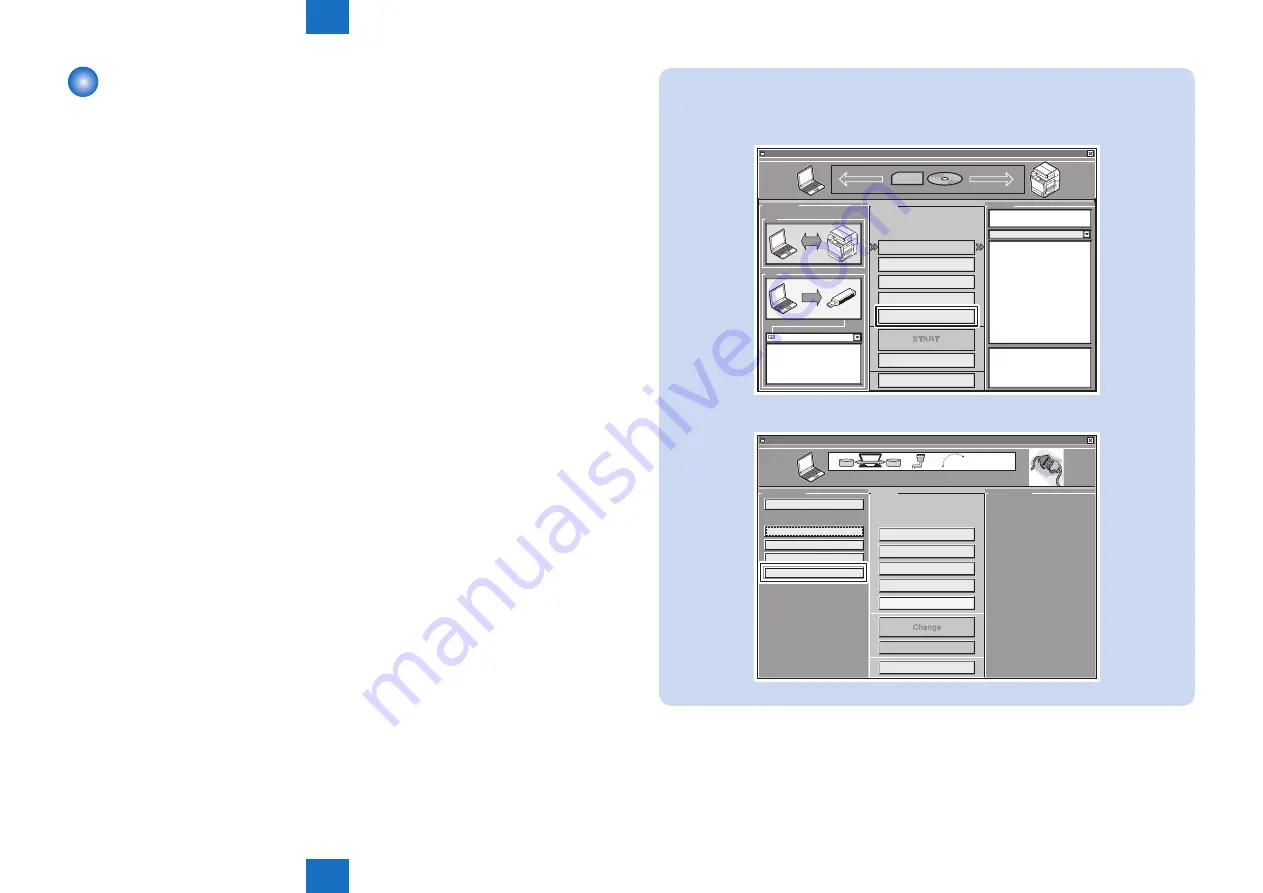
6
6
6-46
6-46
Troubleshooting > Version Upgrade > Downloading System Software > Outline
Troubleshooting > Version Upgrade > Downloading System Software > Outline
Downloading System Software
■
Outline
Batch download enables to download various system software collectively.
Combinations of the system software that will be downloaded with batch download are stated
in the batch download information file ("ALL").
At batch download, each system software in specific version will be downloaded according to
the combination stated in "ALL" file.
There are 2 modes such as Normal mode and Assist mode available for batch download.
Normal mode enables to download in the same manner as existing SST.
Assist mode is a user-friendly mode that has been added to SST version 4.02 or later
(recommended). See the following features.
• Identifies the connected model automatically.
Since this identifies the connected model automatically, users do not have to specify the
model name. Moreover, users can continue to download to the multiple devices by simply
switching the connection after download.
• Identifies the version of system software automatically.
If the combination of system software that is registered in SST is newer than the
combination on a device, the new combination is selected automatically.
If not, it will not be selected. The combination can be selected manually if needed.
• Identifies the download mode (normal / safe) of the machine automatically.
Since SST identifies the download mode of the machine, the message prompting the
operation to switch the download mode etc. will be displayed when required.
MEMO : Startup mode setting
Users can make a setting to transfer to Assist mode automatically when starting SST.
1) Click [System Management] in main menu.
Service Support Tool DLM0 (Ver. X.XX E)
CONTROL
Model List
CONNECT
EXIT
START
Register Firmware
Delete Firmware
Delete Backup Data
System Management
MFP
USB
Target Selection
Select the target.
Click a button to execute.
Select a model to connect
MFP
USB
c:
Start Assist Mode
2) Click [Assist Mode Settings].
SST Ver.
System Manage 1
System Manage 2
Register Firmware
Delete Firmware
System Management
EXIT
CANCEL
Change
Delete Backup Data
CONNECT
CONTROL
Change Firmware Drive
Ver. Info.
COM Port Select
USB Adapter Timeout Setting
Assist Mode Settings
Service Support Tool DLM0 (Ver. X.XX E)
Click a button to execute.
F-6-61
F-6-62
Содержание imagePRESS 1110
Страница 242: ...3 3 Periodical Service Periodical Service Periodical service item ...
Страница 655: ...5 5 Adjustment Adjustment Overview When replacing parts Major adjustment ...
Страница 733: ...7 7 Error Code Error Code Overview Location Code Pickup Position Code Pickup size Error Code Jam Code Alarm Code ...
Страница 944: ...8 8 Service Mode Service Mode Overview COPIER FEEDER SORTER BOARD Situation Mode ...
Страница 1555: ... Service Tools General Circuit Diagram General Timing Chart Operator Maintenance Appendix ...






























