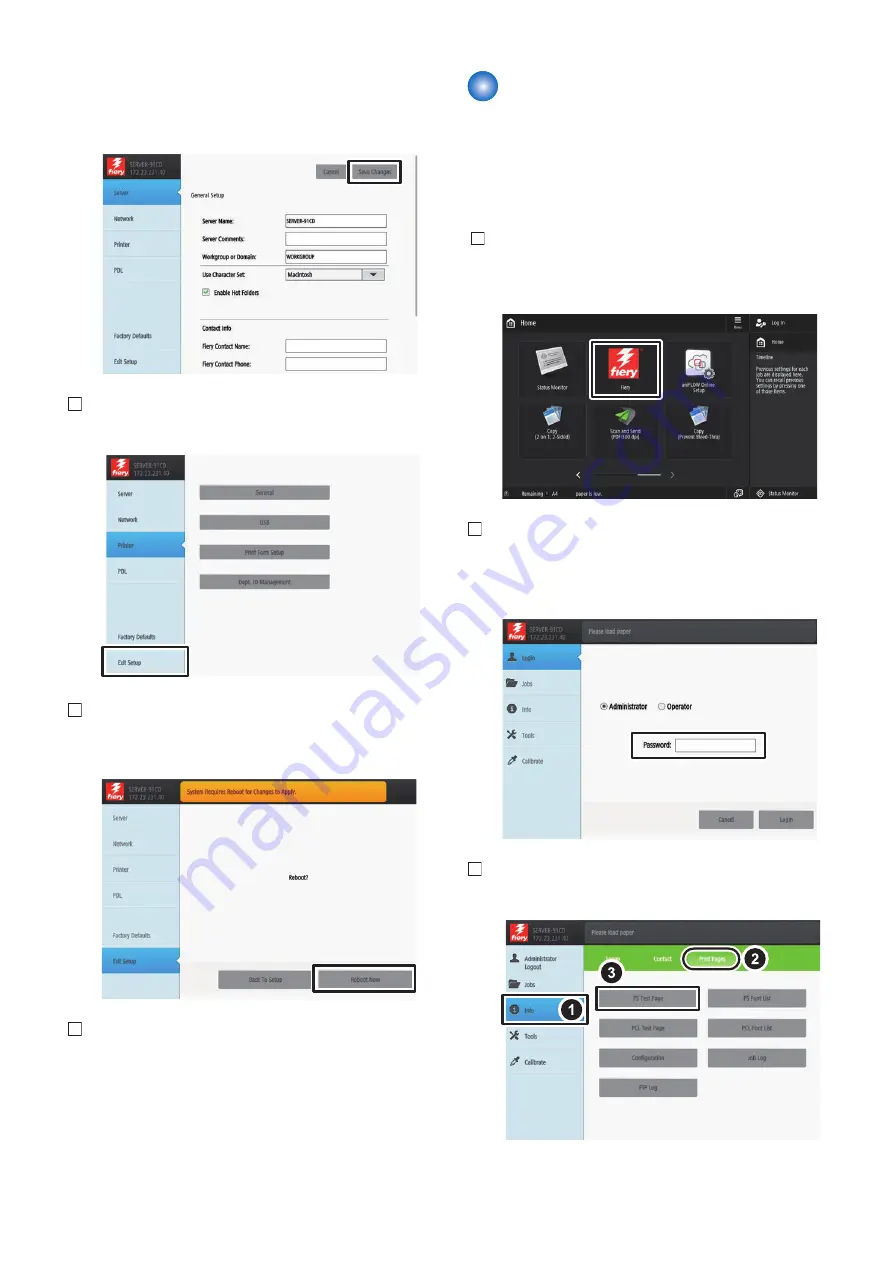
Check that the items in the General Setup are set, and
perform [Save Changes] even if there is no change.
The setting will not be completed unless [Save Changes]
is pressed.
5. Press [Exit Setup] after all settings are completed.
6. The confirmation screen will appear, and then press
[Reboot Now].
7. The equipment will be restarted (approx. 10 min.).
Checking the Operation After
Making the Settings
Output Test Page and Configuration by the following
procedure, and check the connection between the host
machine and this equipment as well as the settings of
this equipment.
1. Select [Fiery] from the main menu on the host
machine's LCD.
2. Select [Login] to log in as a system administrator.
Entering "Fiery.1" in the password field displays the
setting screen.
3. Select [Info] > [Print Pages] > [PS Test Page].
6. INSTALLATION PROCEDURE
86
Содержание imagePASS-P2
Страница 1: ...Revision 1 1 imagePASS P2 Service Manual ...
Страница 6: ...Introduction 1 Introduction 2 Specifications 6 ...
Страница 13: ...Using the imagePASS 2 Using the imagePASS 9 ...
Страница 16: ...Figure 3b The imagePASS Tools menu 2 Using the imagePASS 11 ...
Страница 17: ...REPLACING PARTS 3 Replacing Parts 13 ...
Страница 44: ...INSTALLING SYSTEM SOFTWARE 4 Installing System Software 40 ...
Страница 64: ...TROUBLESHOOTI NG 5 Troubleshooting 60 ...
Страница 84: ...2 Stepped Screw M4 2x 3 4x Screw with Toothed Washer M4x8 Stepped Screw M4 4 4x 8x 6 INSTALLATION PROCEDURE 79 ...
Страница 87: ...2 2x Stepped Screw M4 3 Screw with Toothed Washer M4x8 Stepped Screw M4 6x 4 4x 8x 6 INSTALLATION PROCEDURE 82 ...
Страница 88: ...5 4x Screw with Toothed Washer M4x8 6 Crossover Ethernet Cable 1x 2x 7 2x 8 2x 6 INSTALLATION PROCEDURE 83 ...
















