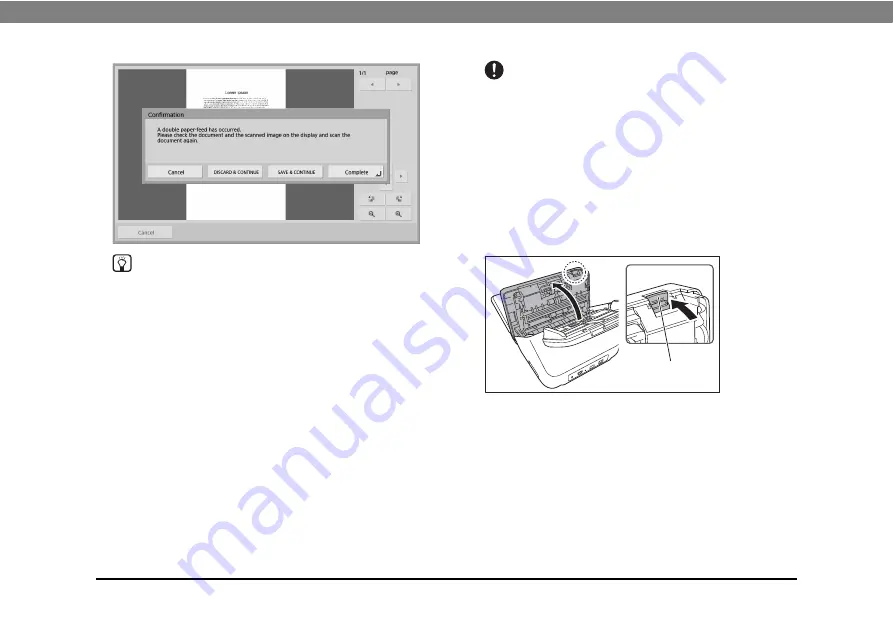
48
Chapter 3 Handling
Hint
• If you want to continue scanning, clear the document first
before touching the screen. After you reset the cleared
document, press [Continue] to resume scanning.
• To re-scan the document from the previewed page, set the
document in the scanner, starting with the page displayed in
the preview, and press [DISCARD & CONTINUE].
• To save the previewed image as a scanned image and then
scan the remaining documents, set the remaining documents
in the scanner and press [SAVE & CONTINUE].
• If you press [Complete], the scanned images up until the
paper jam or double feed error are saved and scanning
completes. The display switches to the Send screen.
• If you press [Abort], the scanned images are canceled, and
the display returns to the previous screen.
IMPORTANT
When the message above is displayed and the scanner
transitions to Low Power Mode, all of the data scanned up until
that point is discarded. (Refer to “Adjust the wait time until the
Low Power Mode.” on p. 152 of the
2.
Remove the scanned documents from the document
eject tray, and any documents remaining in the
document feed tray.
3.
Pull the lock lever toward you and then fully open the
panel unit.
Lock lever
Содержание imageFORMULA ScanFront 400
Страница 18: ...18 Chapter 1 Before Use ...
Страница 50: ...50 Chapter 3 Handling ...
Страница 78: ...78 Chapter 4 Operating Procedures ...
Страница 96: ...96 Chapter 5 User Settings ...
Страница 97: ...Chapter 6 Troubleshooting 1 Troubleshooting 98 ...
Страница 104: ...104 Chapter 6 Troubleshooting ...
Страница 107: ...Index 107 ...






























