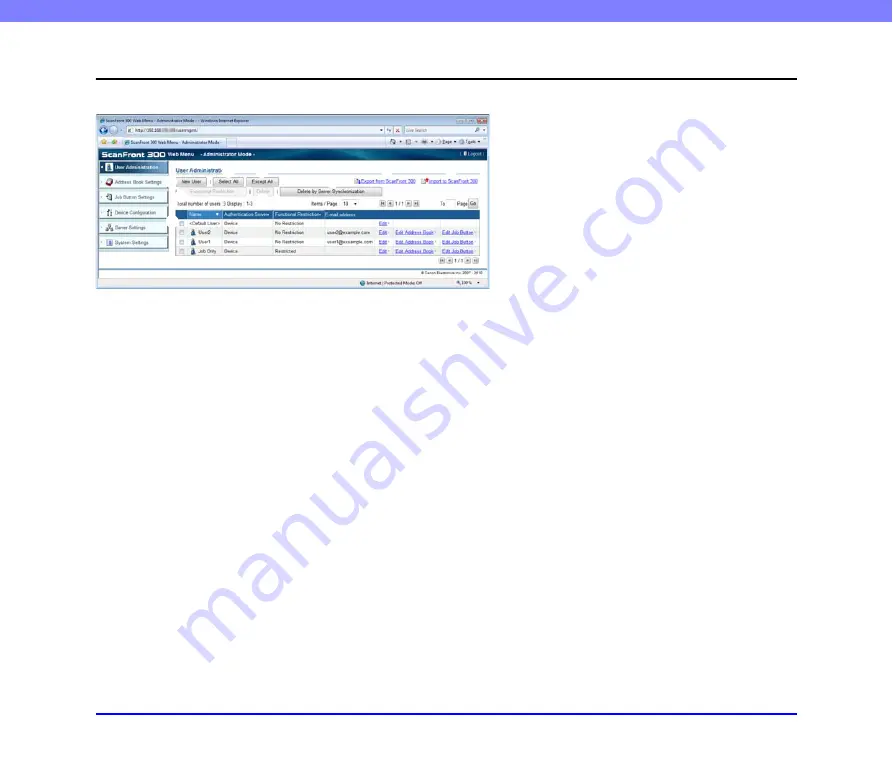
6-6
Chapter 6 Web Menu (Administrator Mode)
3.
User Administration
From the User Administration screen, you can register and manage users and restrict the functions available to users.
a
[New User] button
Registers a new user.
(See “Registering New Users” on
b
[Select All] button
Selects all of the displayed users.
c
[Except All] button
Deselects all of the displayed users.
d
Export from ScanFront 300
Exports the user data as a file.
e
Import to ScanFront 300
Imports a previously exported user data file.
“Exporting and Importing Users” on p. 6-12.)
f
[Functional Restriction] button
Restricts the functions available to the selected user. Only
enabled when a user is selected.
g
[Delete] button
Deletes the selected user. Only enabled when a user is
selected. However, <Default User> cannot be deleted.
h
[Delete by Server synchronization] button
If the authentication server is enabled
, this deletes users that are not
registered on the authentication server from the user list.
i
User List
•
Check box:
Select this check box to select a user. If the
check boxes of multiple users are selected, you can set
function restrictions or perform the delete operation for
all selected users simultaneously.
•
Name:
Displays the names of registered users.
<Default User> is the default setting when registering a
new user.
•
Functional Restriction:
Displays whether user
functions are restricted.
•
E-mail address:
Displays the originating e-mail address
for the user when sending by e-mail.
If this field is left blank, the administrator’s e-mail
address is used as the originating e-mail address.
•
Edit:
Click to edit the user’s settings. For the <Default
User>, you can change the default setting for the [Screen
after Login].
•
Edit Address Book:
Registers and edits entries in the
My Address Book provided for each user.
•
Edit Job Button:
Registers and edits the My Job Button
provided for each user.
a
b
c
f
d
e
g
i
h






























