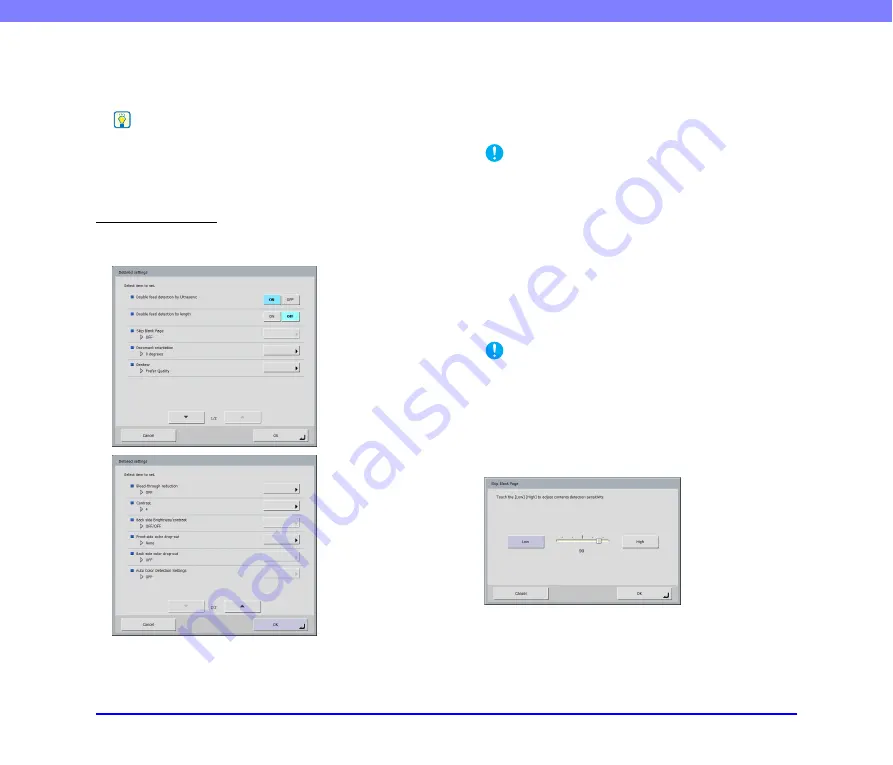
5-29
Chapter 5 Operating Procedures
Brightness
Adjust the brightness to match the density of the
document.
Hint
When you want to scan both sides of a document that has front
and back sides of different densities, you can change the
settings for the brightness of the front side and back side
separately in the detailed settings and then perform scanning.
Detailed Settings
Press the [Detailed settings] button to open the Detailed
Settings screen.
Double feed detection by Ultrasonic (Only
Available with the ScanFront 300P)
The scanner uses an ultrasonic sensor to detect when two
or more documents are fed together, and stops feeding
when a double feed is detected.
IMPORTANT
• This method is effective when documents overlap by 1.97"
(50 mm) or more. It does not function if only a slight portion of
the document is overlapping.
• When using the ScanFront 300, the [Double feed detection by
Ultrasonic] setting is set to [OFF].
• When [Scanning Side] is set to [Folio], [Double feed detection
by Ultrasonic] is grayed out and cannot be selected.
Double feed detection by length
The scanner detects by document length when two or more
documents are fed together, and stops feeding when a
double feed is detected.
IMPORTANT
• Using the length of the first page of the document as a
reference, the scanner determines a double feed when it
detects a document with a length at least 1.38" (35 mm)
longer or shorter than the reference length.
• Set [Double feed detection by length] to [OFF] when scanning
a document that contains pages of different lengths.
Skip Blank Page
When [Skip Blank Page] is selected in the scanning side
settings, this setting is enabled, and you can adjust the
sensitivity level for skipping blank pages.
















































