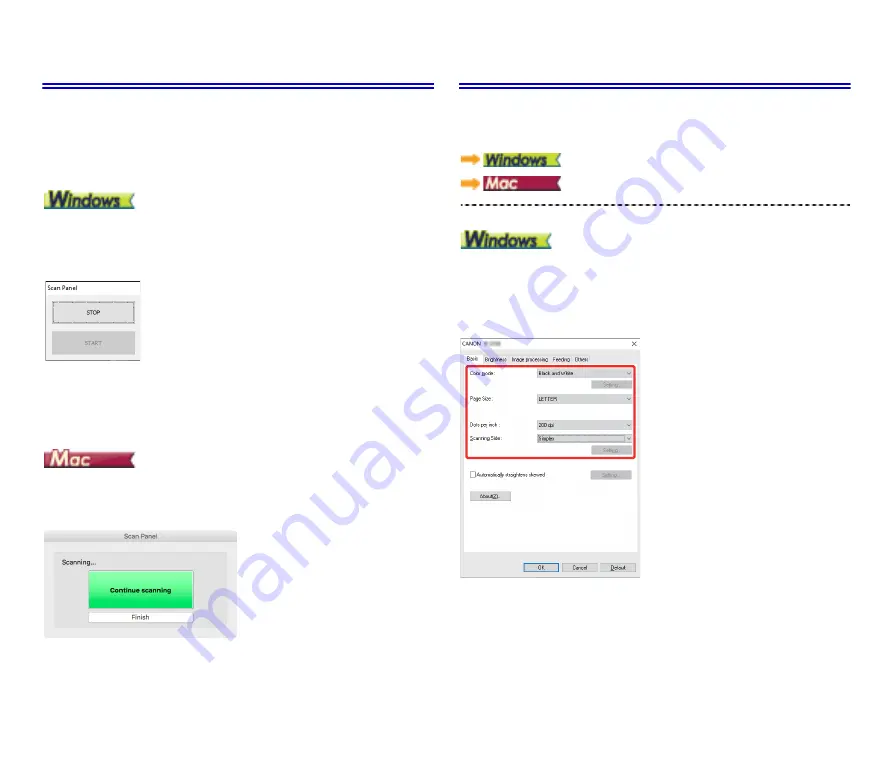
36
Scan Panel
Scan Panel
Scan Panel is software for controlling scanning operations such as feeding
documents and stopping scanning when scanning multiple documents
one after the other.
Scan Panel runs when [Feeding Option] is set to [Panel-Feeding] or
[Automatic Feeding] in the advanced settings dialog box. In this case, the
Scan Panel appears when you are not scanning and the scanner enters
the wait state.
If you place the next document and then click the Start button in Scan
Panel, scanning of the placed document starts.
You can stop scanning part way through by clicking the [STOP] button of
Scan Panel.
If you click [More] in the advanced settings dialog box and then set
[Feeding Option] to [Panel-Feeding] or [Automatic Feeding] in the dialog
box which appears, Scan Panel appears when the scanner starts.
When scanning of the first document finishes, Scan Panel appears and
the scanner enters the wait state. If you place the next document and then
click [Continue scanning], scanning of the placed document starts.
You can stop scanning part way through by clicking [Finish].
Setting Basic Scanning Conditions
This section provides an overview of the basic setting items that are
the minimum requirements when configuring the scanner settings.
Confirming Basic Conditions for Scanning
When you scan a document, make sure you confirm the [Color mode],
[Page Size], [Dots per inch], and [Scanning Side] basic conditions in the
Basic tab.
Содержание ImageFormula R10
Страница 72: ...72 External Dimensions ...






























