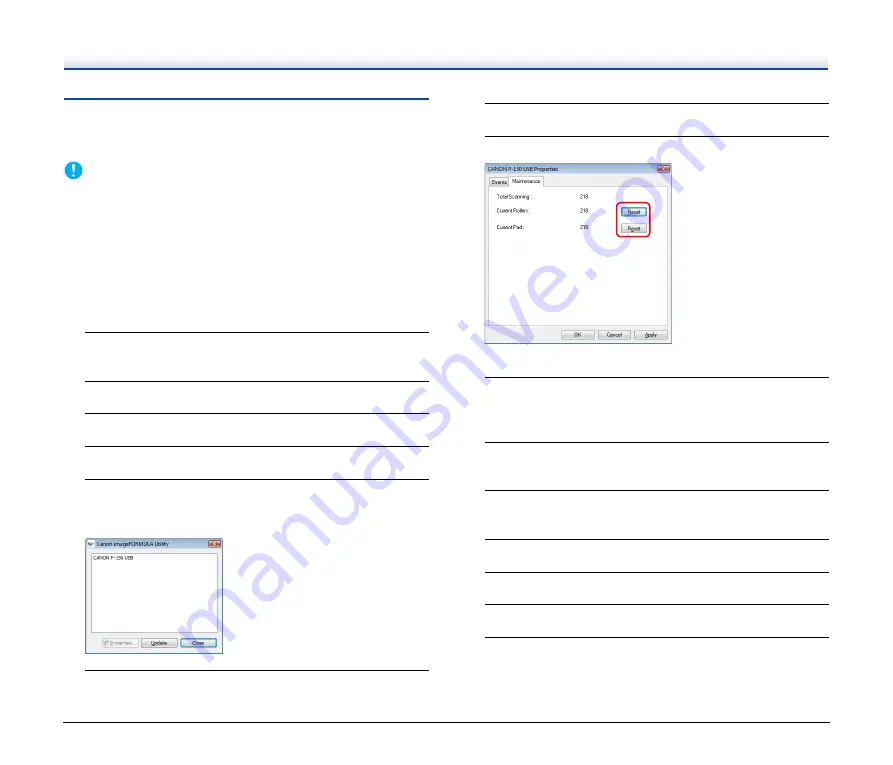
90
Resetting the Counters
Make sure to reset the scanner’s internal counters using the following
procedure whenever you replace the feed roller and separation pad.
IMPORTANT
This section describes the procedure to use when the Auto Start
switch on the rear panel of the scanner is set to the “OFF” position.
If the Auto Start switch is set to the “ON” position (when you only use
CaptureOnTouch Lite and have not installed CaptureOnTouch and
the scanner driver on your computer), you cannot reset the counter
using this procedure. In this case, you can reset the counter from
CaptureOnTouch Lite. For details,
Under Windows
1
Start Windows and log on as a user with administrator
privileges.
2
Set the Auto Start switch at the rear of the scanner to OFF.
3
Connect the scanner to the computer.
4
Open the feed tray to turn the scanner ON.
5
Click [Start], [All Programs], [Canon P-150], and then click
[Utility].
The Canon imageFORMULA utility starts.
6
Select [Canon P-150 USB], and click [Properties].
The scanner’s properties appear.
7
Click the [Maintenance] tab.
8
Click [Reset] for both [Current Rollers] and [Current Pad].
The counter for [Current Rollers] and [Current Pad] resets.
9
Click [OK] to close the scanner properties.
Under Mac OS X
1
Start your computer.
Set the Auto Start switch on the rear of the scanner to OFF,
2
Set the Auto Start switch on the rear of the scanner to
OFF,
3
Connect the scanner to the computer.
4
Open the feed tray to turn the scanner ON.
5
Start CaptureOnTouch.
6
Click [Scanner Settings] in the [Scan First] tab.
This will display the [Scanner Settings] dialog box.
















































