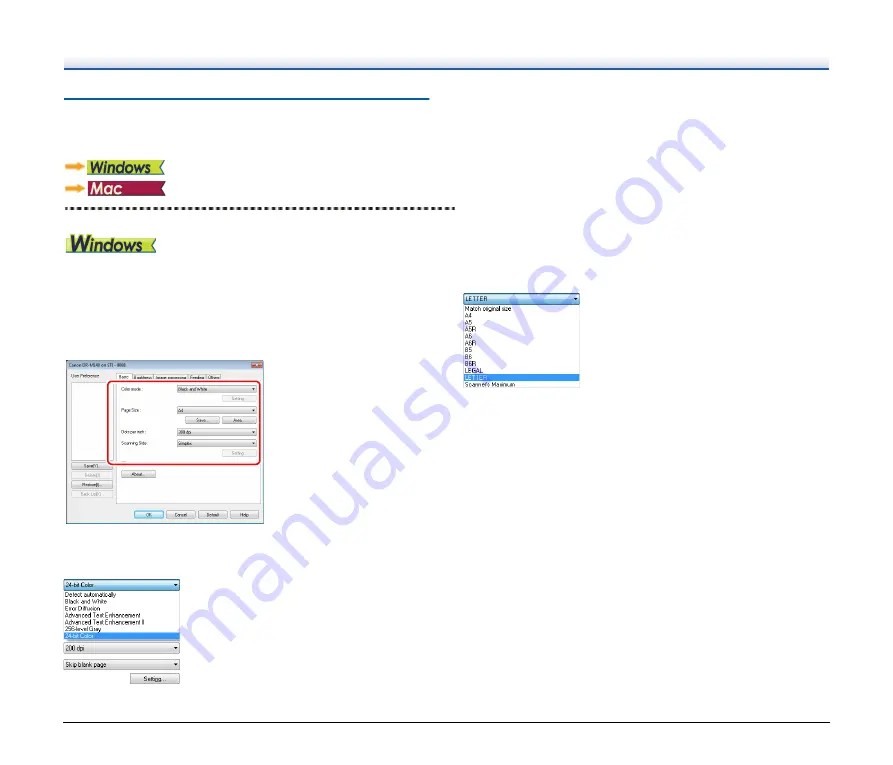
36
Setting Basic Scanning Conditions
This section provides an overview of the basic setting items that are
the minimum requirements when configuring the scanner settings.
Confirming Basic Conditions for
Scanning
When you scan a document, make sure you confirm the [Color mode],
[Page Size], [Dots per inch], and [Scanning Side] basic conditions in
the Basic settings dialog box.
Color mode
Select the scanning mode.
• [Advanced Text Enhancement] and [Advanced Text Enhancement
II] remove or process the background color and background
surrounding text to enhance the text for easy reading. When
[Advanced Text Enhancement II] is selected, you can make the text
in scanned images easier to read by adjusting the contrast on the
[Brightness] tab.
• [Detect automatically] detects whether the document is in color,
grayscale, or black and white. You can configure advanced settings
related to the detection method by clicking [Setting]. For details, see
the Help.
Page Size
Select the page size that matches the document to be scanned.
If [Match original size] is selected, the edges of the document are
detected and images that match the size of the document are saved.






























