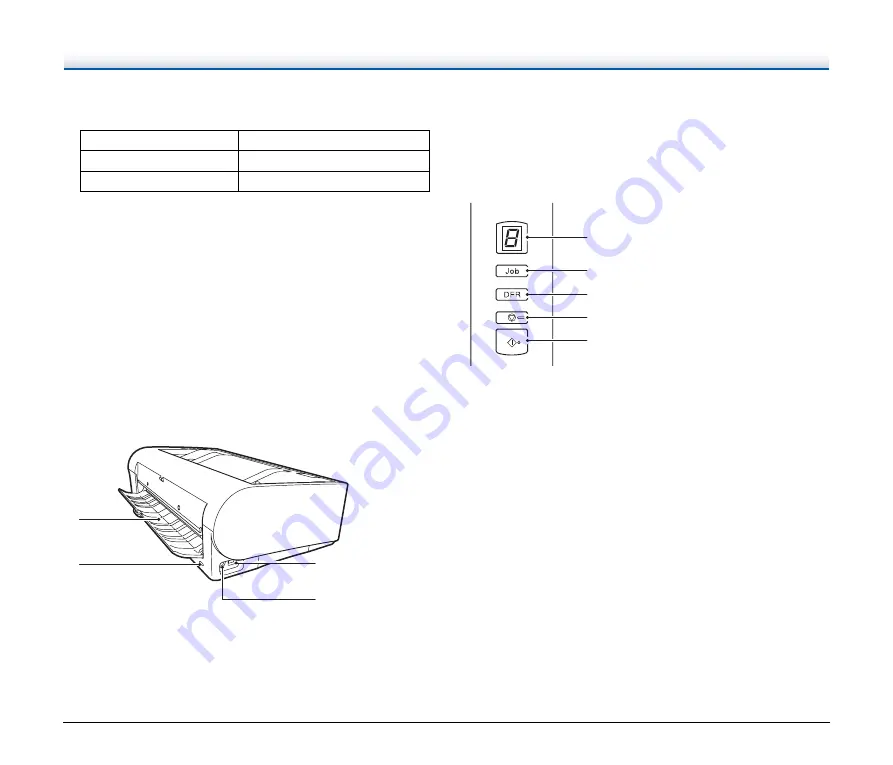
20
The power button lights or flashes as follows depending on the
scanner status.
K
Feed Selection Lever
Use this to change the way documents are fed.
Set the lever to the lower position when scanning documents
consecutively.
Set the lever to the upper position when scanning documents one
page at a time or scanning multi-page documents that are fastened
together.
L
LED Indicator (Orange)
This lights during non separation feeding mode.
M
Document Guides
Align the document guides with both edges of the document to
ensure that the document feeds straightly.
Back View
A
Straight Path Tray
When using the straight path, scanned documents are output here.
B
Kensington Slot
Connect an anti-theft key chain or the like.
C
USB Connector
Connect the supplied USB cable to this connector.
D
Power Connector
Connect the supplied AC adapter to this connector.
Operating Panel
A
Job No. Indicator
This displays the number of the job selected with the operating
panel, errors, and other information.
B
Job Select Button
This selects registered jobs. Every time the button is pressed, the
Job No. displayed in the Job No. Indicator changes.
C
DFR (Double Feed Release) Button
This is lit when a document double feed is detected. Pressing this
button cancels the double feed detection function, allowing you to
continue scanning.
D
Stop Button
This stops active jobs.
E
Start Button
This executes the job displayed in the Job No. Indicator.
Power Button Indication
Description
Lit
Power is on
Flashing
Sleep mode
1
2
3
A
C
B
D
1
2
3
4
A
C
B
E
D
















































