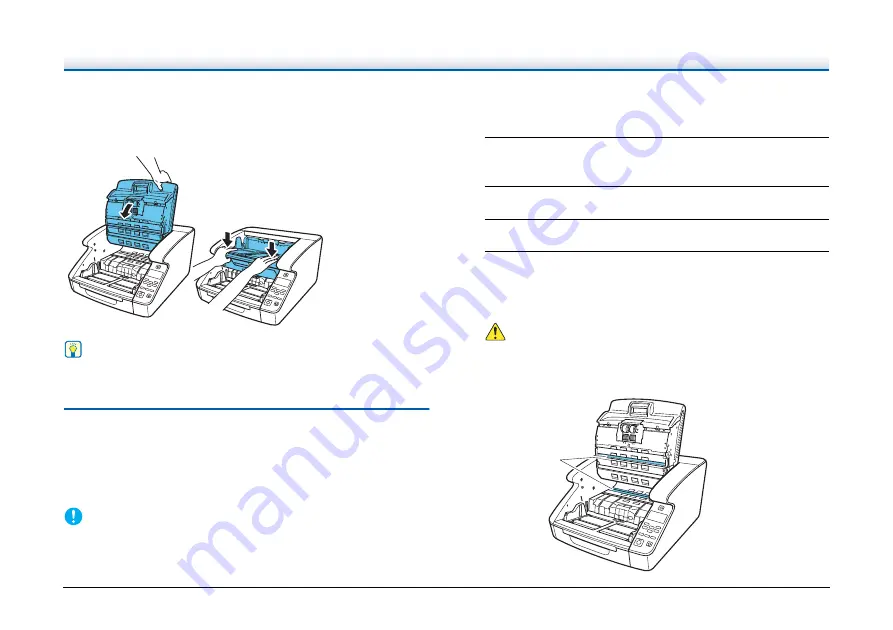
138
Closing the Upper Unit
Smoothly close the upper unit (1). Further, press both ends of the
upper unit to verify that it is securely closed (2).
Hint
If the upper unit is open, an error is displayed.
Cleaning the Scanning Glass, Roller,
and Pad
If streaks or dirt appear in scanned images, the scanning glass, rollers
or separation pad in the scanner may be dirty. Clean them
periodically.
IMPORTANT
Scratches on the sensor glass may cause marks on the images, as
well as feeding errors. If you find a scratch on the scanning glass,
contact your local authorized Canon dealer or service representative
to have the glass replaced.
1
Turn the power switch off, and disconnect the power plug
from the power outlet.
2
Close the Document Eject Tray Extension if it is open.
3
4
Wipe any dust off the scanning glass with a cleaning
cloth or a clean, dry cloth.
Make sure that you clean both scanning glasses, the one on the
upper unit and the one on the main unit.
CAUTION
Do not spray water or neutral detergent directly on the scanner.
Precision mechanisms, such as the light source, may get wet,
and cause a malfunction.
(1)
(2)
Scanning
Glass






























