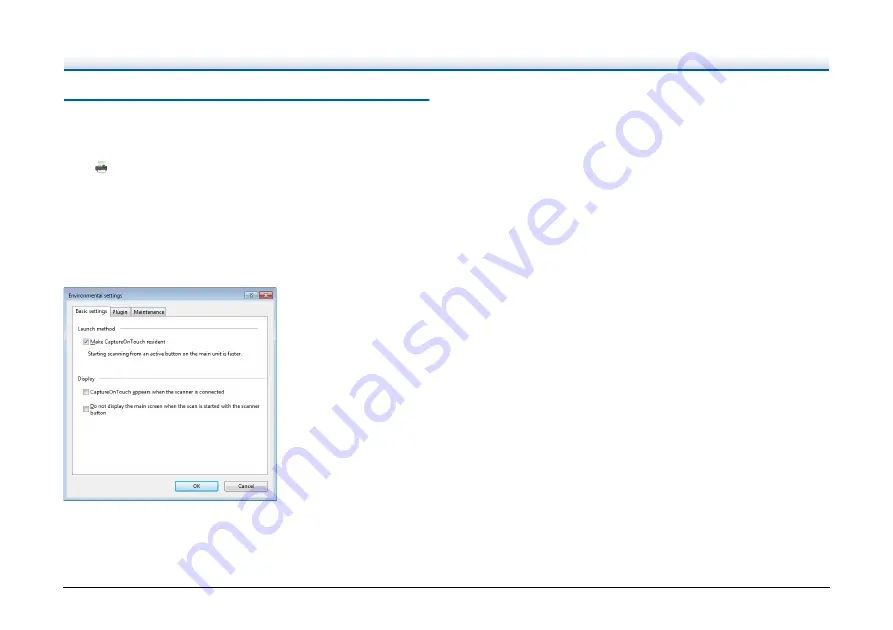
104
Environmental Settings
To configure the environmental settings of CaptureOnTouch, open the
[Environmental settings] dialog box.
Click
(CaptureOnTouch icon) in the taskbar, and select
[Environmental settings] from the menu.
The following describes the setting items of each tab displayed in the
[Environmental settings] dialog box.
[Basic settings] tab
On the [Basic settings] tab, configure the following settings.
Launch method setting
By default, CaptureOnTouch becomes resident in the system when
you start your computer.
Clear the [Make CaptureOnTouch resident] check box to not make
CaptureOnTouch resident in the system.
Display
Select the [CaptureOnTouch appears when the scanner is connected]
checkbox to open the main screen of CaptureOnTouch automatically
when the scanner is connected to the computer. This setting is only
enabled when CaptureOnTouch is running (or resident in the system).
When this setting is enabled, the [Do not display the main screen
when the scan is started with the scanner button] setting is disabled.
If the [Do not display the main screen when the scan is started with the
scanner button] check box is selected, the main screen of
CaptureOnTouch is not displayed when the Scanning Shortcut
scanning is started by pressing the scanner's Start button. Scanning
dialogs, error messages, and completion pop-up screens are
displayed.
When this setting is enabled, the [Enable additional scan] and [Edit
after scanning] check boxes on the Edit Scanning Shortcut settings
screen are disabled.






























