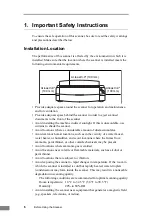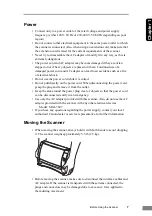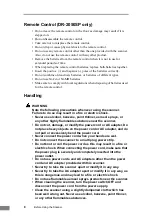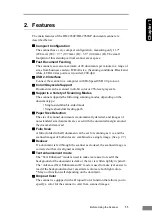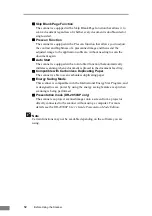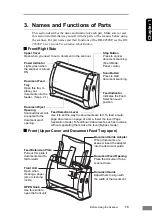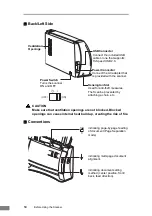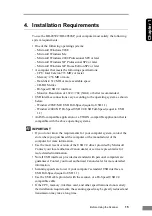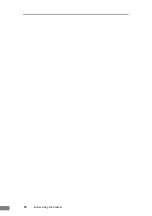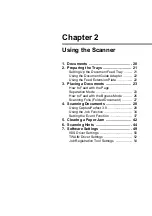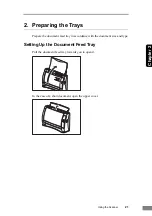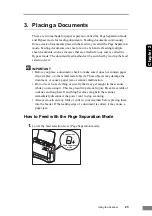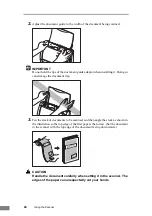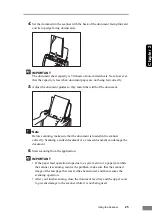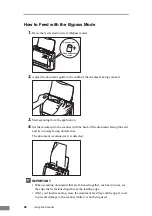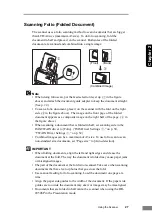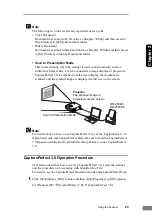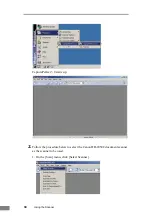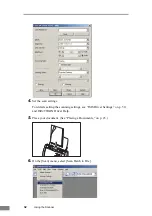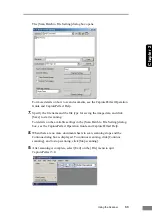20
Using the Scanner
1. Documents
This scanner can scan documents ranging in size from business cards and
checks to LTR/A4 size documents. The size of documents that can be scanned
is shown below.
For Page Separation mode (continuous feed) (See “How to Feed with the
Page Separation Mode,” on p. 23.)
For Bypass mode (single-sheet feed) (See “How to Feed with the Bypass
Mode,” on p. 26.)
IMPORTANT
A document must meet the following criteria to be scannable:
• When scanning a multipage document, pages must be grouped together so
that they have the same size, thickness, and weight. Scanning different types
of paper at one time can cause the scanner to jam.
• Always make sure that the ink on a document is dry before scanning it.
Scanning documents with the ink still wet may soil the rollers or scanning
glass, cause lines or smudges to appear on images, or dirty other documents.
• Always clean the rollers or scanning glass after scanning a document written
in pencil. Scanning documents with pencil written on them may soil the
rollers or scanning glass, cause stripes to appear in images, or dirty other
documents.
• When scanning a two-sided document that is printed on thin paper, the image
on the opposite side of each page may show through. Adjust the brightness
in the scanning conditions before scanning the document.
• Scanning the following types of documents can cause a paper jam or
malfunction. To scan such a document, make a photocopy of the document
and then scan the photocopy.
Width: 2.16" to 8.5" (55 mm to 216 mm)
Length: 2.75" to 11.6" (70 mm to 297 mm)
Weight: 14 to 32 lb bond (52 to 128 g/m
2
)
0.0024" to 0.0059" (0.06 mm to 0.15 mm)
Width: 2.16" to 8.5" (55 mm to 216 mm)
Length: 2.75" to 13.9" (70 mm to 355 mm)
Weight: 11 to 40 lb bond (42 to 157 g/m
2
)
0.0020" to 0.0079" (0.05 mm to 0.20 mm)
Wrinkled or
creased documents
Extremely thin,
translucent paper
Paper with square
holes
Curled paper
Carbon paper
Documents with
paper clips or staples
Torn documents
Coated paper
Содержание imageFORMULA DR-2050C
Страница 22: ...18 Before Using the Scanner ...
Страница 43: ...Using the Scanner 39 Chapter 2 4 Select CANON DR 2050C USB and then click Properties 5 Click the Events tab ...
Страница 60: ...56 Using the Scanner ...
Страница 68: ...64 Appendices 3 Select CANON DR 2050C USB and then click Properties 4 Click the Counter tab ...
Страница 87: ...Appendices 83 Chapter 3 3 After uninstallation is complete click the Finish button to exit the uninstaller ...
Страница 92: ...88 Index TWAIN Driver 49 U Upper Cover 13 USB Connector 14 V Ventilation Openings 14 ...
Страница 93: ......