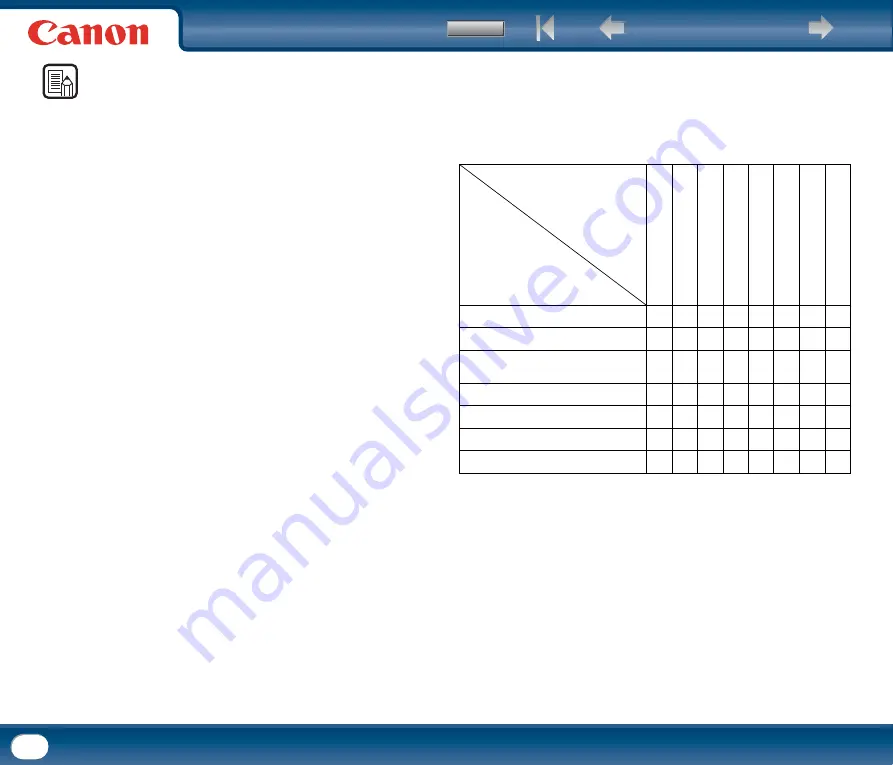
65
NOTE
•
You can select the following modes, according to the type of document you
want to scan. Note that some functions may be restricted, depending on the
mode settings.
Black-and-White
-
[Black and White]
Use this mode to scan text and line drawing documents as black-and-white
(binary) images.
-
[Error Diffusion]
Use this mode to scan documents containing photos as black-and-white
(binary) images.
-
[Advanced Text Enhancement] (only for Windows)
Use this mode to scan documents with a dark or non-uniform (pattern)
background.
y
If the background is uniform it is removed where it surrounds the text.
y
If the background is non-uniform, such as a pattern, it is processed to
enhance text readability.
-
[Advanced Text Enhancement II]
Use this mode to scan documents with a light uniform background and
low-contrast text.
y
The background in tight spaces around text may not be removed.
y
Documents with low-contrast text can be made more readable by
adjusting [Contrast] on the [Brightness] tab.
y
If the background is non-uniform, such as a pattern, the background
remains visible in the scanned image, and text may be hard to read.
Grayscale
-
[256-level Gray]
Scans documents containing photos as grayscale images.
Color
-
[24-bit Color]
Scans documents containing color photos as full-color images.
Auto Color Detection
-
[Auto Color Detection]
Whether a document is black-and-white or color is detected before the
scanned image is saved.
y
When [Auto Color Detection] is enabled, the [Setting] button is enabled
for opening the [Auto Color Detection] dialog box, where you can make
settings affecting how color documents are scanned, and select which
scanning mode to use for black-and-white.
y
Depending on the application program, operation may become unstable
when [Auto Color Detection] is enabled. In that case, [Auto Color
Detection] should be disabled.
y
For details, See "Auto Color Detection," on p. 66.
•
Depending on the mode setting, other functions may become unavailable, as
shown below.
{
: Available for setting
−
: Not available for setting or automatically set
* Only available if scanner driver was called from TWAIN compatible application under Win-
dows, and under Mac OS X
** Only available if scanner driver was called from ISIS compatible application under Windows
Settings Tab
Scanning Mode
I
Black and White
{
{
{
{
{
{
{
{
Error Diffusion
{
{
{
{
{
{
{
{
Advanced Text Enhancement
(only for Windows)
{
{
{
−
{
{
{
{
Advanced Text Enhancement II
{
{
−
−
{
{
{
{
256-level Gray
{
{
{
{
−
{
{
{
24-bit Color
{
{
{
{
−
−
{
{
Auto Color Detection
{
{
{
−
−
−
−
−
D
eskew
Moir
e R
eduction
Edge emphasis
Pr
eve
nt
B
le
ed Thr
ough /
R
em
o
ve B
ackgr
ound
B
lack/white r
ever
sion*
Co
lo
r D
rop-
out
Batch Separ
at
ion**
P
resc
an






























