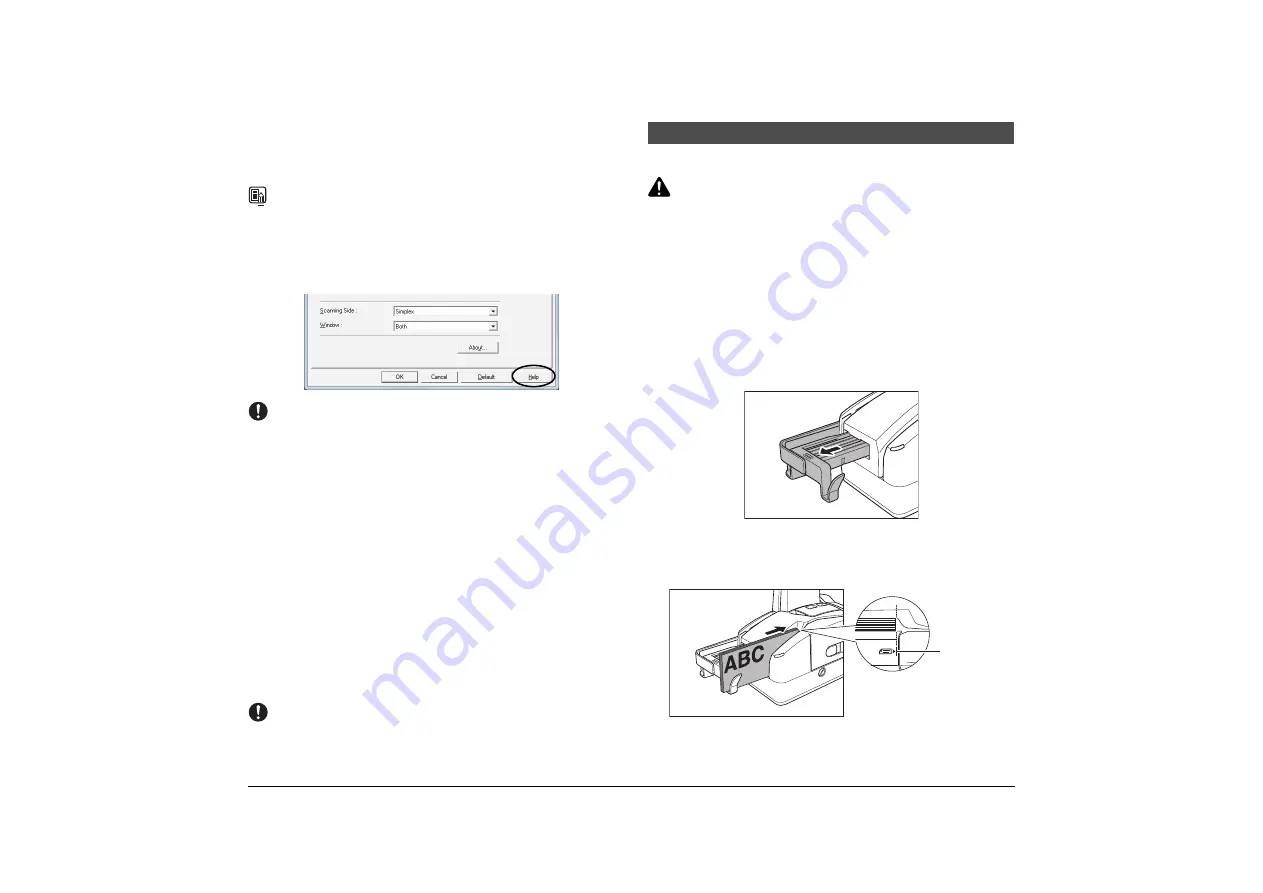
23
Using Infrared Double Feed Detection
The double feed detection function that the scanner is equipped with uses the
infrared sensor to detect when two or more documents are fed at the same time.
If false detections happen too often, disable the double feed detection function.
NOTE
•
When Using the Accompanying Scanning Utility for CR-50/80/L1 (or CR-
50&80&L1):
You can disable the double feed detection function from [Scanner Setting] in the
Scanning Utility.
•
For more details about how to configure scanning parameters, click the [Help]
button in the settings dialog box to view the Canon driver help.
IMPORTANT
•
The following types of document may be misdetected as double fed:
•
Documents with a colored background
•
Documents with a glossy finish
If misdetection of double feeds occurs often, turn off double feed detection.
Placing Documents
Note the following points when placing documents on the scanner.
• Place the front of the document toward you.
• A maximum of 50 documents (90g/m
2
(24 lb bond)) or a document stack
no higher than 5 mm (0.2") can be loaded at one time (including curling).
• Move the stopper to the edge of the document in the document tray in
accordance with the document. Otherwise, this may cause a paper eject
error.
• When scanning multiple documents, sort them into batches of uniform
paper quality and thickness and load each batch separately. Note that
loading mixed batches may cause paper jams.
• When scanning relatively thick (0.15 mm to 0.2 mm (0.005" to 0.008")
documents, the feeding process may cause the document to curl and
cause paper jams at the document feed opening. For such documents,
load no more than 10 sheets at one time.
IMPORTANT
Align the documents and set the bottom of the documents level in the document tray.
This section describes how to load and scan documents.
CAUTION
• Avoid wearing loose fitting clothing, dangling jewelry, long ties, or long
hair that could become entangled with moving parts, especially the
rollers that feed paper through the scanner. If such objects become
entangled, immediately disconnect the power plug from the power
outlet.
• Check the paper stack and remove all clips, staples, pins, or any other
type of metal or plastic fastener. These objects may cause damage to the
document, a paper jam, or a scanner malfunction.
• Do not touch documents that are being fed under any circumstances.
The documents that are being fed may cut your hand.
Scan Procedure
A
Pull out the document feed tray.
B
Carefully align the edges of the document.
C
Load the documents with their front sides facing right and with their
edges flush against the document load mark.
Document Feeding and Scanning
Document
Load Mark






























