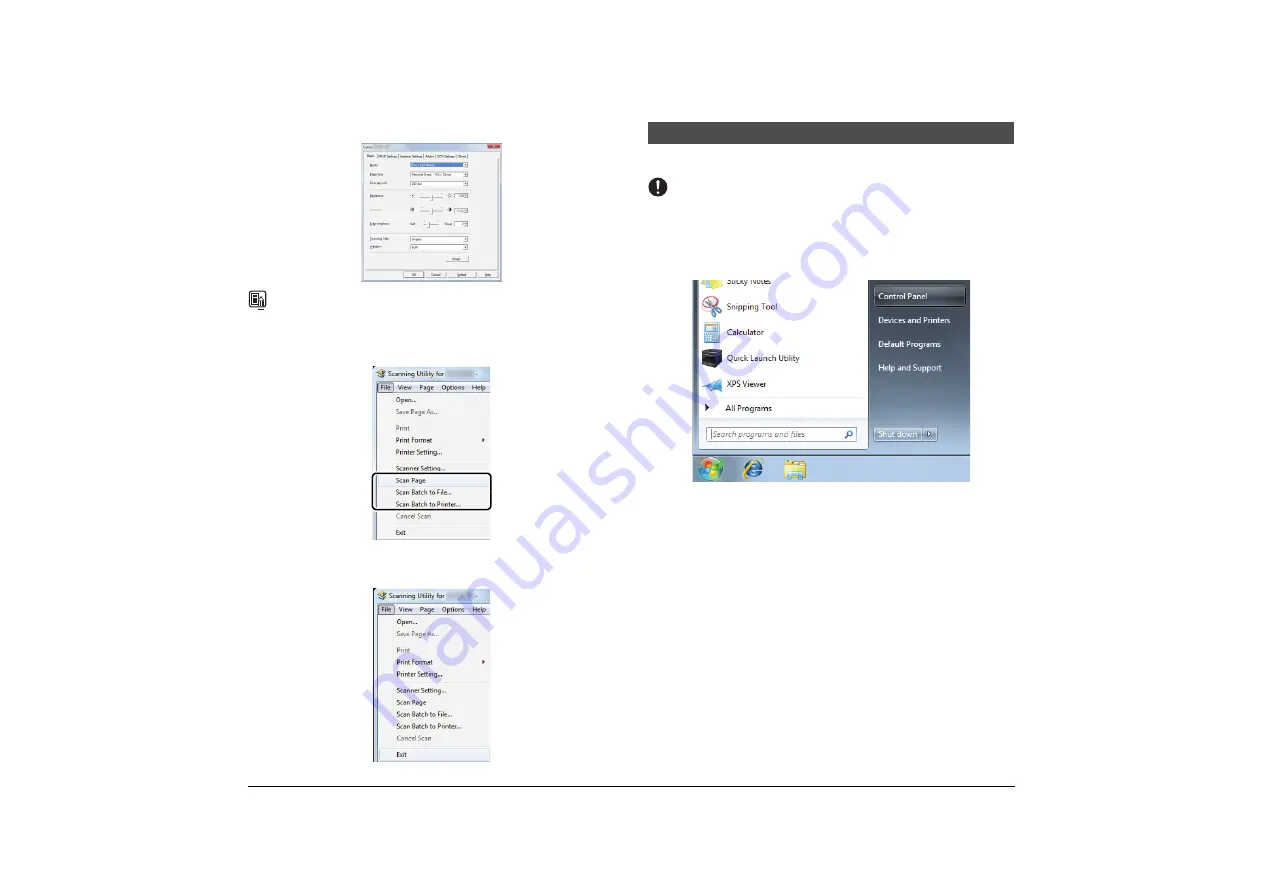
20
E
Set the scan conditions and click [OK].
NOTE
For information about the settings for the scan conditions, click [Help] on the Settings
dialog box to open the Help file.
F
Select the scanning method from the [File] menu and start scanning.
G
When scanning is finished, click [Exit] on the [File] menu to quit the
Scanning Utility.
This section describes how to uninstall the Scanning Utility.
IMPORTANT
•
Be sure to log on as the Administrator.
•
The procedure in Windows 8.1/10 is different from the ones described in this
manual. Refer to the Windows 8.1/10 “Help and Support Center” to uninstall the
software.
A
Click [Start], and then click [Control Panel].
Uninstalling the Software






























