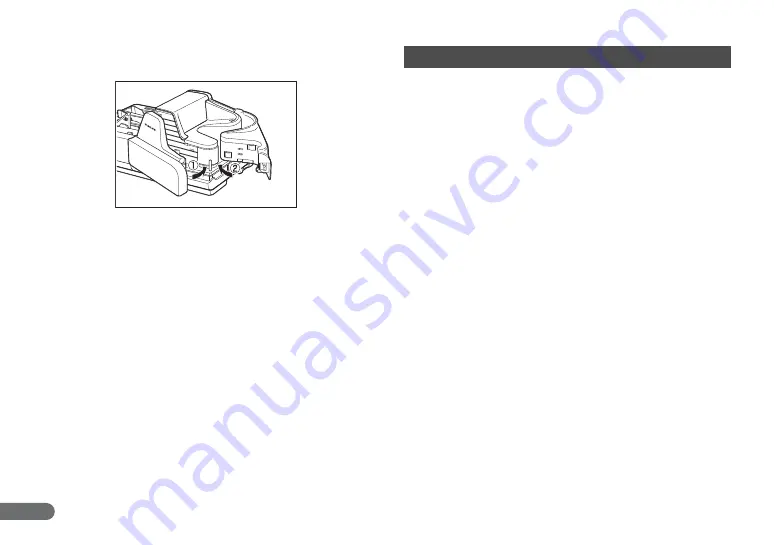
40
G
Close the Front Maintenance Cover in the order shown in the
diagram below.
If the document is not fed properly or the detection functions do not
work properly, remedy the problem by checking the following
conditions.
Feeding Trouble
Condition
A paper jam has occurred.
Cause and
Remedy
• Check to make sure that the size and thickness of the
document are within the supported range of the
scanner, and if the quality of the paper is appropriate.
For cautions on handling documents, see
“Documents,” on p. 30.
• Documents with rough surfaces may cause a paper
feed error to occur.
Scan one sheet at a time in the separation OFF mode.
(See “Separation OFF Mode,” on p. 36.)
• Dirty or worn rollers inside the scanner may cause a
paper jam.
Clean the rollers if they are dirty. (See “Cleaning the
Scanning Glass and Rollers,” on p. 45.) Worn rollers
must be replaced. Some rollers are replaceable. (See
“Replacing the Rollers,” on p. 54.) If the rollers are not
replaceable, contact your local authorized Canon
dealer or service representative to have the scanner
serviced.
• The Separation Roller gap is too wide. Adjust the
Separation Roller gap. (See “Adjusting the Separation
Roller Gap,” on p. 57.)
















































