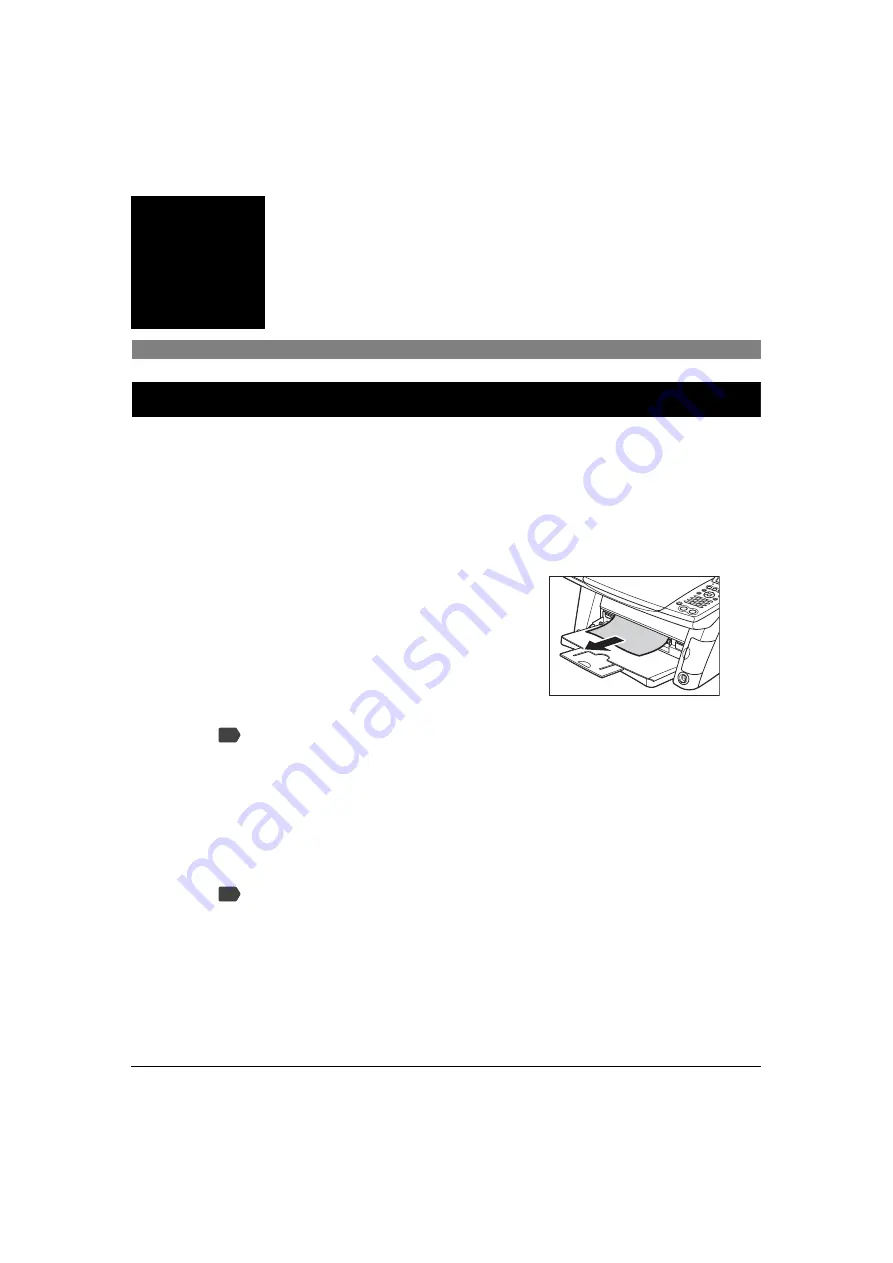
136
Troubleshooting
Chapter 14
Chapter
14
Troubleshooting
Paper is jammed
Removing jammed paper
If <
CLEAR PAPER JAM
> and <
PRESS OK KEY
> are displayed on the LCD, follow this
procedure to clear the paper jam. If a paper jam occurs when receiving a fax, that fax will be stored
in memory and printed automatically when you clear the jam and press [OK].
Clearing jams in the paper output tray
Follow this procedure:
Clearing jams from the multi-purpose tray
Follow this procedure:
1
Gently pull any jammed paper out of the
paper output tray.
• If you cannot see any jammed paper in the paper
output tray, remove it from the machine’s interior.
2
Press [OK].
•
If you are printing from an application software, follow the instructions displayed on your
computer.
1
Gently pull out any jammed paper from the multi-purpose tray.
2
Press [OK].
•
If you are printing from an application software, follow the instructions displayed on your
computer.
PC
PC






























