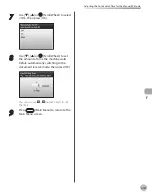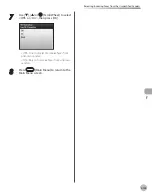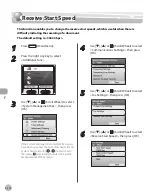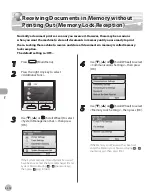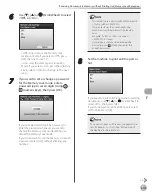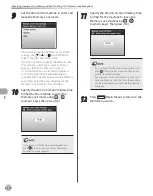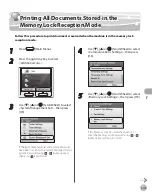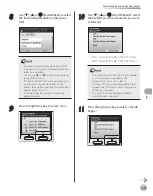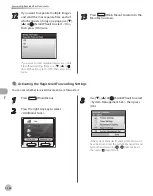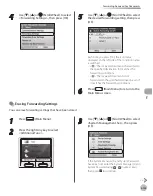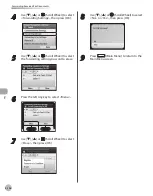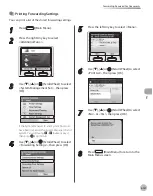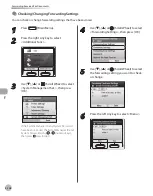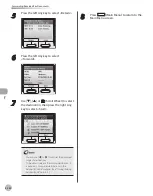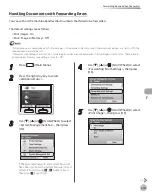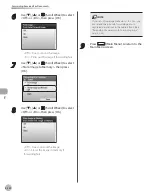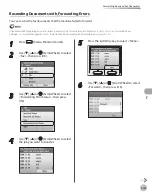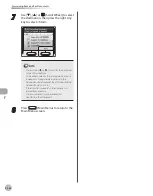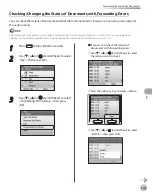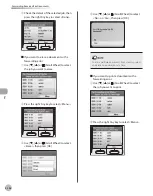Fax
5-121
Forwarding Received Fax Documents
16
If you want to separate multiple images
and send them as separate files, each of
which consists of only one page, use [
▼
],
[
▲
] or (Scroll Wheel) to select <On>,
then press [OK] twice.
If you want to send multiple images as a single
file without dividing them, use [
▼
], [
▲
] or
(Scroll Wheel) to select <Off>, then press [OK]
twice.
17
Press
(Main Menu) to return to the
Main Menu screen.
When Forwardng Destnatons Do Not Match the Forwardng Condtons
You can store the forwarding destinations of a received document if the forwarding settings of the received
document are not registered, or if the received document does not match all of the forwarding conditions
that you have specified.
Forwarding destinations can be stored one at a time, according to the receive type of the received document.
To be able to forward received documents, you need to activate the settings registered here. (See “Activating the Registered
Forwarding Settings,” on p. 5-124.)
●
–
–
1
Press
(Main Menu).
2
Press the right Any key to select
<Additional Func.>.
Содержание imageCLASS MF8450c
Страница 53: ...Before Using the Machine 1 28 Timer Settings ...
Страница 129: ...3 52 Storing Editing One Touch Storing Editing Address Book ...
Страница 132: ...Copying 4 3 Overview of Copy Functions p 4 22 p 4 30 p 4 36 ...
Страница 201: ...Copying 4 72 Confirming and Canceling Copy Jobs Confirming Copy Logs ...
Страница 204: ...Fax 5 3 Overview of Fax Functions p 5 30 p 5 47 p 5 54 p 5 49 p 5 112 p 5 104 ...
Страница 346: ...E mail 6 3 Overview of E Mail Functions ...
Страница 354: ...Printing 7 3 Overview of Print Functions p 7 9 p 7 10 p 7 7 ...
Страница 381: ...Printing 7 30 Checking and Canceling Print Jobs Checking Print Logs ...
Страница 384: ...Scanning 8 3 Overview of Scanner Functions ...
Страница 391: ...Scanning 8 10 Basic Scanning Operations ...
Страница 423: ...11 22 Transporting the Machine Maintenance ...