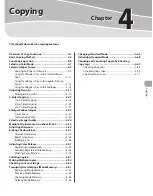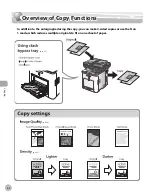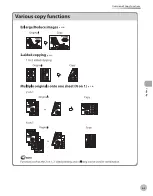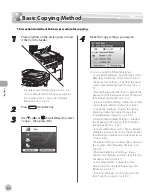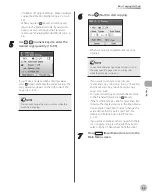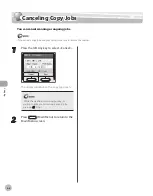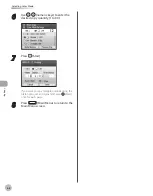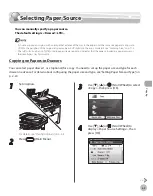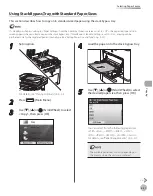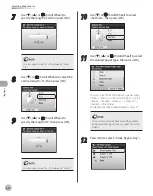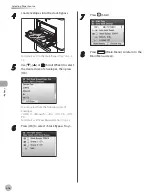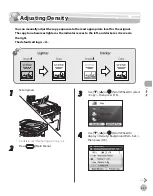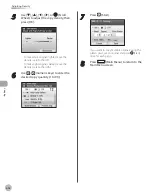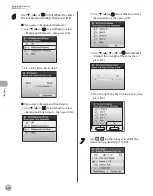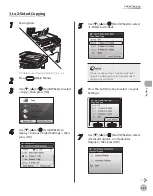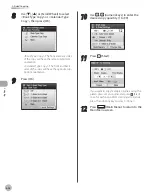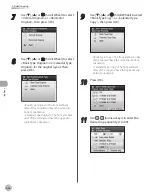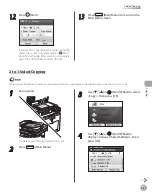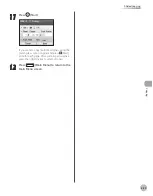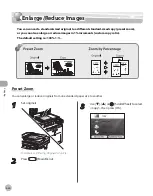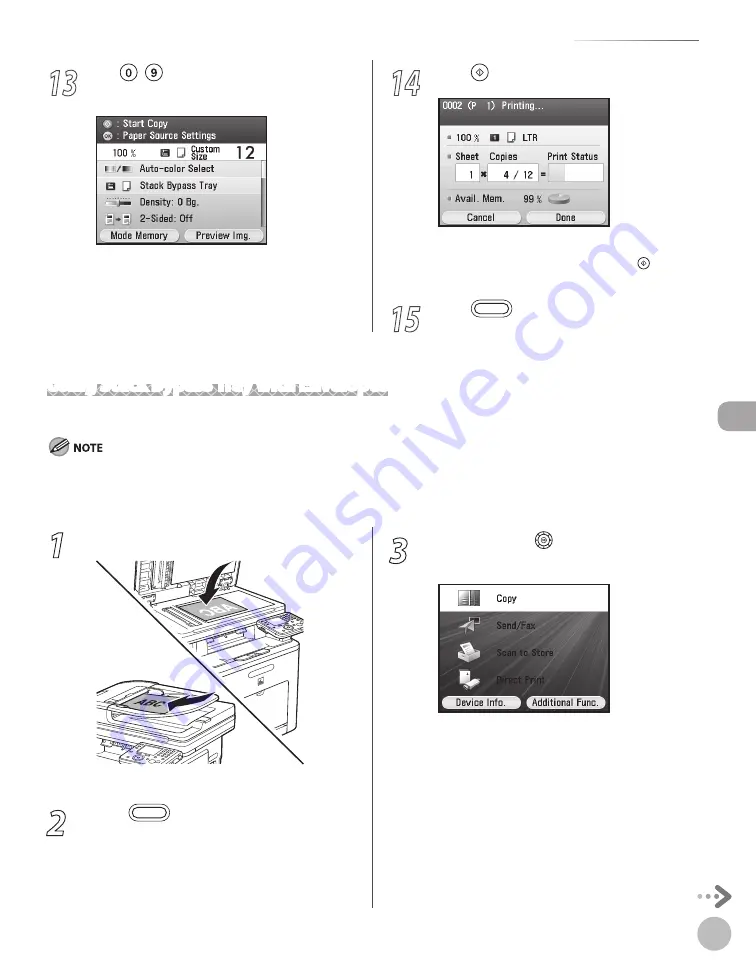
Cop
ying
4-15
Selecting Paper Source
Using Stack Bypass Tray with Envelopes
This section describes how to copy onto envelopes using the stack bypass tray.
If <Stack Bypass Paper> setting in <Paper Settings> from the Additional Functions screen is set to <Off>, the paper size/type setting
screen appears when you load a paper in the stack bypass tray. If Stack Bypass Standard Settings is set to <On>, copying can be
performed only for the registered paper size and type. (See “Setting Paper Size and Type,” on p. 2-20.)
1
Set originals.
For details, see “Placing Originals,” on p. 2-4.
2
Press
(Main Menu).
3
Use [
▼
], [
▲
] or (Scroll Wheel) to select
<Copy>, then press [OK].
13
Use – (numeric keys) to enter the
desired copy quantity (1 to 99).
14
Press (Start).
If you want to copy multiple originals using the
platen glass, set an original and press (Start)
once for each page.
15
Press
(Main Menu) to return to the
Main Menu screen.
Содержание imageCLASS MF8450c
Страница 53: ...Before Using the Machine 1 28 Timer Settings ...
Страница 129: ...3 52 Storing Editing One Touch Storing Editing Address Book ...
Страница 132: ...Copying 4 3 Overview of Copy Functions p 4 22 p 4 30 p 4 36 ...
Страница 201: ...Copying 4 72 Confirming and Canceling Copy Jobs Confirming Copy Logs ...
Страница 204: ...Fax 5 3 Overview of Fax Functions p 5 30 p 5 47 p 5 54 p 5 49 p 5 112 p 5 104 ...
Страница 346: ...E mail 6 3 Overview of E Mail Functions ...
Страница 354: ...Printing 7 3 Overview of Print Functions p 7 9 p 7 10 p 7 7 ...
Страница 381: ...Printing 7 30 Checking and Canceling Print Jobs Checking Print Logs ...
Страница 384: ...Scanning 8 3 Overview of Scanner Functions ...
Страница 391: ...Scanning 8 10 Basic Scanning Operations ...
Страница 423: ...11 22 Transporting the Machine Maintenance ...