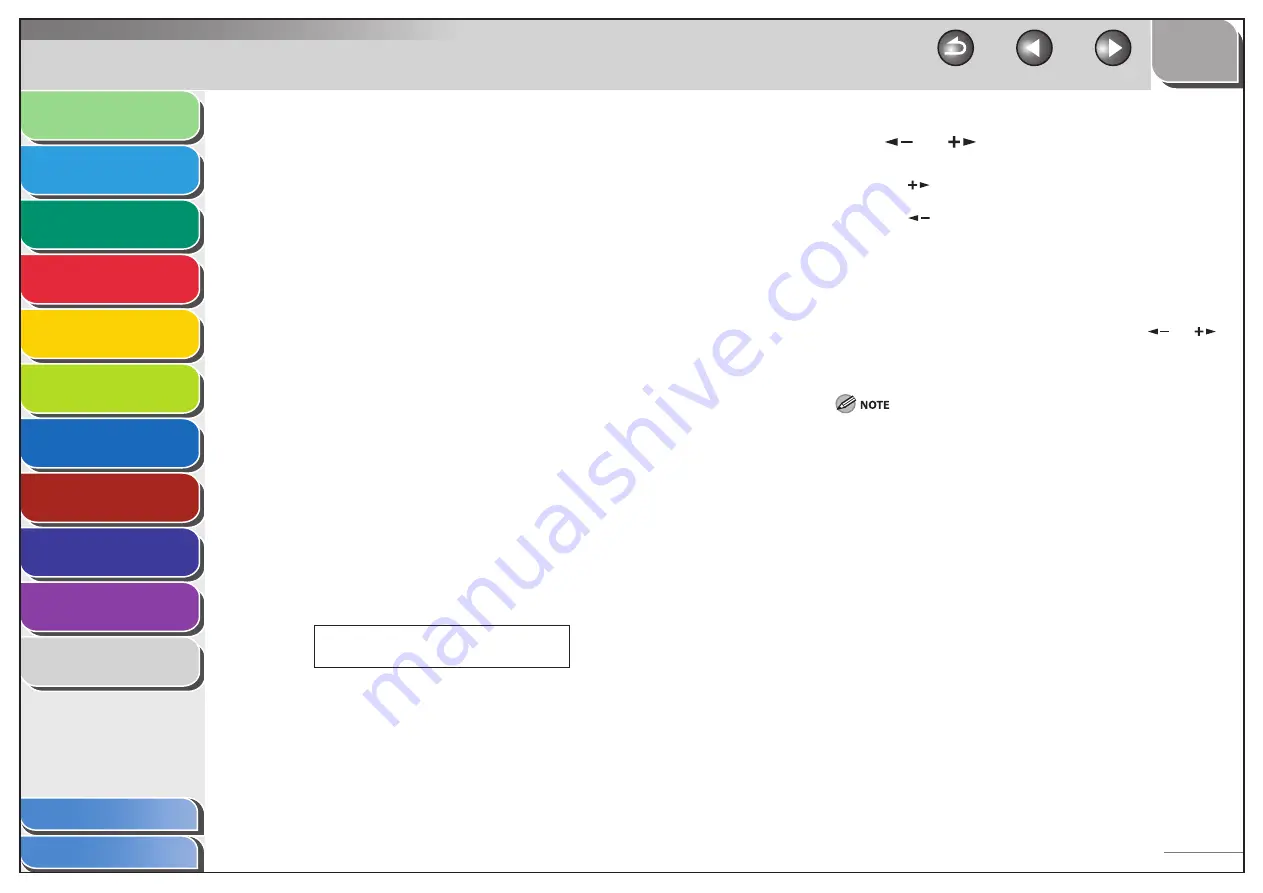
1
2
3
4
5
6
7
8
9
10
11
Back
Next
Previous
TOP
4-14
Before Using the
Machine
Document and Paper
Copying
Sending and Receiving (MF6595cx/
MF6595/MF6590 Only)
Printing and
Scanning
Network (MF6595cx/MF6595/
MF6590/MF6540 Only)
Remote UI (MF6595cx/MF6595/
MF6590/MF6540 Only)
System Settings
Maintenance
Troubleshooting
Appendix
Index
Table of Contents
Using Address Book Key
Address book dialing enables you to search for a particular recipient
registered in the machine. This is useful when you forget which one-
touch speed dialing key or coded speed dialing code the recipient
you want is registered under.
1.
Set
documents.
Place the first page on the platen glass if you are not using the ADF.
2.
Press
[FAX].
If you want to adjust the image quality and density, see “Scan
Settings,” on p. 4-5.
3.
Press [Address Book].
If no recipient is registered for speed dialing, <NOT REGISTERED> is
displayed.
4.
Use a numeric key to enter the first letter of the
recipient’s name.
For example, if you want to search for a name that starts with the
letter “H,” press [4] (GHI) once or twice.
Entries starting with the letter you entered are displayed if any
entries are registered.
Press [
*
] to switch between input modes:
[:A]: Letter mode
[:1]: Number mode
C A N O N
Ex.
A D D R E S S
B O O K
: A
■
–
–
–
5.
Press
[
] or [
] to search for the recipient’s
name.
Pressing [
] displays the names of other recipients in
alphabetical order.
Pressing [
] displays them in reverse alphabetical order.
6.
When the recipient’s name is displayed, press
[OK].
7.
Press [Start] to dial the number.
When you set the documents on the platen glass, Press [
] or [
]
to select the document size, then press [Start] for each document.
When scanning is complete, press [OK] to start dialing.
When <TIME OUT> is set to <ON> in <TX SETTINGS> in <FAX
SETTINGS>, the machine starts dialing automatically after a preset
time.
–
–






























