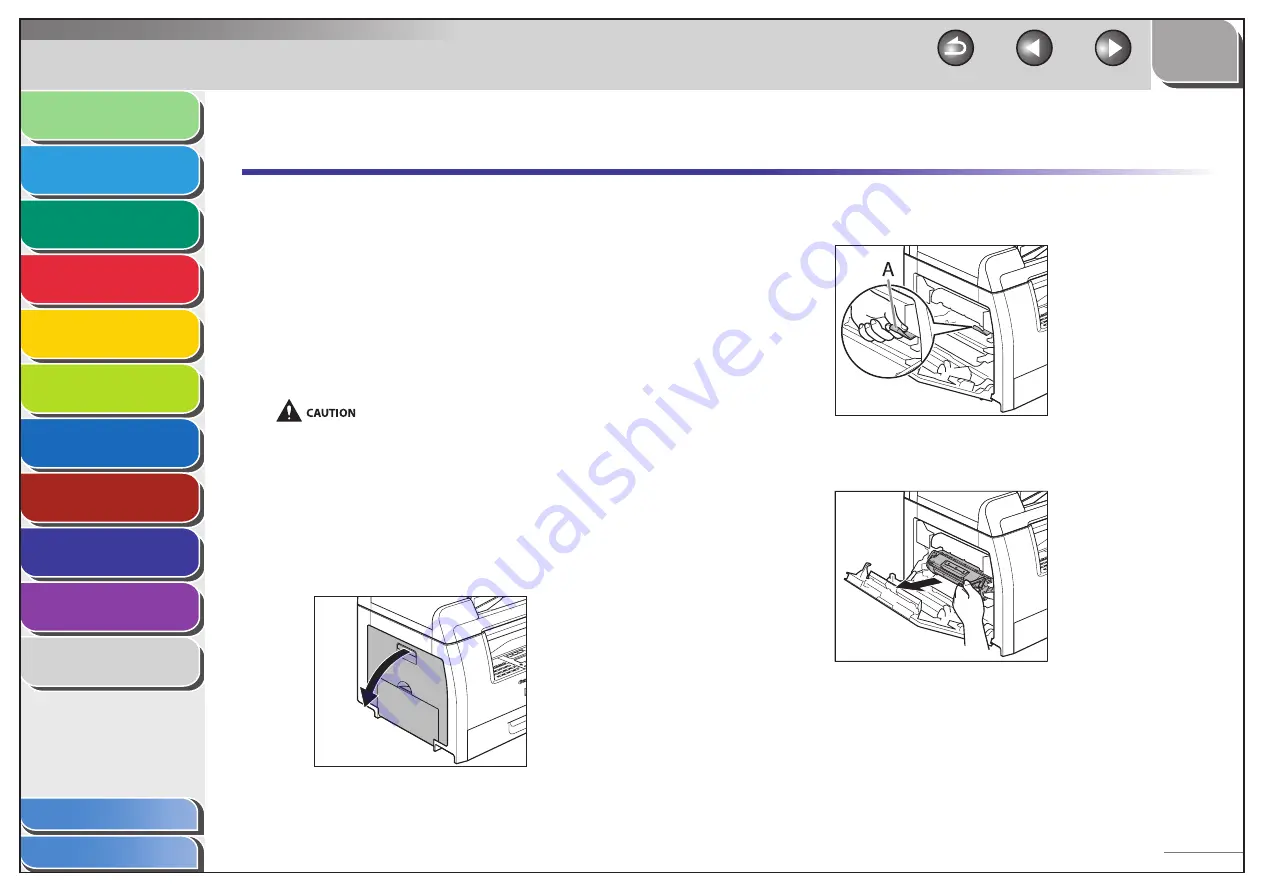
1
2
3
4
5
6
7
8
9
10
11
Back
Next
Previous
TOP
9-13
Before Using the
Machine
Document and Paper
Copying
Sending and Receiving (MF6595cx/
MF6595/MF6590 Only)
Printing and
Scanning
Network (MF6595cx/MF6595/
MF6590/MF6540 Only)
Remote UI (MF6595cx/MF6595/
MF6590/MF6540 Only)
System Settings
Maintenance
Troubleshooting
Appendix
Index
Table of Contents
Replacing the Toner Cartridge
When the LCD displays <TONER LOW/PREPARE NEW TONER>,
redistribute toner in the toner cartridge. If the message
persists, replace the toner cartridge.
When toner empty error occurs while receiving fax, printing
fax is interrupted and the received data will be stored in the
memory. If you set <CONT. PRINTING> in <PRINTER SETTINGS>
in <FAX SETTINGS> to <KEEP PRINTING>, you can keep printing
fax documents or reports without replacing the toner cartridge.
The default setting for <CONT. PRINTING> is <RX TO MEMORY>.
(See “CONT. PRINTING,” on p. 11-18.)
When <CONT. PRINTING> is set to <ON>, the printed documents may
be light or blurred because of lack of toner. The data is erased when the
documents are printed out, so you can not print the same documents
again.
Redistributing Toner
1.
Open the left cover.
■
2.
Grasp the blue plastic pull tab (A) on the toner
cartridge.
3.
Pull the blue plastic pull tab until you can easily
hold the handle of the toner cartridge.






























