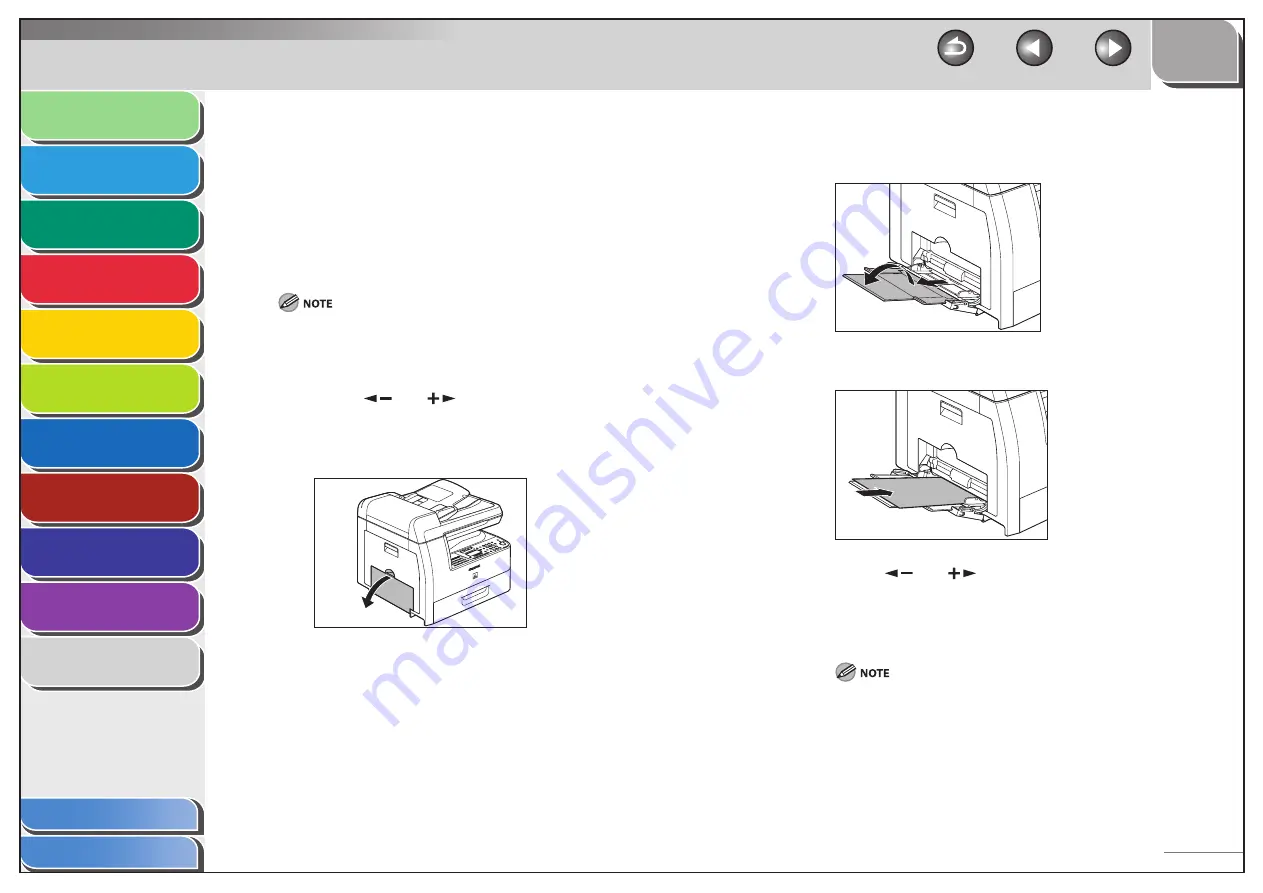
1
2
3
4
5
6
7
8
9
10
11
Back
Next
Previous
TOP
9-7
Before Using the
Machine
Document and Paper
Copying
Sending and Receiving (MF6595cx/
MF6595/MF6590 Only)
Printing and
Scanning
Network (MF6595cx/MF6595/
MF6590/MF6540 Only)
Remote UI (MF6595cx/MF6595/
MF6590/MF6540 Only)
System Settings
Maintenance
Troubleshooting
Appendix
Index
Table of Contents
Fuser Roller
If black streaks appear with printing, the fuser roller in the main unit
may be dirty.
Should this occur, clean the fusing roller in the following procedure.
The roller should also be cleaned each time the toner cartridge is
replaced. Load a sheet of blank LTR paper into the multi-purpose
tray and start cleaning.
Cleaning the roller takes approximately 100 seconds.
1.
Press [Additional Functions].
2.
Press
[
] or [
] to select <ADJUST./
CLEANING>, then press [OK].
3.
Open the multi-purpose tray.
■
4.
Pull out the multi-purpose tray extension until it
clicks, then open it.
5.
Load a sheet of blank LTR paper.
6.
Press
[
] or [
] to select <FIX. UNIT
CLEANING>, then press [OK].
Cleaning starts. When finished, the display returns to the standby
mode.
Use standard paper as the cleaning paper.
Throw away the cleaning paper after use.
–
–






























