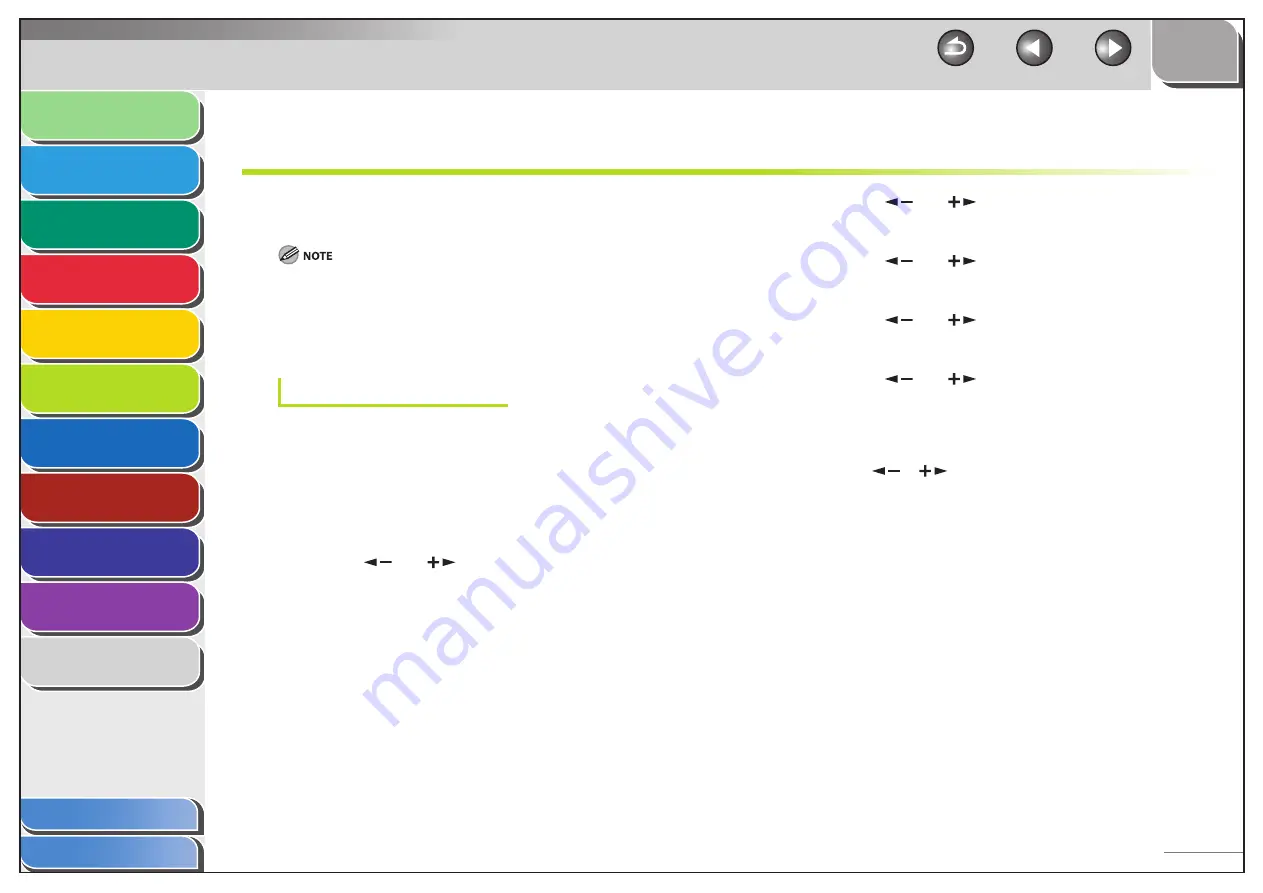
1
2
3
4
5
6
7
8
9
10
11
Back
Next
Previous
TOP
6-15
Before Using the
Machine
Document and Paper
Copying
Sending and Receiving (MF6595cx/
MF6595/MF6590 Only)
Printing and
Scanning
Network (MF6595cx/MF6595/
MF6590/MF6540 Only)
Remote UI (MF6595cx/MF6595/
MF6590/MF6540 Only)
System Settings
Maintenance
Troubleshooting
Appendix
Index
Table of Contents
Additional Network Settings
Depending on your network environment, additional network
settings may be required.
It is recommended that the network administrator perform the following
procedures.
TCP/IP Settings
HTTP Settings
You can select whether or not to use HTTP (HyperText Transfer
Protocol) for Remote UI.
The default setting is <ON> for <USE HTTP> and <80> for <PORT
NO.>.
1.
Press [Additional Functions].
2.
Press
[
] or [
] to select <SYSTEM
SETTINGS>, then press [OK].
■
3.
Press
[
] or [
] to select <NETWORK
SETTINGS>, then press [OK].
4.
Press
[
] or [
] to select <TCP/IP SETTINGS>,
then press [OK].
5.
Press
[
] or [
] to select <USE HTTP>, then
press [OK].
6.
Press
[
] or [
] to select <ON> or <OFF>,
then press [OK].
<ON>: Uses the Remote UI.
<OFF>: Does not use the Remote UI. Skip to step 8.
7.
Use
[
], [
], or the numeric keys to change
the port number, then press [OK].
8.
Press [Stop] to return to the standby mode.
9.
Restart the machine.






























