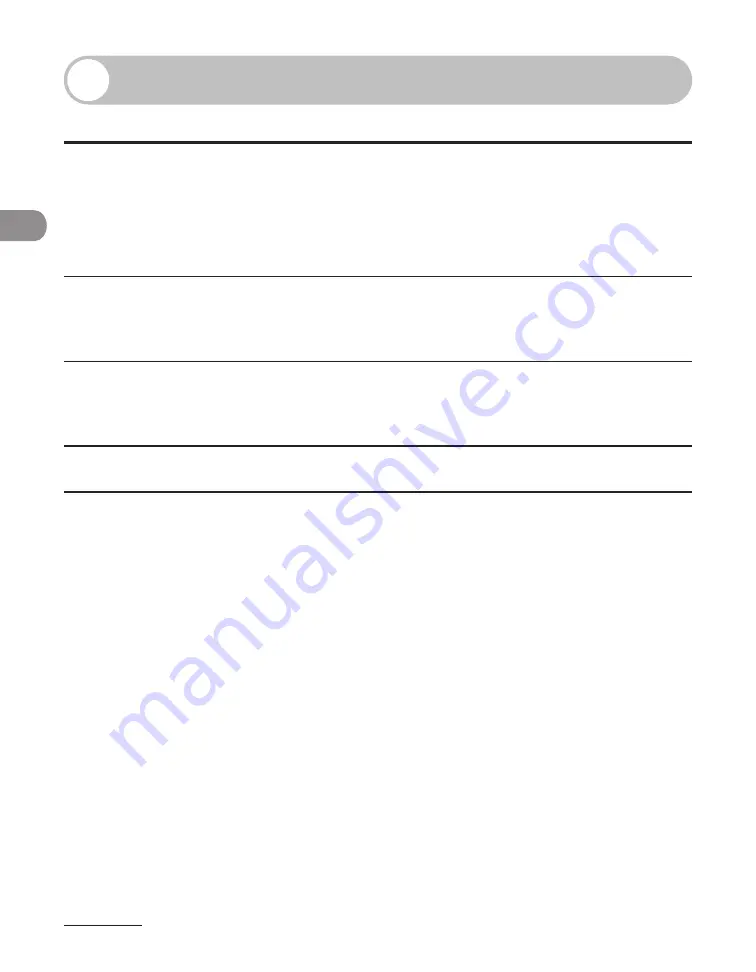
Document and Paper
2-2
Document Requirements
Platen Glass
ADF
Type
Plain paper
Thick documents
Photographs
Small documents (e.g., index cards)
Special types of paper (e.g., tracing
paper*
1
, transparencies*
1
, etc.)
Books (Height: max. 3/4" (20 mm))
–
–
–
–
–
–
Plain paper (Multi-page documents of
the same size, thickness and weight or
one page documents.)
Size (W x L)
Max. 8 1/2" x 14"
(Max. 216 x 356 mm)
Max. 8 1/2" x 14"
(Max. 216 x 356 mm)
Min. 5 1/2" x 5"
(Min. 139.7 x 128 mm)
Weight
Max. 4.4 lb (2 kg)
13 to 34 lb bond (50 to 128 g/m
2
)
(one-sided documents)
13 to 28 lb bond (50 to 105 g/m
2
)
(two-sided documents)
Quantity
1 sheet
Max. 50 sheets*
2
(Max. 25 sheets for LGL documents)
*
1
When copying transparent documents such as tracing paper or transparencies, use a piece of plain white
paper to cover the document after placing it face-down on the platen glass.
*
2
21 lb bond (80 g/m
2
) paper
Do not place the document on the platen glass or in the ADF until the glue, ink or
correction fluid on the document is completely dry.
To prevent document jams in the ADF, do not use any of the following:
Wrinkled or creased paper
Carbon paper or carbon-backed paper
Curled or rolled paper
Coated paper
Torn paper
Onion skin or thin paper
Documents with staples or paper clips attached
Paper printed with a thermal transfer printer
Transparencies
●
●
–
–
–
–
–
–
–
–
–
Содержание imageCLASS MF6540
Страница 35: ...What Can I Do with This Machine xxxiv...
Страница 39: ...Before Using the Machine 1 4 Operation Panel Main Operation Panel MF6595cx MF6595 MF6590 MF6540 MF6520...
Страница 59: ...Document and Paper 2 4 Loading Documents On the Platen Glass 1 Lift up the ADF 2 Place your document face down...
Страница 92: ...3 17 Copying 2 to 2 Sided Copying 2 to 1 Sided Copying...
Страница 101: ...Copying 3 26...
Страница 141: ...Sending Faxes 4 40...
Страница 149: ...Receiving Documents 5 8...
Страница 154: ...6 5 Printing 4 For Finishing select Collate then click OK 5 On the Print dialog box click Print or OK...
Страница 155: ...Printing 6 6 2 on 1 Combination 2 on 1 combination automatically reduces two documents to fit on the selected paper size...
Страница 158: ...6 9 Printing Two Sided Printing Two sided printing enables you to make two sided printouts...
Страница 160: ...6 11 Printing 4 For Print Style select 2 sided Printing then click OK 5 On the Print dialog box click Print or OK...
Страница 163: ...Printing 6 14...
Страница 168: ...PC Faxing 8 PC Faxing MF6595cx MF6595 MF6590 Only PC Faxing 8 2...
Страница 171: ...PC Faxing 8 4...
Страница 172: ...Remote UI 9 Remote UI MF6595cx MF6595 MF6590 MF6540 Only Remote UI 9 2...
Страница 175: ...Remote UI 9 4...
Страница 203: ...Maintenance 10 28...
Страница 225: ...Troubleshooting 11 22...
Страница 268: ...13 11 Appendix V View Settings key 1 5 Z Zoom ratio Preset zoom 3 7 Zoom designation 3 9...
Страница 269: ...Appendix 13 12...






























