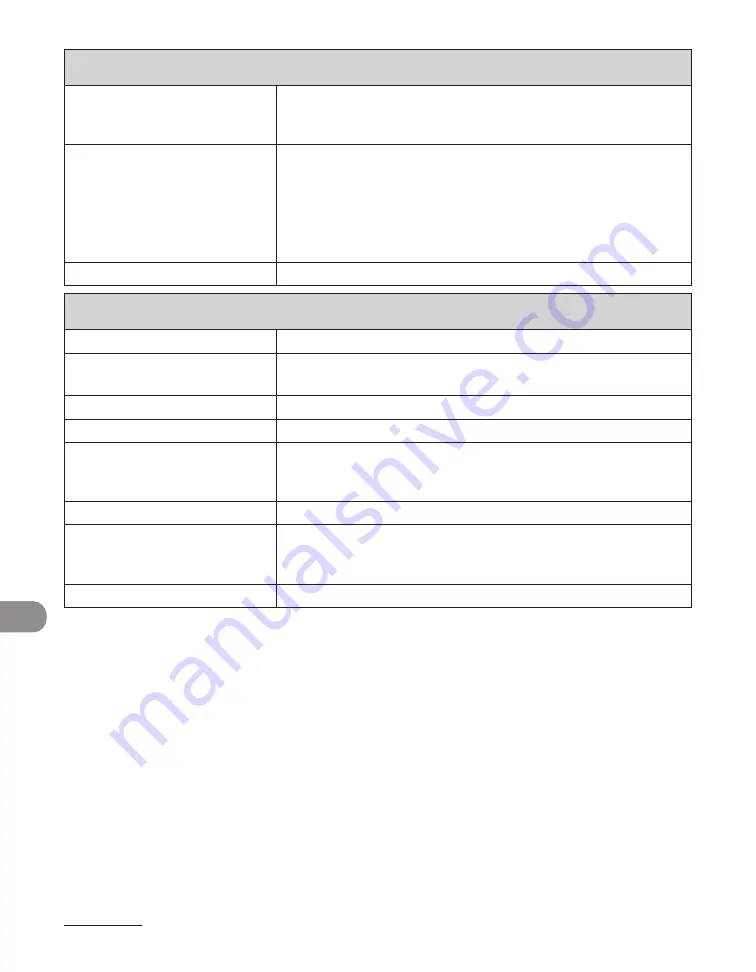
Machine Settings
12-26
ADJUST./CLEANING
13. LARGE PAPER MODE
Sets whether to improve toner fix on large-sized paper.
OFF
ON
–
–
14. AUTO ADF DRTY ADJ
Sets whether to activate smudge (due to dust or dirt) reduction
during printing.
When the ADF is dirty, copies may contain unwanted dots or
lines.
ON
OFF
–
–
15. MAINTENANCE CODE
This setting is not functional in this model.
REPORT SETTINGS
Setting Item
Description
1. SETTINGS*
Sets the report functions. (See Chapter 11, “Appendix,” in the
Reference Guide.)
1. TX REPORT
Sets whether the fax transmission report prints out.
PRINT ERROR ONLY
Prints a report only when a transmission error occurs.
REPORT WITH TX
IMAGE
Sets whether to print the first page of the fax under the report.
OFF
ON
–
–
OUTPUT YES
Prints a report every time you send a document.
REPORT WITH TX
IMAGE
Sets whether to print the first page of the fax under the report.
OFF
ON
–
–
OUTPUT NO
No report is printed.
Содержание imageCLASS MF6540
Страница 35: ...What Can I Do with This Machine xxxiv...
Страница 39: ...Before Using the Machine 1 4 Operation Panel Main Operation Panel MF6595cx MF6595 MF6590 MF6540 MF6520...
Страница 59: ...Document and Paper 2 4 Loading Documents On the Platen Glass 1 Lift up the ADF 2 Place your document face down...
Страница 92: ...3 17 Copying 2 to 2 Sided Copying 2 to 1 Sided Copying...
Страница 101: ...Copying 3 26...
Страница 141: ...Sending Faxes 4 40...
Страница 149: ...Receiving Documents 5 8...
Страница 154: ...6 5 Printing 4 For Finishing select Collate then click OK 5 On the Print dialog box click Print or OK...
Страница 155: ...Printing 6 6 2 on 1 Combination 2 on 1 combination automatically reduces two documents to fit on the selected paper size...
Страница 158: ...6 9 Printing Two Sided Printing Two sided printing enables you to make two sided printouts...
Страница 160: ...6 11 Printing 4 For Print Style select 2 sided Printing then click OK 5 On the Print dialog box click Print or OK...
Страница 163: ...Printing 6 14...
Страница 168: ...PC Faxing 8 PC Faxing MF6595cx MF6595 MF6590 Only PC Faxing 8 2...
Страница 171: ...PC Faxing 8 4...
Страница 172: ...Remote UI 9 Remote UI MF6595cx MF6595 MF6590 MF6540 Only Remote UI 9 2...
Страница 175: ...Remote UI 9 4...
Страница 203: ...Maintenance 10 28...
Страница 225: ...Troubleshooting 11 22...
Страница 268: ...13 11 Appendix V View Settings key 1 5 Z Zoom ratio Preset zoom 3 7 Zoom designation 3 9...
Страница 269: ...Appendix 13 12...






























