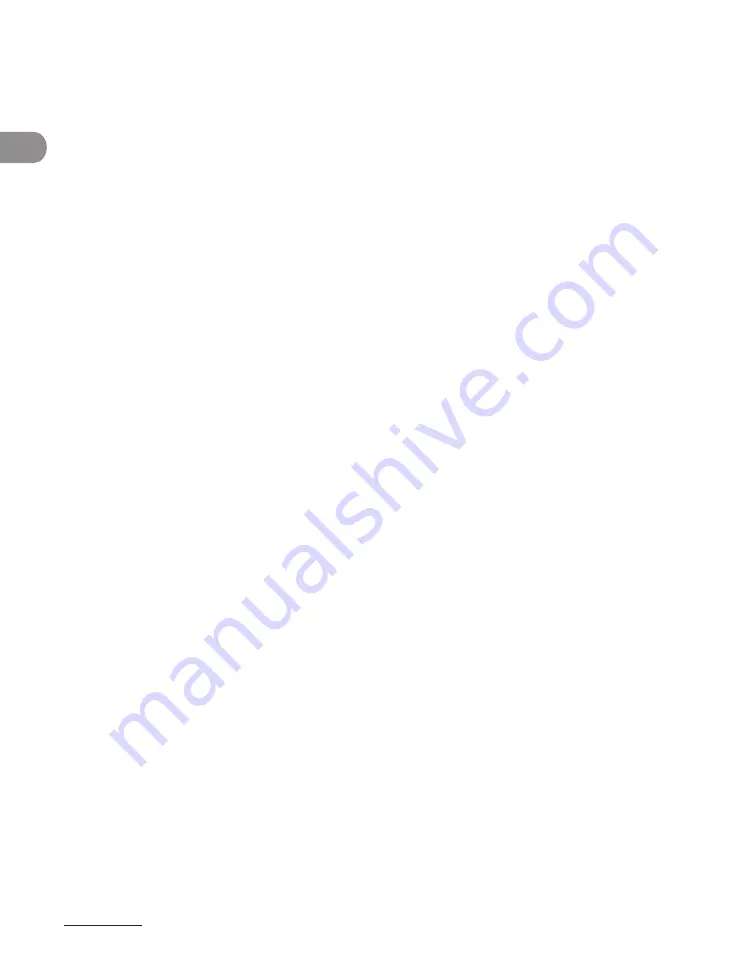
What Can I Do with This Machine?
xviii
Customer Support (U.S.A.)
Your machine is designed with the latest technology to provide trouble-free operation.
If you encounter a problem with the machine’s operation, try to solve it by using the
information in Chapter 11. If you cannot solve the problem or if you think your machine
needs servicing, contact Canon Customer Care Center at 1-800-828-4040 between the
hours of 8:00 A.M. to 8:00 P.M. EST for U.S.A. and 9:00 A.M. to 8:00 P.M. EST for Canada
Monday through Friday and 10:00 A.M. to 8:00 P.M. on Saturday. On-line support for 24
hours is also available at the website.
http://www.canontechsupport.com/
Customer Support (Canada)
Canon Canada Inc., offers a full range of customer technical support options*:
For step-by-step troubleshooting, e-mail technical support, the latest driver or document
downloads, and answers to frequently asked questions, visit http://www.canon.ca/
Free live technical support 9 A.M. to 8 P.M. EST Monday through Friday (excluding
holidays) for products still under warranty 1-800-652-2666
For the location of the authorized service facility nearest you, visit http://www.canon.ca/
or 1-800-652-2666
If the problem cannot be corrected by using one of the above technical support options,
repair options are available at the time of your call to the live technical support number
above or via the website at http://www.canon.ca/
Support program specifics are subject to change without notice.
–
–
–
–
*
Содержание imageCLASS MF6540
Страница 35: ...What Can I Do with This Machine xxxiv...
Страница 39: ...Before Using the Machine 1 4 Operation Panel Main Operation Panel MF6595cx MF6595 MF6590 MF6540 MF6520...
Страница 59: ...Document and Paper 2 4 Loading Documents On the Platen Glass 1 Lift up the ADF 2 Place your document face down...
Страница 92: ...3 17 Copying 2 to 2 Sided Copying 2 to 1 Sided Copying...
Страница 101: ...Copying 3 26...
Страница 141: ...Sending Faxes 4 40...
Страница 149: ...Receiving Documents 5 8...
Страница 154: ...6 5 Printing 4 For Finishing select Collate then click OK 5 On the Print dialog box click Print or OK...
Страница 155: ...Printing 6 6 2 on 1 Combination 2 on 1 combination automatically reduces two documents to fit on the selected paper size...
Страница 158: ...6 9 Printing Two Sided Printing Two sided printing enables you to make two sided printouts...
Страница 160: ...6 11 Printing 4 For Print Style select 2 sided Printing then click OK 5 On the Print dialog box click Print or OK...
Страница 163: ...Printing 6 14...
Страница 168: ...PC Faxing 8 PC Faxing MF6595cx MF6595 MF6590 Only PC Faxing 8 2...
Страница 171: ...PC Faxing 8 4...
Страница 172: ...Remote UI 9 Remote UI MF6595cx MF6595 MF6590 MF6540 Only Remote UI 9 2...
Страница 175: ...Remote UI 9 4...
Страница 203: ...Maintenance 10 28...
Страница 225: ...Troubleshooting 11 22...
Страница 268: ...13 11 Appendix V View Settings key 1 5 Z Zoom ratio Preset zoom 3 7 Zoom designation 3 9...
Страница 269: ...Appendix 13 12...






























