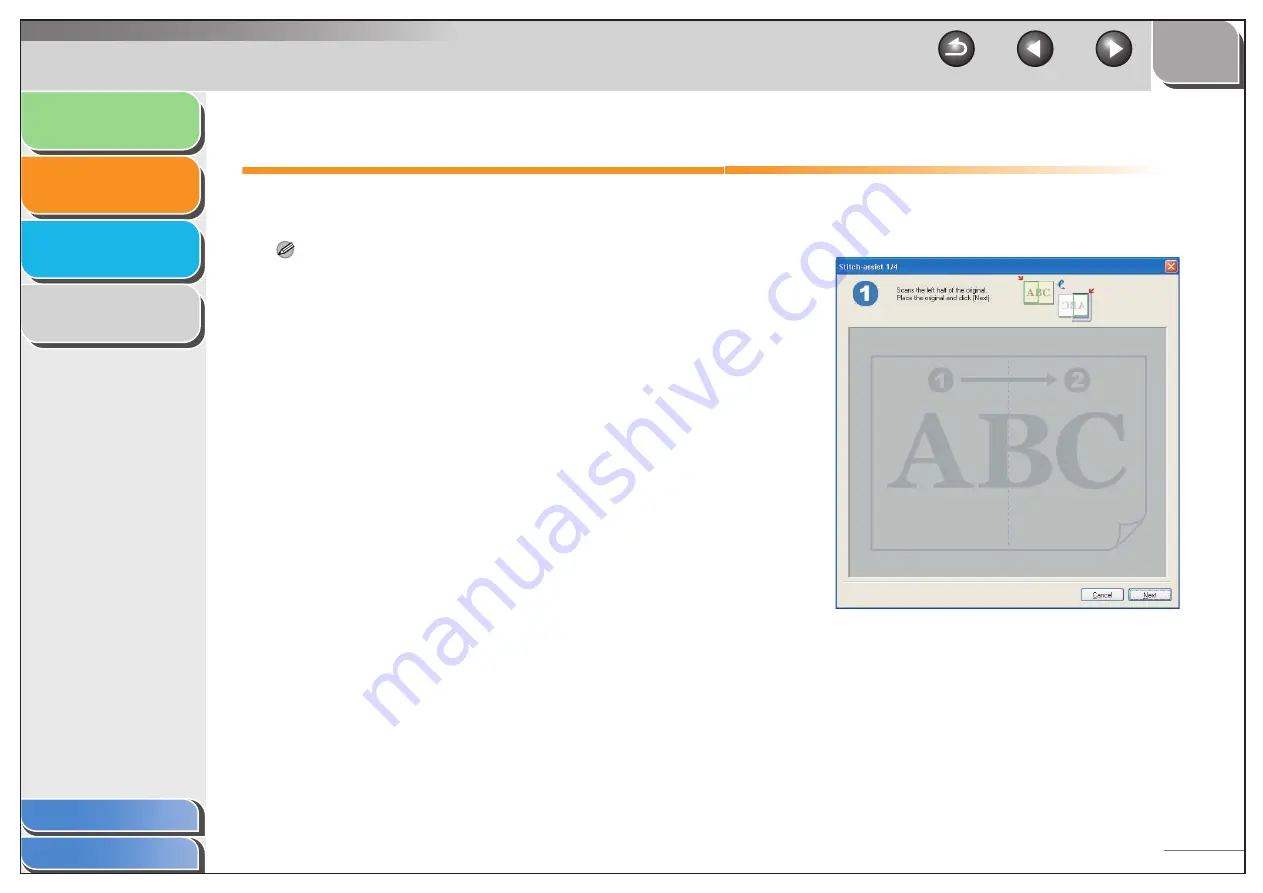
1
2
3
4
2-19
Scanning a Large Document
You can scan a document larger than the platen glass by
combining pieces scanned separately.
NOTE
This feature is available only when scanning using the [Save], [PDF],
[Scan-1] or [Scan-2] buttons, and [Platen Grass] is selected in [Select
Source].
1.
Set a document on the platen glass.
2.
Double-click the [Canon MF Toolbox 4.9] icon
on the Windows desktop to open the MF
Toolbox.
You can also open the MF Toolbox by clicking [start] on the
Windows task bar
→
[(All) Programs]
→
[Canon]
→
[MF Toolbox
4.9]
→
[Toolbox 4.9].
3.
Click [Save], [PDF], [Scan-1] or [Scan-2].
4.
Select [Stitch-assist (11"x17")], [Stitch-assist
(A3)] or [Stitch-assist (Platen x 2)] in [Paper
Size].
5.
Specify other required settings
→
click
[Start].
The [Stitch-assist] wizard dialog box appears.






























