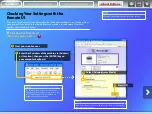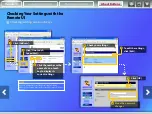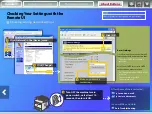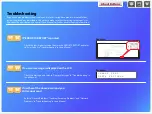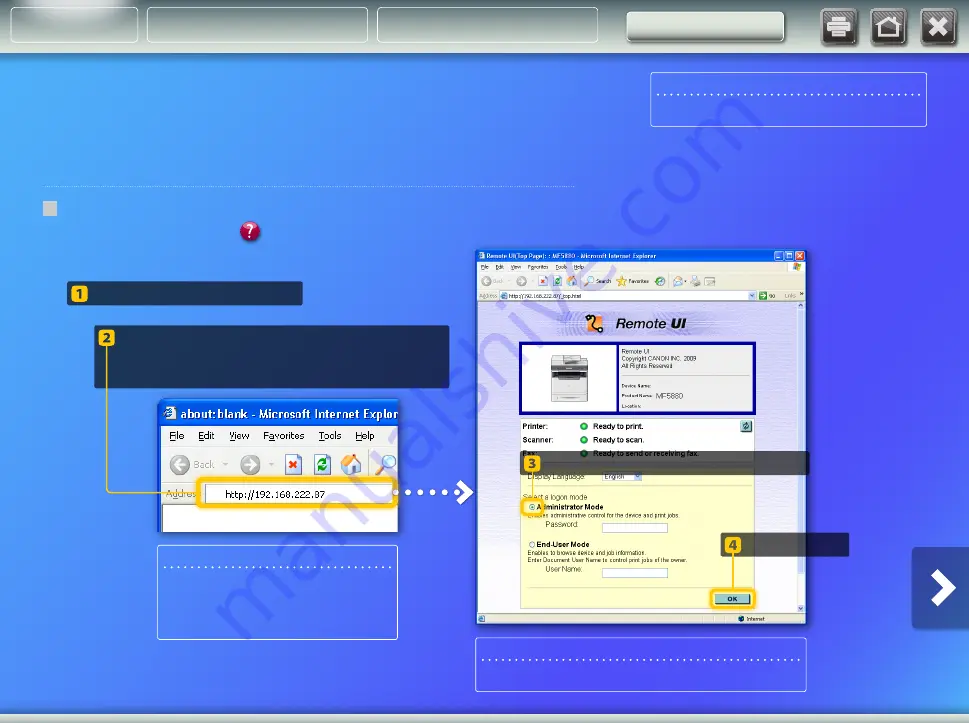
Select [Administrator Mode].
Press [OK].
NOTE
The IP address shown in the screenshots is for
illustrative purposes only. For instructions on how
to check the IP address, see “Set Up Network
Connection” in the Starter Guide.
NOTE
If you are prompted to enter your ID and/or password, see “Starting the
Remote UI” in the e-Manual.
Start your web browser.
Enter the IP address of the machine in [Address]
or [Location], then
press the [ENTER] key on
your computer keyboard.
NOTE
Screenshots from Windows XP are used in this section.
Checking Your Settings with the
Remote UI
If the e-mail you have sent is not delivered to the specified e-mail address, or if the document
you have sent is not stored in the shared folder you created, use the Remote UI to check
whether your settings are correct.
Starting the Remote UI
What is the Remote UI? >>>
Sending an e-mail
Storing documents
About Buttons
Remote UI