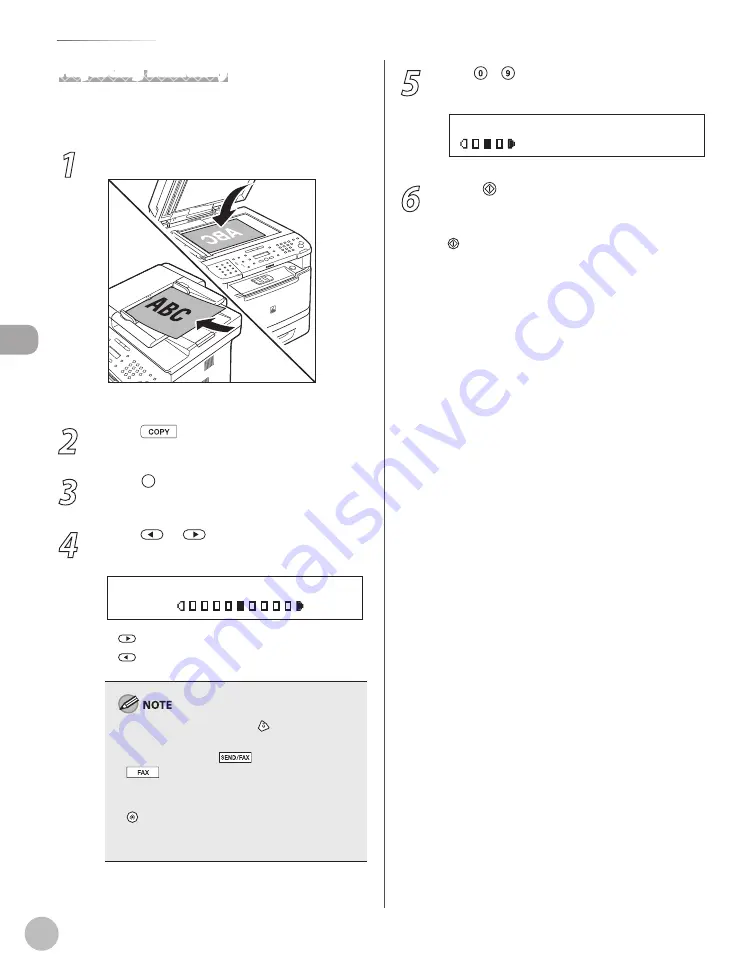
Cop
ying
3-16
Adjusting Density
Adjusting Manually
You can adjust the density to the most appropriate
level for the document manually.
1
Place documents.
For details, see “Placing Documents,” on p. 2-4.
2
Press
[COPY].
3
Press [Density] repeatedly to select the
manual mode.
4
Press
or
to adjust the copy
density, then press [OK].
- L T D K +
D E N S I T Y
: to make light documents darker
: to make dark documents lighter
To cancel all settings, press [Stop/Reset].
When you switch the mode by pressing the
mode keys such as
[SEND/FAX]/
[FAX], all settings will be also canceled. If
you want to keep the settings, set the density as
follows:
[Menu]
→
<COPY SETTINGS>
→
<STANDARD
SETTINGS>
→
<DENSITY>
→
<MANUAL> (See
“COPY SETTINGS,” on p. 13-5.)
–
–
–
–
5
Use – [numeric keys] to enter the
desired copy quantity (1 to 99).
T E X T / P H O T O
1 0 0 % L T R
0 1
6
Press [Start].
If you want to copy multiple documents using
the platen glass, place a document and press
[Start] once for each page.
Содержание imageCLASS MF5850dn
Страница 34: ...Before Using the Machine 1 9 Operation Panel Send Operation Panel MF5880dn MF5850dn ...
Страница 68: ...Copying 3 3 Overview of Copy Functions p 3 17 p 3 25 p 3 22 ...
Страница 99: ...Copying 3 34 ...
Страница 102: ...Printing 4 3 Overview of the Print Functions p 4 9 ...
Страница 134: ...Fax 6 3 Overview of Fax Functions p 6 19 p 6 59 p 6 55 ...
Страница 198: ...E Mail MF5880dn only 7 3 Overview of E Mail Functions ...
Страница 203: ...E Mail MF5880dn only 7 8 ...
Страница 206: ...Scanning 8 3 Overview of the Scanner Functions ...
Страница 217: ...Scanning 8 14 ...
Страница 233: ...11 6 Maintenance Cleaning the Machine 7 Close the ADF 8 Reconnect the power cord and turn ON the main power switch ...






























