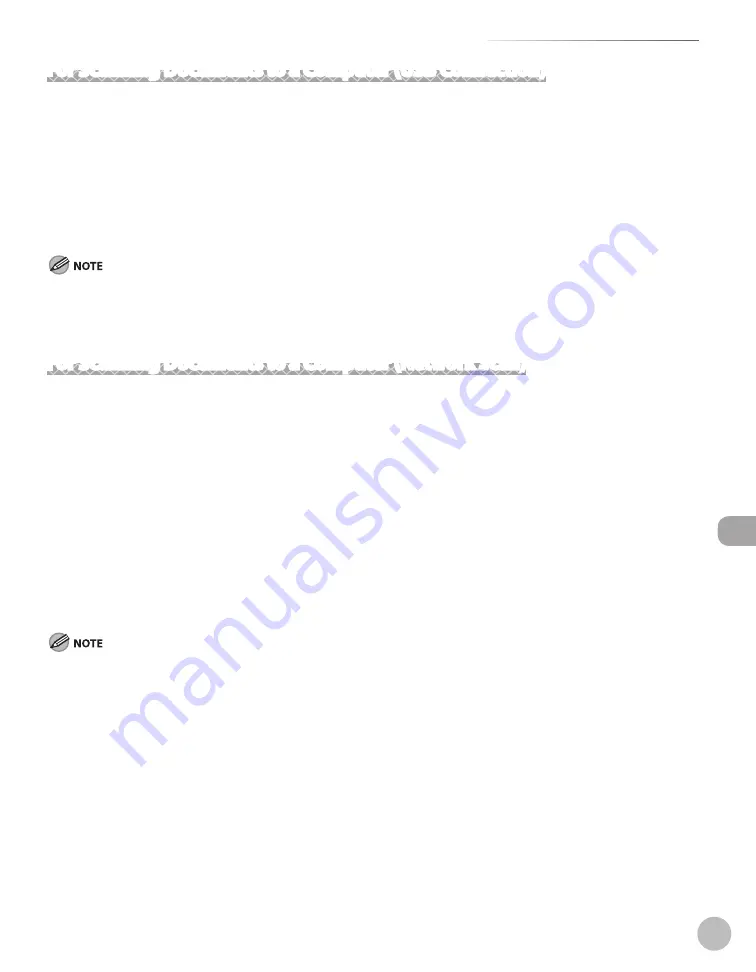
Scanning
8-5
Introduction to Using Scanner Functions
For Scanning Documents to a Computer (USB Connection)
Follow the procedure below to scan documents from your computer via a USB cable and store the scanned
data on your computer.
①
Install ScanGear MF.
Install the ScanGear MF scanner driver. ScanGear MF enables you to use the machine as scanner. (See “About
User Software CD-ROM,” in the Starter Guide.)
②
Connect with a USB cable.
Connect the machine to your computer with the USB cable. (See “USB Connection,” in the Starter Guide.)
The scanner driver is available only through a USB connection.
After completing the procedure above, see “Scanning Documents to a Computer (USB Connection),” on p. 8-
10.
For Scanning Documents to a Computer (Network Scan)
Follow the procedure below to scan documents from your computer over the network and store the scanned
data on your computer.
①
Configure the network settings.
Connect the LAN cable and set the IP address. (See “Set Up Network Connection,” in the Starter Guide or “Basic
Network Settings,” in the e-Manual.)
②
Install Color Network ScanGear.
Install the Color Network ScanGear scanner driver to scan documents from a networked computer. (See “Color
Network ScanGear,” in the e-Manual.)
③
Select the scanner with the ScanGear Tool.
Select the network scanner to be used with the ScanGear Tool. (See “Selecting the Network Scanner to be
Used (Network Scan),” in the e-Manual.)
If you are using Color Network ScanGear for the first time after installing it, the network scanner to be used must be selected with the
ScanGear Tool. For details, see “Selecting the Network Scanner to be Used (Network Scan),” in the e-Manual.
After completing the procedure above, see “Scanning Documents to a Computer (Network Scan),” on p. 8-10.
Содержание imageCLASS MF5850dn
Страница 34: ...Before Using the Machine 1 9 Operation Panel Send Operation Panel MF5880dn MF5850dn ...
Страница 68: ...Copying 3 3 Overview of Copy Functions p 3 17 p 3 25 p 3 22 ...
Страница 99: ...Copying 3 34 ...
Страница 102: ...Printing 4 3 Overview of the Print Functions p 4 9 ...
Страница 134: ...Fax 6 3 Overview of Fax Functions p 6 19 p 6 59 p 6 55 ...
Страница 198: ...E Mail MF5880dn only 7 3 Overview of E Mail Functions ...
Страница 203: ...E Mail MF5880dn only 7 8 ...
Страница 206: ...Scanning 8 3 Overview of the Scanner Functions ...
Страница 217: ...Scanning 8 14 ...
Страница 233: ...11 6 Maintenance Cleaning the Machine 7 Close the ADF 8 Reconnect the power cord and turn ON the main power switch ...






























