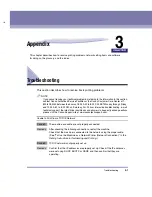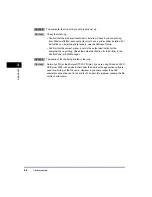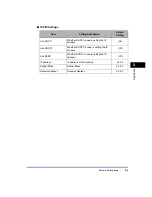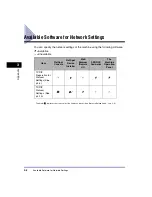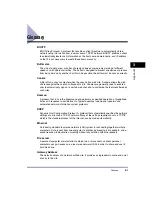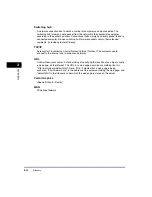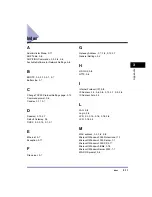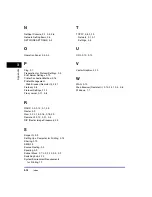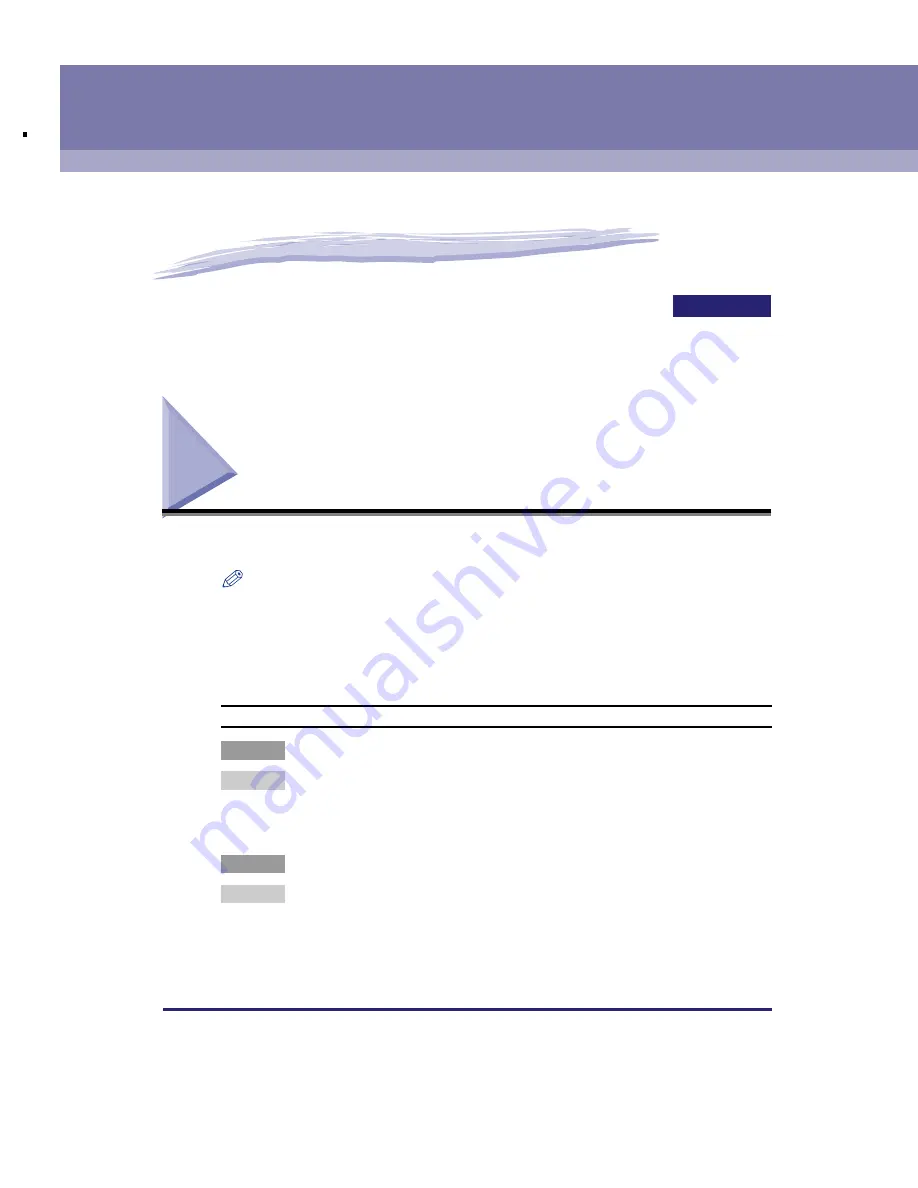
CHAPTER
Troubleshooting
3-1
3
Appendix
This chapter describes how to resolve printing problems, network setting items and software
for doing so, the glossary, and the index.
Troubleshooting
This section describes how to resolve basic printing problems.
NOTE
If you cannot resolve your technical problem by referring to the information in this section,
contact Canon Authorized Service Facilities or the Canon Customer Care Center at 1-
800-828-4040 between the hours of 8:00 A.M. to 8:00 P.M. EST Monday through Friday
and 10:00 A.M. to 8:00 P.M. on Saturday. For 24 hour interactive troubleshooting, e-mail
technical support, the latest driver downloads and answers to frequently asked questions
please visit the Canon Support site at www.canontechsupport.com.
Unable to Print from a TCP/IP Network
Cause 1
The machine and cable are not properly connected.
Remedy
After checking the following connections, restart the machine.
Check that the machine is connected to the network using the proper cable.
(See "To Use the Machine as a Network Printer (Network Connection)," in the
Set-Up Instructions for Networking and Printing
.)
Cause 2
TCP/IP network is not properly set up
.
Remedy
Confirm that the IP addresses are properly set up. Check if the IP addresses
were set using DHCP, BOOTP, or RARP, and then confirm that they are
operating.
Содержание imageCLASS MF5770
Страница 2: ...imageCLASS MF5770 Network Guide...