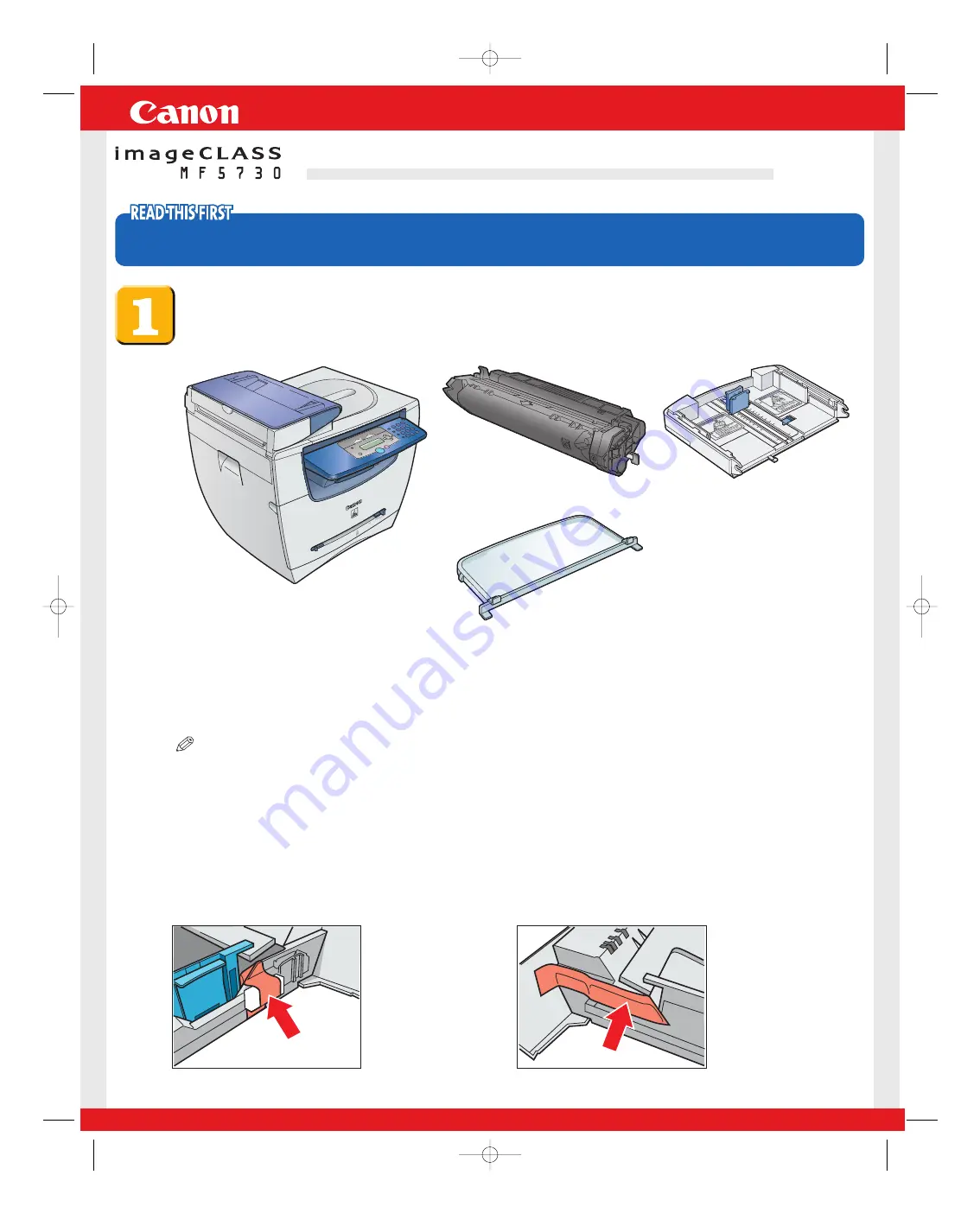
Set-Up Instructions
Set-Up Instructions
Thank you for purchasing Canon imageCLASS MF5730.
To get your machine ready for use, please follow the instructions in this document before referring to any other documentation.
Unpack the machine and its components.
Check that you have the following:
●
Machine
●
Cartridge
NOTE
●
The cartridge included with the machine is Cartridge X25 that yields approximately 2,500 pages of printouts (Letter at 4%
dot coverage).
Before setting up the machine:
1
Place the machine on a flat, stable surface.
2
Remove
all
shipping tape from the
exterior
of the machine.
Referring to the following figure, remove the tape and spacers on both sides of the
cassette housed in the machine.
●
Cassette extension
●
Extension cover
●
Power cord
●
USB cable
●
Set-Up Instructions
●
Basic Guide
●
Warranty
●
Limited Warranty Note for Cartridge X25
●
Registration Card
●
MF5700 Series User Software CD-ROM
E227ME (MF5730) US2 SI.qxd 2/1/05 11:57 AM Page 1


























