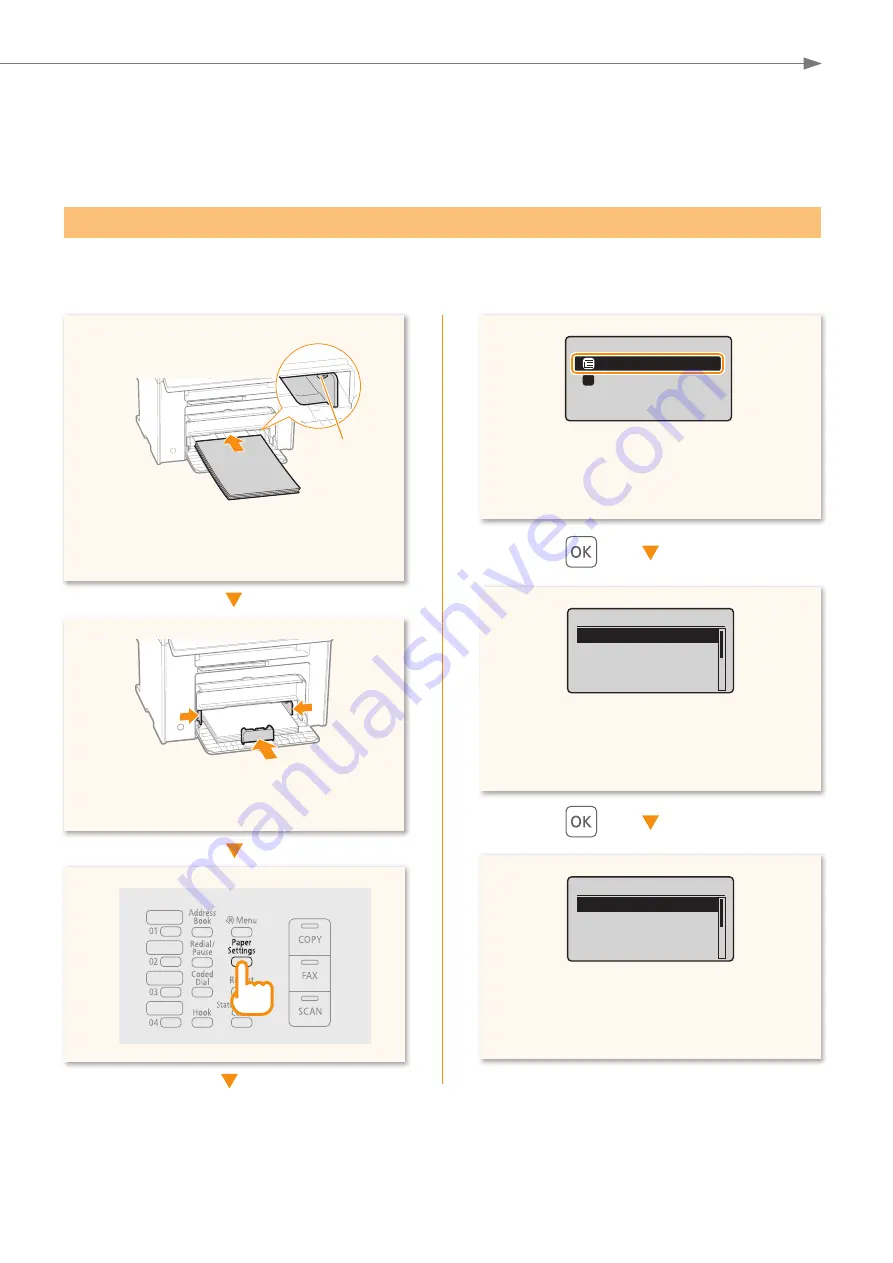
29
Appendix
Loading Paper Other than Letter Size
To load paper other than Letter size, such as Legal or Statement, see “Loading Paper” (P.8) and the following
procedure after
fi
nishing the initial settings.
•
Press [
▲
] or [
▼
] to highlight the paper source
to load paper, and then press [OK].
•
Press [
▲
] or [
▼
] to highlight a paper size, and
then press [OK].
•
Press [
▲
] or [
▼
] to highlight a paper type, and
then press [OK].
Paper Settings
MP Tray
Drawer 1
1
Paper Size
LTR
LGL
STMT
EXEC
Paper Type
Plain (16 lb Bond-24
Plain L (16 lb Bond
...
Recycled
Color
•
Adjust the paper guides tightly to the width
and length of the paper.
•
Load the paper into the paper cassette.
•
Make sure that the paper stack does not
exceed the load limit guides.
Load Limit
Guide
Содержание imageCLASS MF4880dw
Страница 33: ...33 Appendix...






















