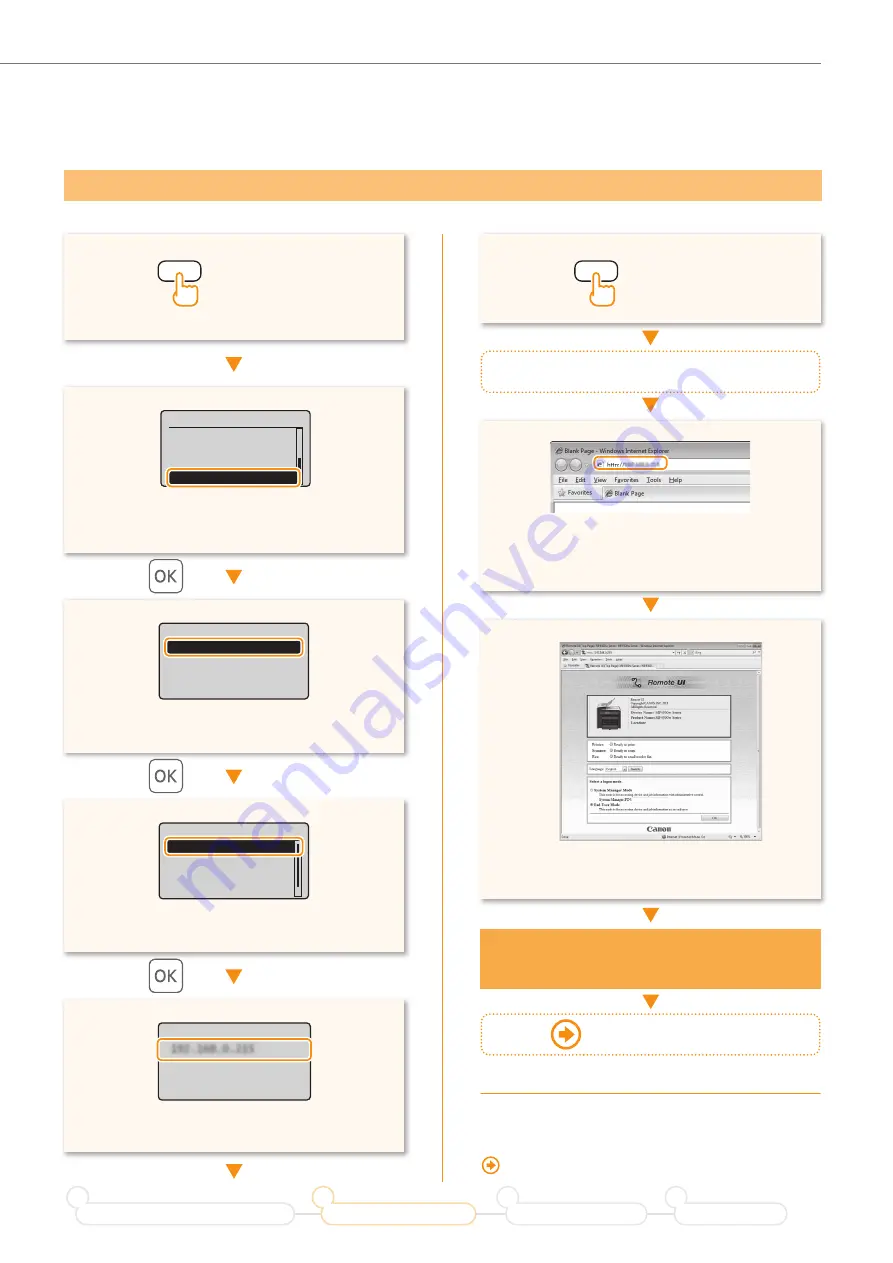
9
Setting the Wireless LAN
•
Press [
▲
] or [
▼
] to highlight <Network
Information>.
•
Enter [http://<IP address that you have written
down in step
>/] in the address
fi
eld, and
then press [Enter] on your keyboard.
•
Check that the screen of the Remote UI is
displayed.
•
Press [
▲
] or [
▼
] to highlight <IPv4>.
(Status Monitor/Cancel)
(Status Monitor/Cancel)
Status Monitor/Cancel
Coy Job Status
Fax Job Status/Hist
...
Print Job Status
Network Information
Network Information
IPv4
IPv6
Wireless LAN Informa
...
IP Address
192.168.0.215
Start a web browser from the computer
Connection is completed
when the screen is displayed.
When the screen is not displayed
correctly:
“The Remote UI is not displayed.” (P.17)
Checking that the Wireless LAN Setting is Completed
•
Press [
▲
] or [
▼
] to highlight <IP Address>.
IPv4
IP Address
Subnet Mask
Gateway Address
Host Name
•
Take note of the IP address.
Proceed to P.10
Prepare for Wireless LAN Connection
1
Setting the Wireless LAN
2
Installing the Software
3
Troubleshooting
4
























