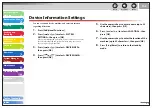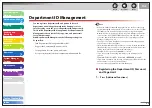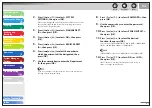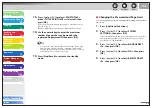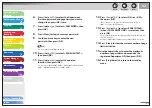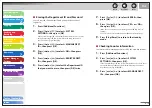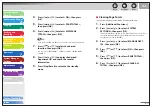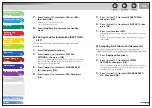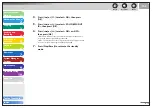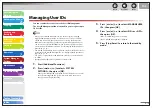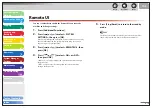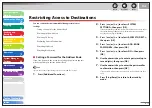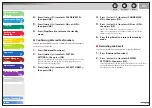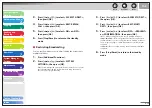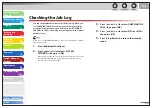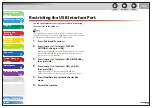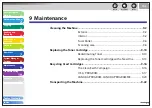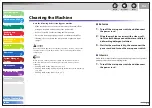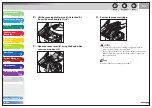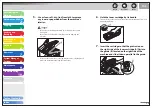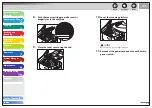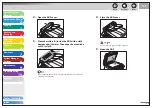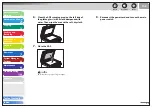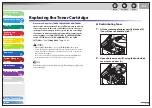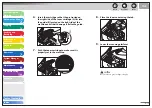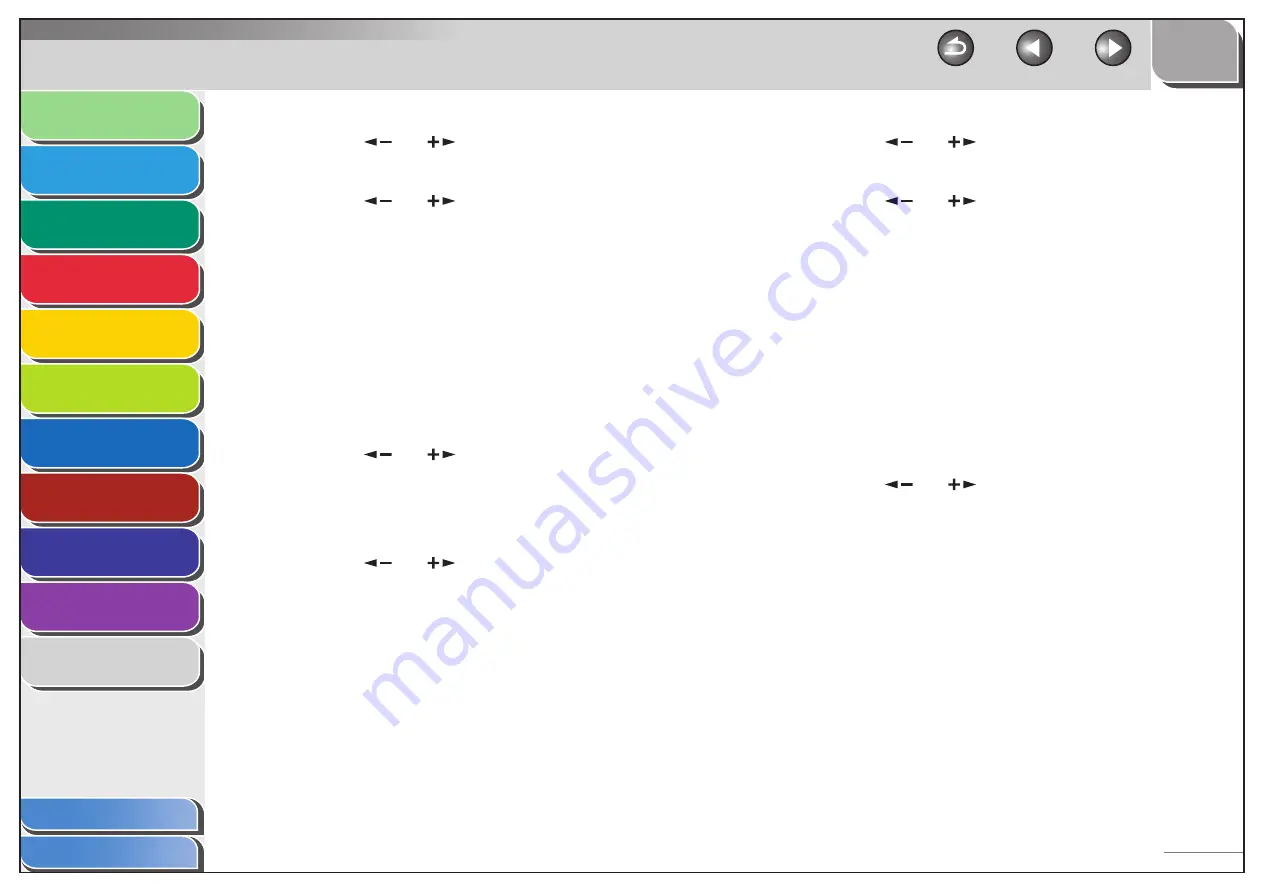
1
2
3
4
5
6
7
8
9
10
11
Back
Next
Previous
TOP
8-19
Before Using the
Machine
Document and Paper
Copying
Sending and
Receiving
Printing and
Scanning
Network
Remote UI
System Manager
Settings
Maintenance
Troubleshooting
Appendix
Index
Table of Contents
4.
Press
[
] or [
] to select <FAX DRIVER TX>,
then press [OK].
5.
Press
[
] or [
] to select <ON> or <OFF>,
then press [OK].
6.
Press [Stop/Reset] to return to the standby
mode.
Confirming Entered Fax Numbers
You can specify whether or not to confirm the entered fax numbers
each time you send a fax.
1.
Press [Additional Functions].
2.
Press
[
] or [
] to select <SYSTEM
SETTINGS>, then press [OK].
If the System Manager ID and System Password have been set, enter
the System Manager ID and System Password using the numeric
keys, then press [Log In/Out (ID)].
3.
Press
[
] or [
] to select <ACCESS TO DEST.>,
then press [OK].
■
4.
Press
[
] or [
] to select <CONFIRM FAX
NO.>, then press [OK].
5.
Press
[
] or [
] to select <ON> or <OFF>,
then press [OK].
<OFF>: The confirmation screen does not appear.
<ON>: The confirmation screen appears when you enter a fax
number using the numeric keys.
6.
Press [Stop/Reset] to return to the standby
mode.
Restricting Job Recall
You can specify whether or not to allow using [Recall/Pause].
1.
Press [Additional Functions].
2.
Press
[
] or [
] to select <SYSTEM
SETTINGS>, then press [OK].
If the System Manager ID and System Password have been set, enter
the System Manager ID and System Password using the numeric
keys, then press [Log In/Out (ID)].
■