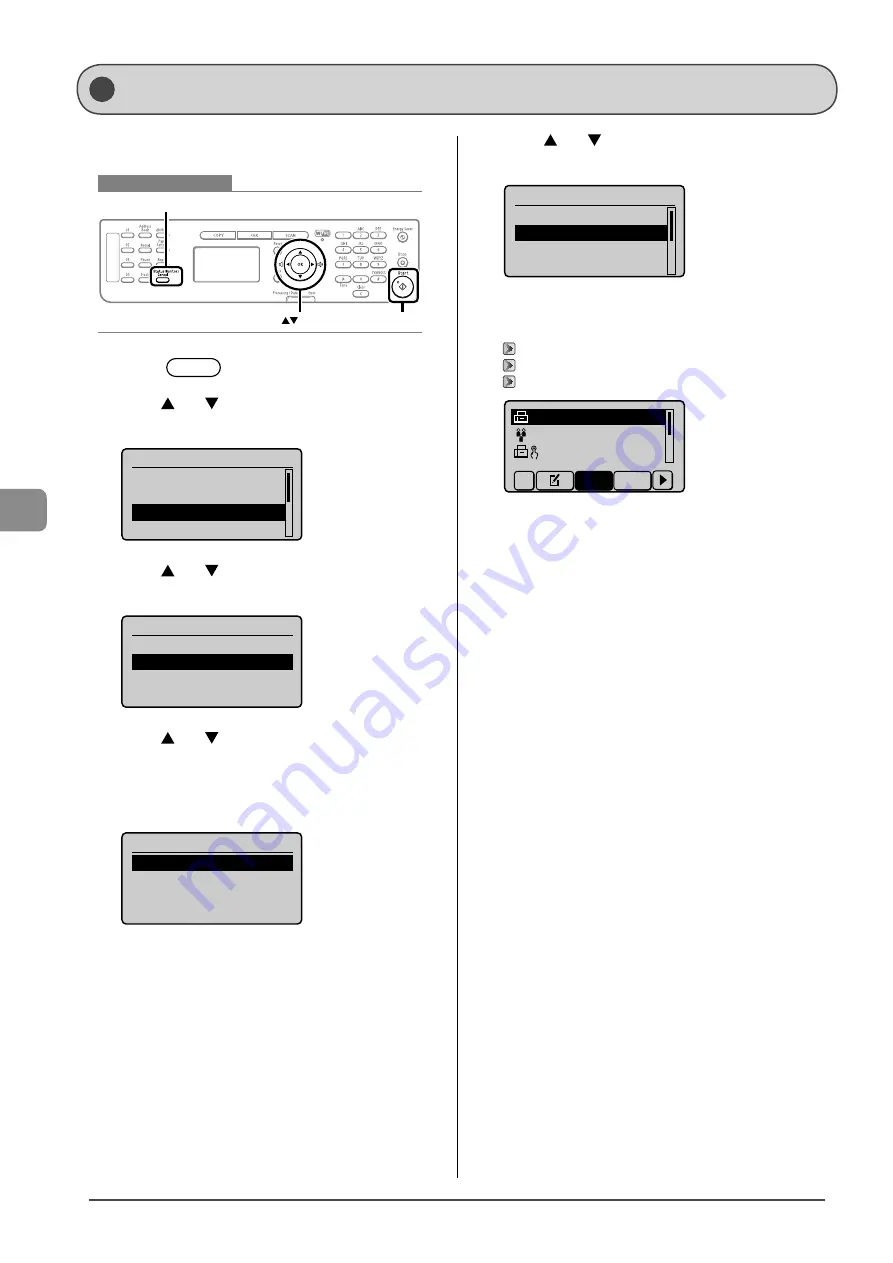
6-14
U
sing the F
ax F
unc
tions
When a fax is stored in memory, you can manually forward it to
a specified destination.
Keys to be used for this operation
OK
Start
Status Monitor/Cancel
1
Press
[
] (Status Monitor/Cancel).
2
Press
[
] or [
] to select <Fax Job Status/
History>, and then press [OK].
Status Monitor/Cancel
Device Status
Copy Job Status
Fax Job Status/Histo
Print Job Status
3
Press
[
] or [
] to select <RX Job Status>, and
then press [OK].
Fax Job Status/History
TX Job Status
RX Job Status
Job History
4
Press
[
] or [
] to select a job that you want to
forward, and then press [OK].
You cannot forward received faxes during
-
a receiving operation
-
a normal printing operation after completion of receiving
Fax RX Job Status
12:52AM Receiving
12:54AM Waiting:Print
5
Press
[
] or [
] to select <Forward>, and then
press [OK].
Details
<Delete>
<Forward>
Job Number: 5004
Status: Waiting to
...
6
Specify the forwarding destination.
You can specify the destination via one of the following methods.
“Specifying Destinations with the One-Touch Keys” (
→
“Specifying Destinations Using Coded Dialing” (
→
“Specifying Destinations Using the Address Book” (
→
CANON 0123456789
GroupA 2 Destin
...
User01 01234567
...
All
A-Z
7
Press
[OK].
Forwarding Received Fax Documents in Memory to Other
Destinations (Manual Forwarding)
Содержание ImageCLASS MF4570dw
Страница 24: ...xxiv...
Страница 54: ...2 18 Document and Paper Handling...
Страница 64: ...3 10 Copying...
Страница 70: ...4 6 Printing from a Computer...
Страница 84: ...5 14 Registering Destinations in the Address Book...
Страница 114: ...7 4 Using the Scan Functions...
Страница 132: ...8 18 Maintenance...






























