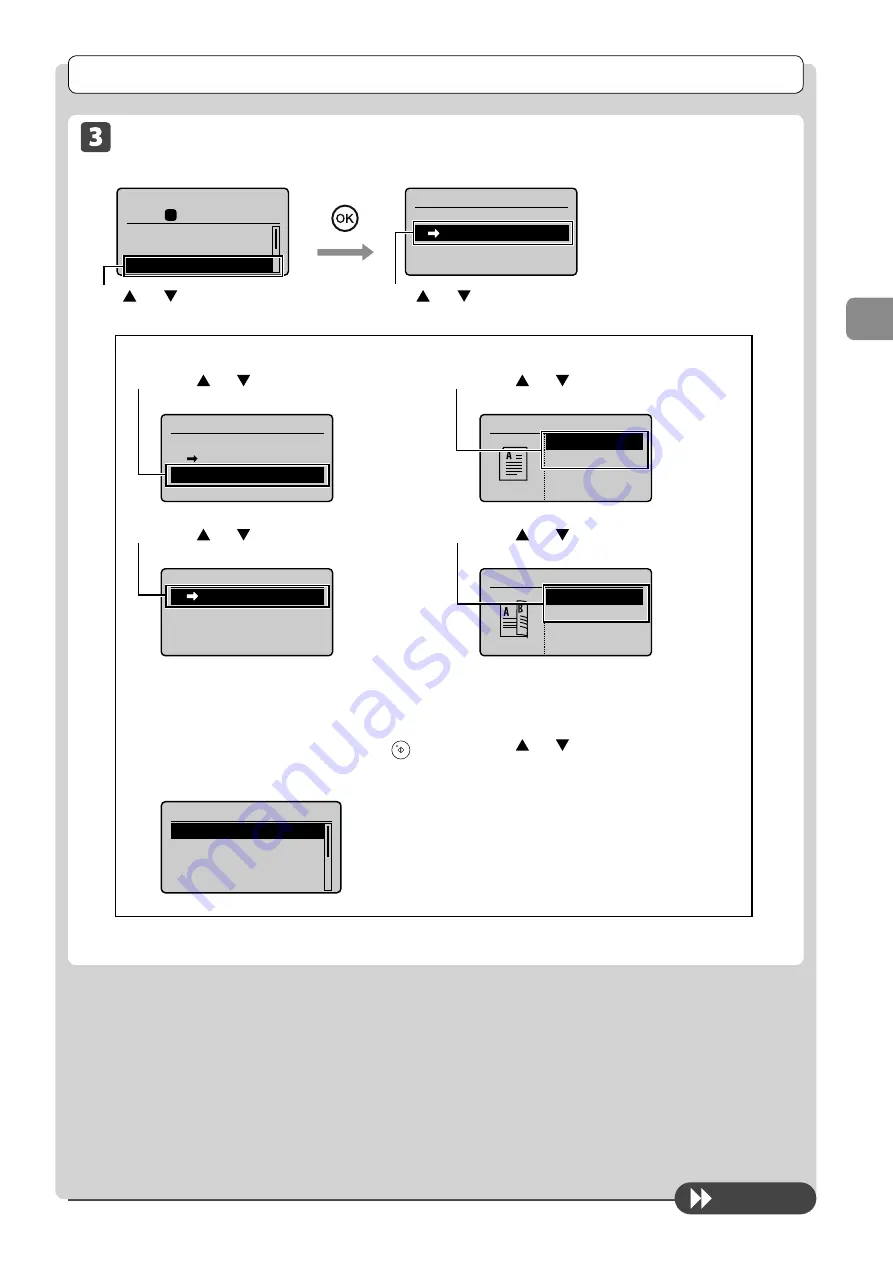
3-5
C
op
ying
Copy Settings
To next page
2-Sided Copying
Copy
mode
screen
Setting
screen
Copy: Press Start
100% LTR
Density: 0
Original Type: Text
...
2-Sided: Off
1
+
-
01
2-Sided
Off
1 2-Sided
Format Settings
Press [
] or [
] to select <1
→
2-Sided>
→
[OK]
Press [
] or [
] to select
<2-Sided>
If you want to specify 2-Sided copying format
(1) Press
[
] or [
] to select <Format Settings>
→
[OK]
2-Sided
Off
1 2-Sided
Format Settings
(2) Press
[
] or [
] to select <1
→
2-Sided>
→
[OK]
Format Settings
1 2-Sided
(3) Press
[
] or [
] to select the orientation of
the document
→
[OK]
Original Orientation
Portrait
Landscape
(4) Press
[
] or [
] to select the finishing
format
→
[OK]
Finishing Format
Book Type
Calendar Type
If you place documents on the platen glass
(1) Place the next document, and the press [
]
(Start).
* Repeat the procedure until all documents are scanned.
Scan Next: Press Start
<Start Copying>
<Cancel>
SheetxCopy:001x01
Density: 0
+
-
(2) Press
[
] or [
] to select <Start Copying>,
and then press [OK].
Содержание ImageCLASS MF4570dw
Страница 24: ...xxiv...
Страница 54: ...2 18 Document and Paper Handling...
Страница 64: ...3 10 Copying...
Страница 70: ...4 6 Printing from a Computer...
Страница 84: ...5 14 Registering Destinations in the Address Book...
Страница 114: ...7 4 Using the Scan Functions...
Страница 132: ...8 18 Maintenance...






























